Viewing mp blade information, About the hosts tree, Viewing current host information – HP XP Array Manager Software User Manual
Page 243: 243 about the hosts tree, 243 viewing current host information
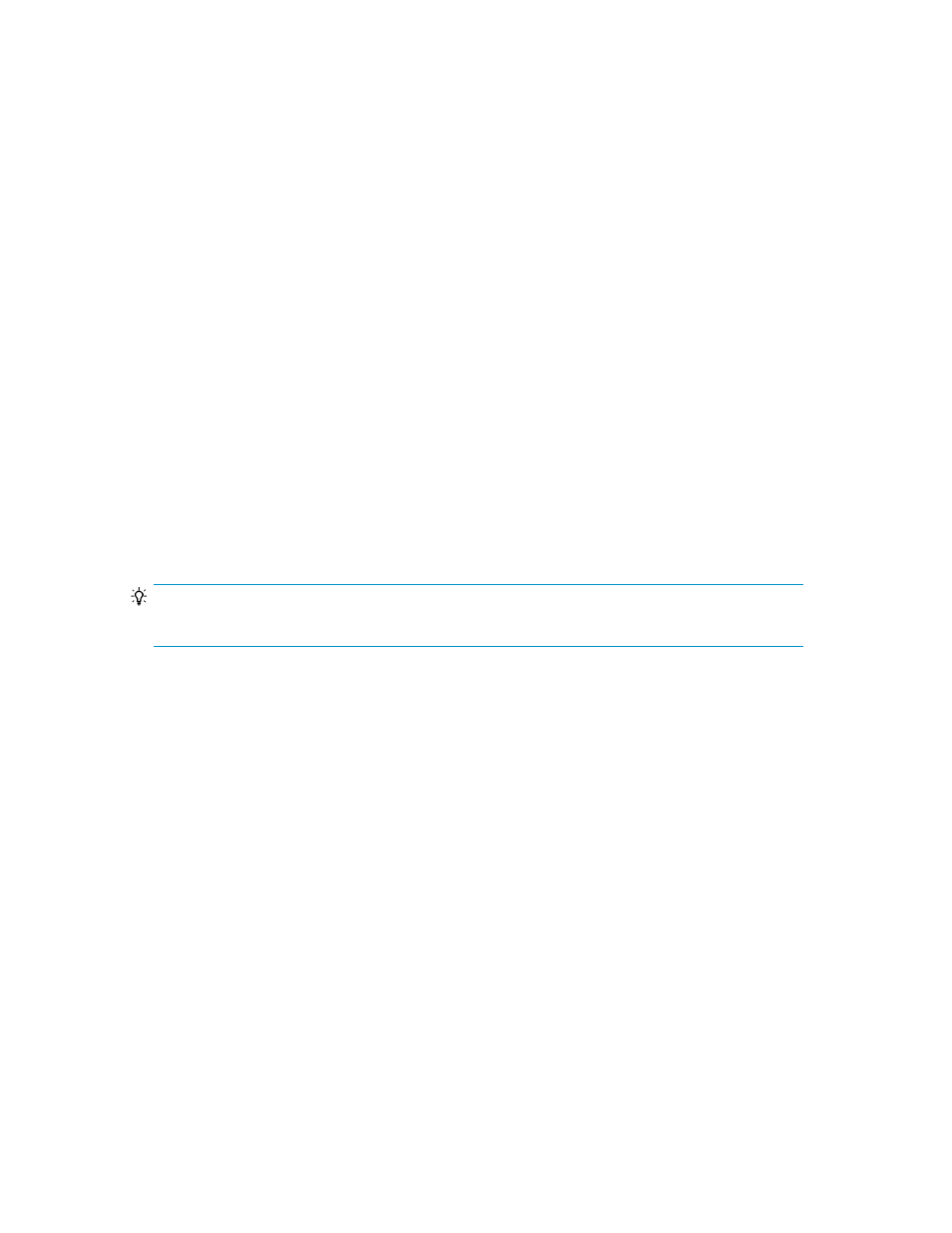
2.
Select the parent group from the Storage Systems tree to view a volume summary and additional
detailed information in the application pane.
3.
Click on the link for a storage system to access additional details.
4.
Continue to view more details by clicking the links on subsequent views.
Related topics
• About the Storage Systems tree
Viewing MP Blade information
You can view and edit the MP Blade information.
1.
On the Resources tab, expand the Storage Systems tree, and select a target storage system.
2.
Choose one of the following options:
• For HP XP7 storage systems:
Select Components.
• For other available storage systems:
From the Actions list in the application pane, select Element Manager, and then from the
Storage Systems tree, select Components.
3.
On the Components window, click Chassis ID.
The MP Blade information is displayed.
TIP:
For details about editing MP Blade information, click Help.
About the Hosts tree
HP XP7 Command View Advanced Edition lists registered hosts by operating system in the Hosts tree
on the Resources tab.
You can register both physical hosts and virtualization servers. You can also group the WWNs used
by specific storage systems and set up that group as a host. You select a host from the Hosts tree to
allocate or unallocate volumes. Note that you can reference all registered hosts, but for the list of
volumes that are allocated to each host, you can only reference volumes that fall within your resource
group assignments.
Related topics
• Viewing current host information
Viewing current host information
Information for all managed hosts is available on the Resources tab.
1.
On the Resources tab, select Hosts to expand the tree.
2.
Select an operating system to see an information summary and a list of hosts on the application
pane.
User Guide
243
