Setting the fibre channel port address, Setting the fabric switch, 161 setting the fabric switch – HP XP Array Manager Software User Manual
Page 161
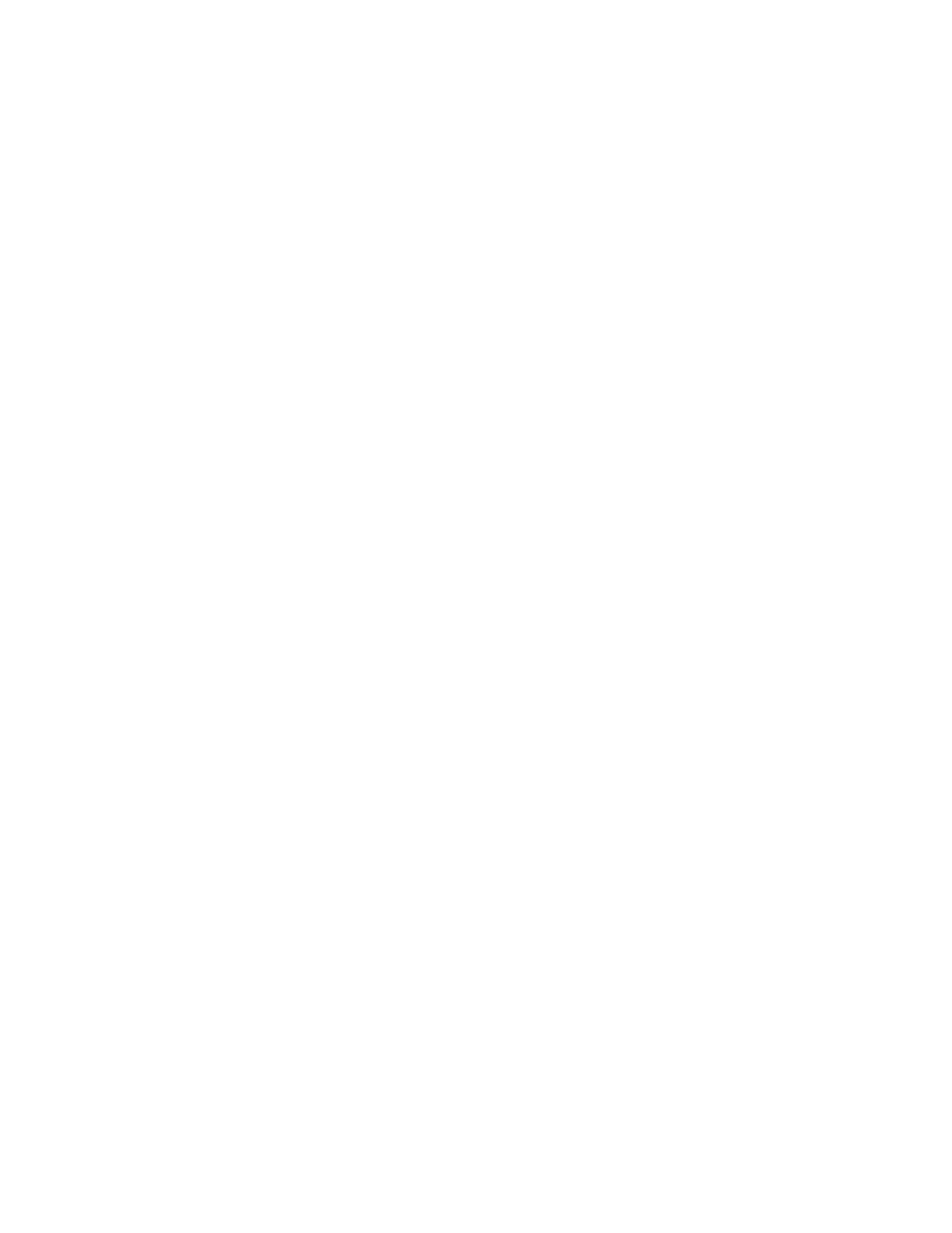
9.
Enter a unique Task Name or accept the default, and then click Apply.
If Go to tasks window for status is checked, the Tasks window opens.
Related topics
• Setting the Fibre Channel port address
• Enabling LUN security on a port
Setting the Fibre Channel port address
When configuring your storage system, set addresses for Fibre Channel ports. When addressing Fibre
Channel ports, use AL-PA (arbitrated-loop physical address) or loop IDs as the addresses.
Prerequisites
The Storage Administrator (Provisioning) role is required to perform this task.
1.
On the Resources tab, expand the Storage Systems tree, and select the target storage system.
2.
Choose one of the following options.
• For HP XP7 storage systems:
Select Ports/Host Groups.
• For other available storage systems:
From the Actions list in the application pane, select Element Manager. Refer to the document-
ation for the native management tool for your storage system.
3.
In the Ports/Host Groups window, select the Ports tab.
4.
Select the desired port.
5.
Select Edit Ports.
6.
In the Edit Ports window, select the Address (Loop ID) check box, and then select the address.
7.
Click Finish.
8.
In the Confirm window, confirm the settings, in Task Name type a unique name for this task or
accept the default, and then click Apply.
If Go to tasks window for status is checked, the Tasks window opens.
Related topics
• Setting the data transfer speed on a Fibre Channel port
• Enabling LUN security on a port
Setting the fabric switch
When you configure your storage system, specify whether the hosts and the storage system are
connected via a fabric switch.
Prerequisites
The Storage Administrator (Provisioning) role is required to perform this task.
1.
On the Resources tab, expand the Storage Systems tree, and select the target storage system.
User Guide
161
