HP XP Array Manager Software User Manual
Page 166
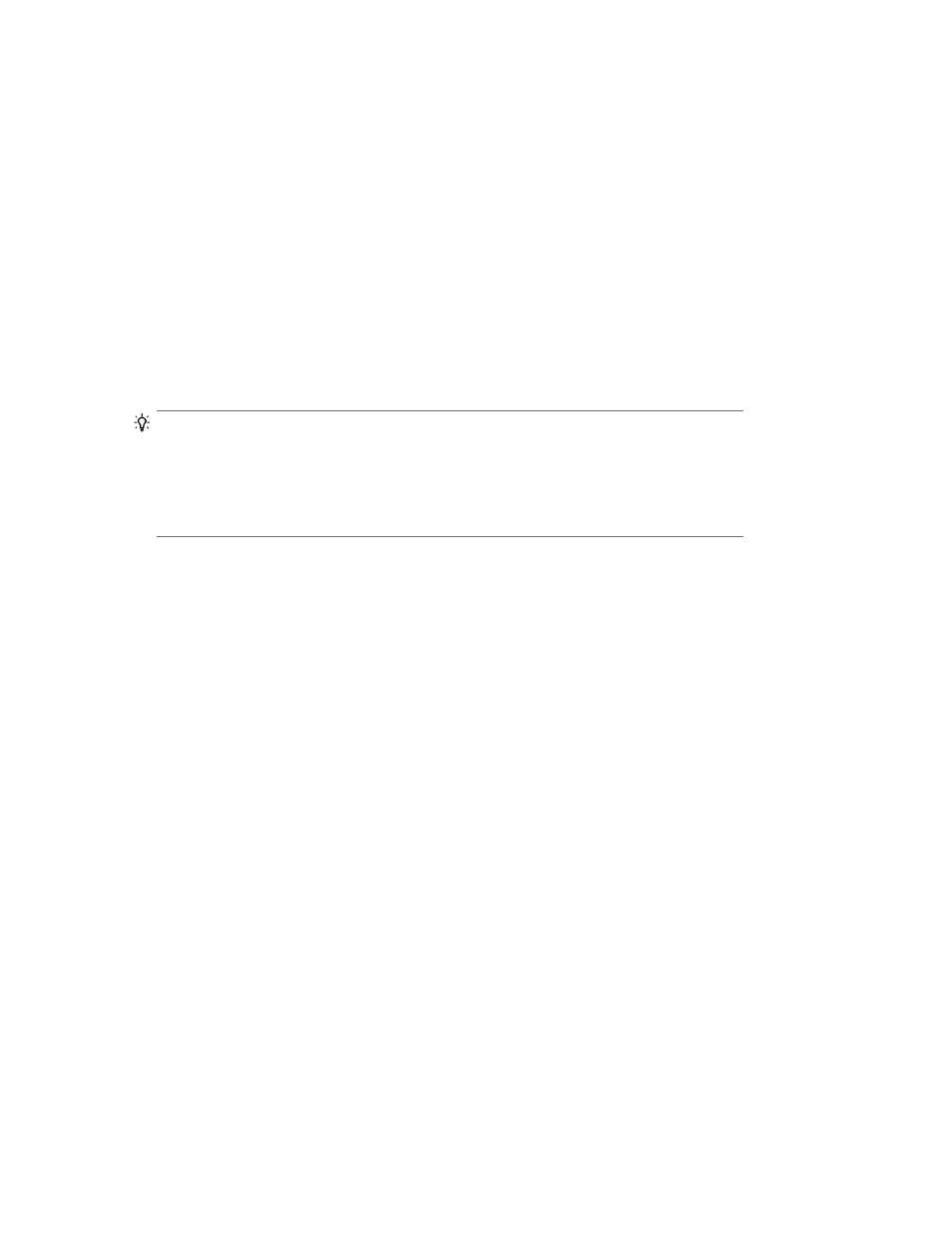
Prerequisites
•
Identify the new WWN for the HBA that is being added
•
Identify the WWN from which to model paths
•
Verify that the new HBA is physically connected.
1.
On the Resources tab, select Hosts.
2.
After selecting the target operating system, select the target host row, and click More Actions >
Exchange HBAs.
3.
Enter the New WWN or select a WWN from the table.
4.
Enter the WWN from which to model paths or select a WWN from the list.
The selected WWN will be removed from the host.
5.
Click Add.
6.
In the WWN Pairs list, verify that the listed HBA WWN combination before and after the
replacement are paired correctly.
TIP:
• If the WWN information is updated when the host is refreshed, the target WWN might
not be displayed in the list. In this case, you need to manually enter the WWN of the
failed HBA.
• To edit a WWN nickname from list of WWN Pairs, click Edit WWN Nicknames.
7.
Click Show Plan and confirm that the information in the plan summary is correct. If changes are
required, click Back.
8.
(Optional) Update the task name and provide a description.
9.
(Optional) Expand Schedule to specify the task schedule.
You can schedule the task to run immediately or later. The default setting is Now. If the task is
scheduled to run immediately, you can select View task status to monitor the task after it is
submitted.
10.
Click Submit.
If the task is scheduled to run immediately, the process begins.
11.
(Optional) Check the progress and result of the task on the Tasks & Alerts tab. Click the task
name to view details of the task.
When the task completes, the LUN path settings are restored to the new HBA and the original WWN
is removed from the host.
Related topics
• About managing WWNs by using nicknames
Provisioning storage
166
