Virtualize volumes dialog box – HP XP Array Manager Software User Manual
Page 109
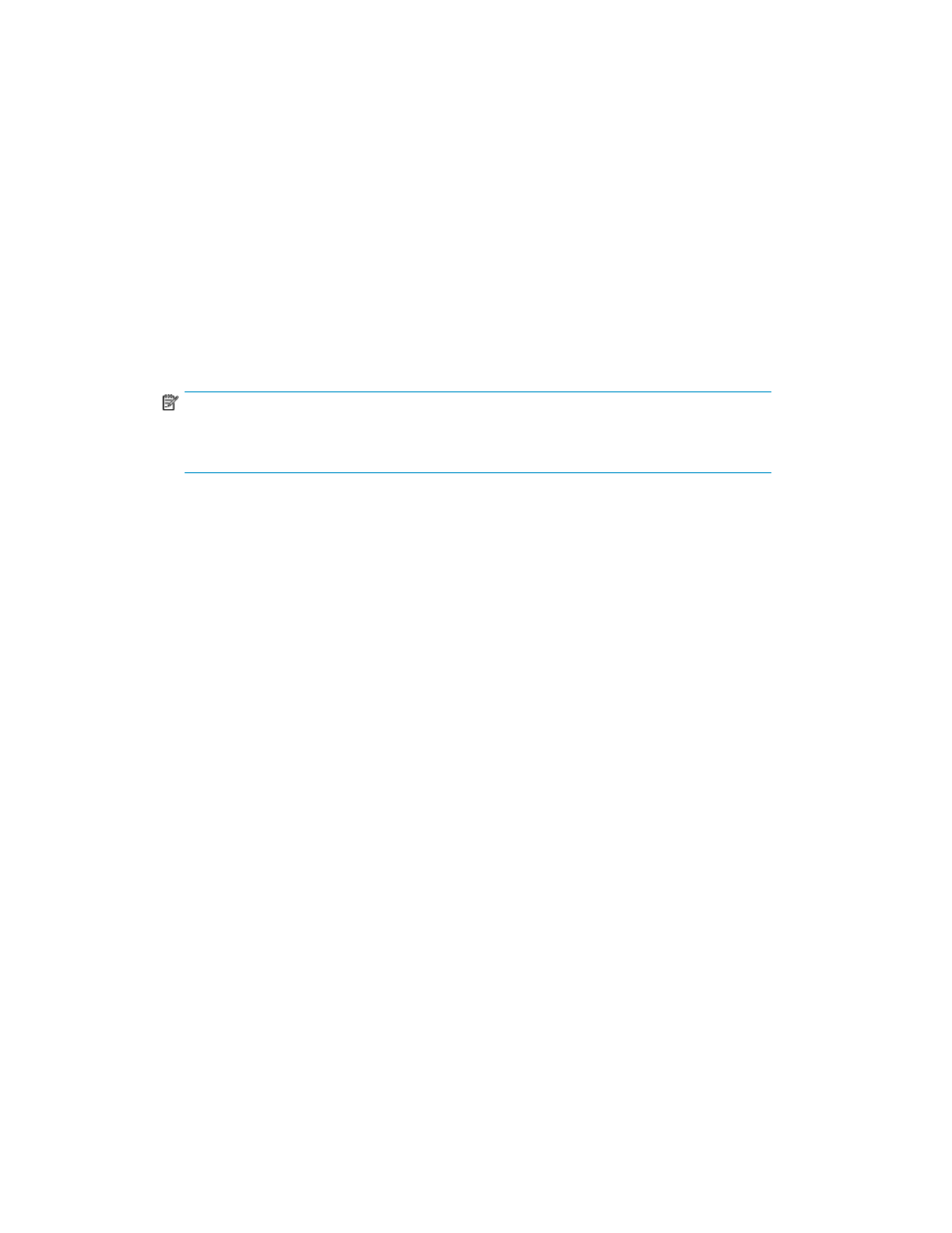
Prerequisites
•
Volumes to be unmapped on the storage system are virtualized.
1.
From the Actions menu or General Tasks pane, select Unvirtualize Volumes.
2.
From the list, select an external storage system.
3.
From the list, select an internal storage system.
The parity groups that correspond to the virtualized volumes from the selected external storage
system are displayed in the Selected Parity Groups table. Only parity groups that are available
to unmap are listed in the table.
4.
(Optional) Click Add/Remove Parity Groups. In the Selected Parity Groups table, select any
external parity groups that you do not want unmapped and click Remove to move them to the
Existing Parity Groups table. You can select several external parity groups at one time.
5.
(Optional) Click Advanced Options to configure deleting the host group, releasing LUSE volumes,
or deleting volumes.
NOTE:
If the selected external storage system is not a registered storage system, you can unmap
volumes only.
6.
Click Show Plan and confirm that the information in the plan summary is correct. If changes are
required, click Back.
7.
(Optional) Update the task name and provide a description.
8.
(Optional) Expand Schedule to specify the task schedule.
You can schedule the task to run immediately or later. The default setting is Now. If the task is
scheduled to run immediately, you can select View task status to monitor the task after it is
submitted.
9.
Click Submit.
If the task is scheduled to run immediately, the process begins.
10.
(Optional) Check the progress and result of the task on the Tasks & Alerts tab. Click the task
name to view details of the task.
When the task completes, the volumes on the selected external storage system are unmapped.
Related topics
• Virtualize Volumes dialog box
• About virtualizing and unvirtualizing volumes
• Virtualizing volumes of a registered storage system
• Discovering and virtualizing volumes of an unregistered storage system
Virtualize Volumes dialog box
Volume virtualization provides the capability to optimize storage services to applications by facilitating
movement of data between tiers and migration of data between different generations of technology.
When you enter the minimum required information in a dialog box, the Show Plan button activates
to allow you to review the plan. Click the Back button to modify the plan to meet your requirements.
User Guide
109
