Configuring fibre channel ports, Enabling lun security on a port – HP XP Array Manager Software User Manual
Page 158
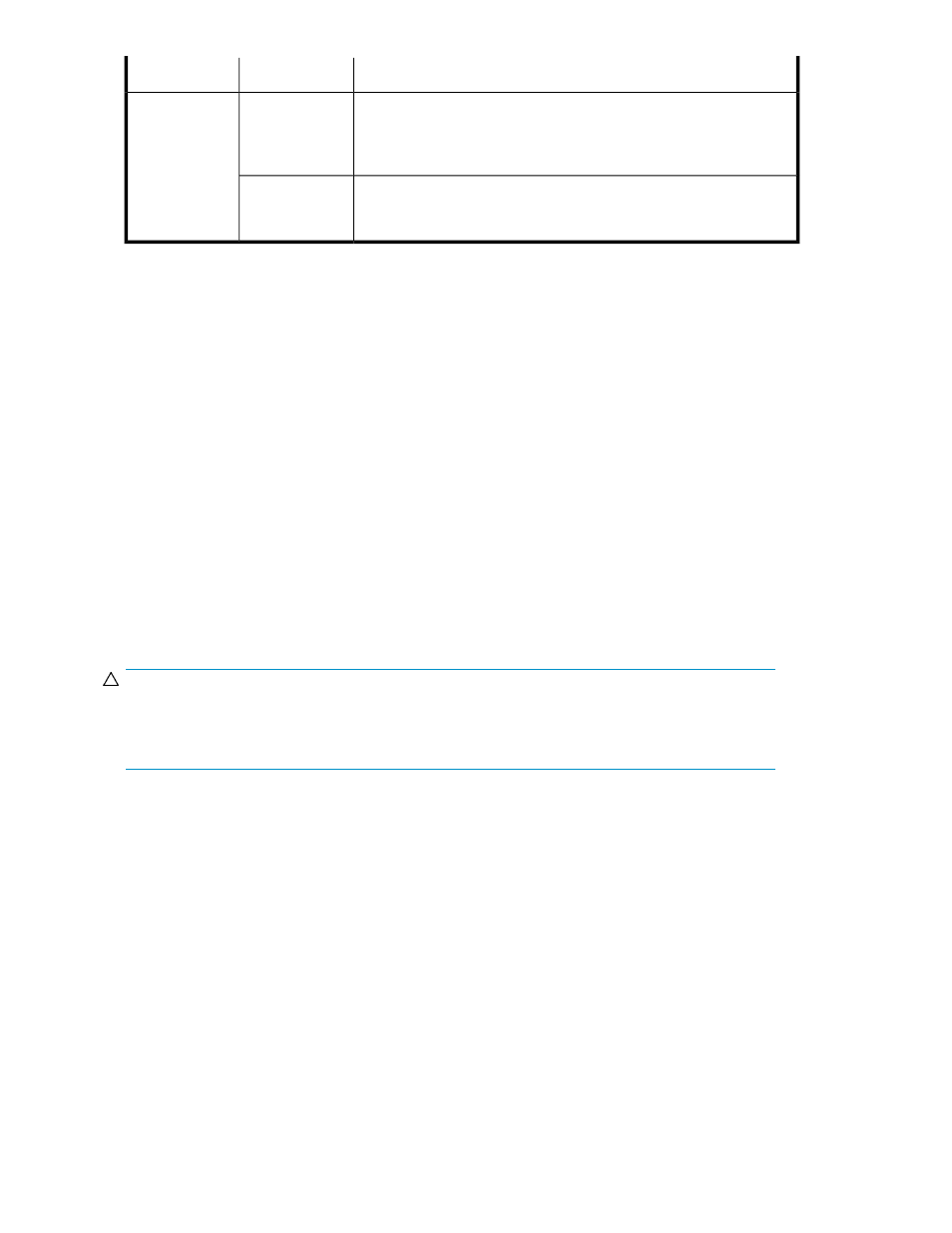
Description
Subfield
Field
For volumes where Plan Details > Volume Information indicates the
volume can be deleted (Deletable=yes), eligible volumes will be deleted
and returned to unused capacity. To delete a selected volume when un-
allocating volumes: select Delete Volumes, and click Submit.
Delete volumes
Select Delete Virtual Information from volumes to delete virtual id inform-
ation. This option should only be used by an administrator knowledge-
able about the status of migrated volumes with virtual id information.
Virtual Informa-
tion
Related topics
• Unallocating volumes from hosts
• About releasing a LUSE volume
Configuring Fibre Channel ports
Enable LUN security and configure data transfer speeds, port addresses, and fabric switch settings.
Enabling LUN security on a port
To protect mission-critical data in your storage system from illegal access, secure the logical volumes
in the storage system. Use LUN Manager to secure LUs from illegal access by enabling LUN security
on ports.
By default, LUN security is disabled on each port. When registering hosts in multiple host groups,
you must enable LUN security (set the switch to enabled). When you change LUN security from disabled
to enabled, you must specify the WWN of the host bus adapter.
CAUTION:
Although you can enable LUN security on a port when host I/O is in progress, I/O is rejected with
a security guard after enabling. To prevent this, enable LUN security on each port when configuring
your storage system.
Prerequisites
The Storage Administrator (Provisioning) role is required to perform this task.
1.
On the Resources tab, expand the Storage Systems tree, and select the target storage system.
2.
Choose one of the following options.
• For HP XP7 storage systems:
Select Ports/Host Groups.
• For other available storage systems:
From the Actions list in the application pane, select Element Manager. Refer to the document-
ation for the native management tool for your storage system.
3.
Select the Ports tab.
4.
Select the desired port.
Provisioning storage
158
