Adjusting the cache capacity of a clpr – HP XP Array Manager Software User Manual
Page 179
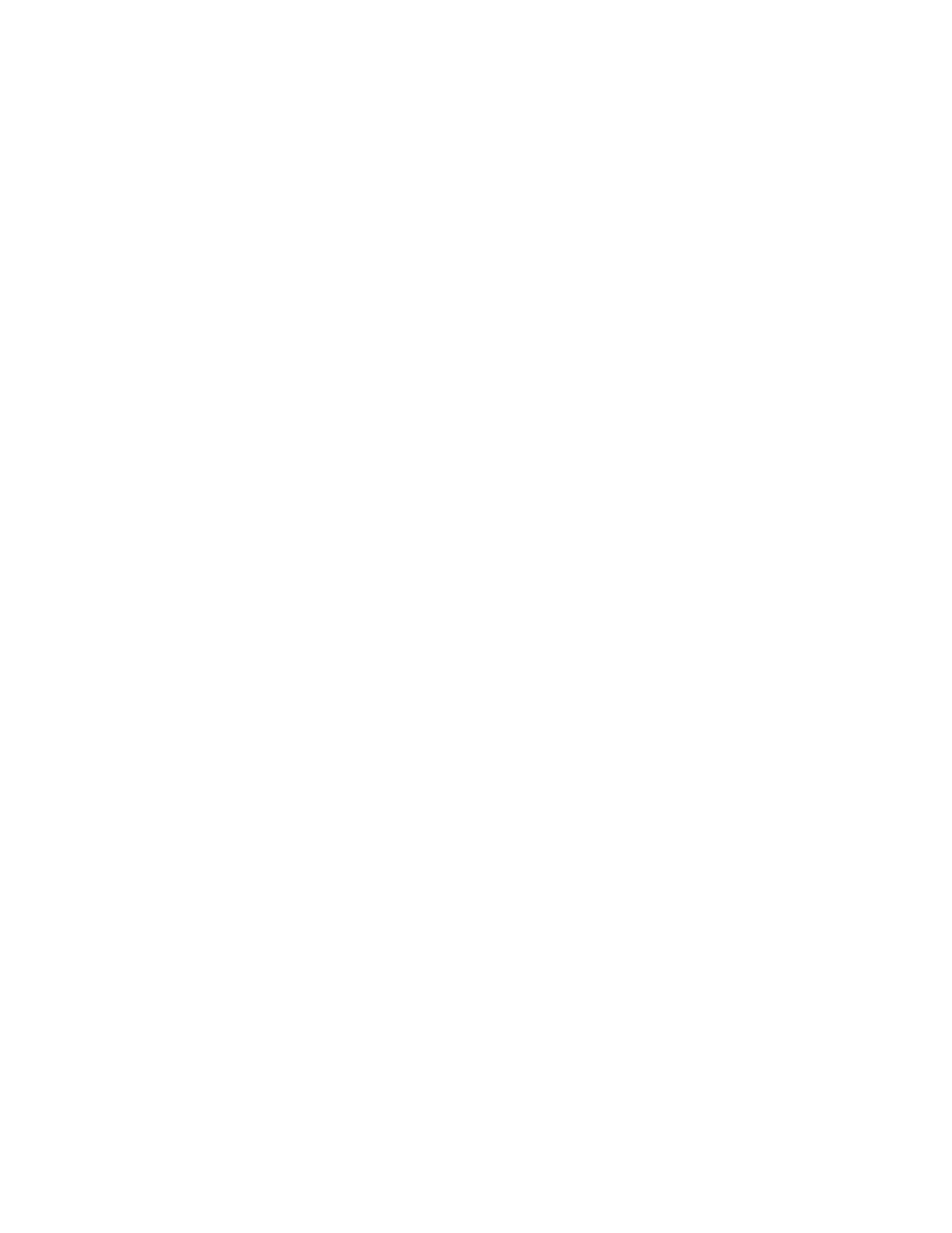
4.
Edit the CLPR settings as follows. The CLPR number cannot be changed.
1.
In CLPR Name, edit the CLPR name as needed. You can use up to 16 alphanumeric characters
but you cannot specify CLPR names that are already reserved.
2.
In Total Cache Size, edit the CLPR cache capacity as needed. The minimum cache size is 8
GB, and the size can be changed in increments of 4 GB. The maximum available capacity
(by subtracting the total usage capacity of other CLPRs from the total capacity of the storage
system) is displayed as the maximum size. The remaining cache capacity (by subtracting
the resident cache size from the total cache size) must be 8 GB or more. Ensure that the
remaining capacity in CLPR0 is at least 8 GB when selecting the total cache size or resident
cache size.
3.
In Resident Cache Size, edit the resident cache capacity as needed. The minimum size is 0
GB, and the size can be changed in increments of 0.5 GB. The maximum available capacity
(by subtracting the total usage capacity of other CLPRs from the total capacity of the storage
system) is displayed as the maximum size. If resident cache exists in the selected CLPR and
you select a resident cache size that is smaller than the existing resident cache, an error will
occur. Before decreasing the size, check the resident cache capacity set in the selected CLPR.
4.
In Number of Resident Extents, edit the number of resident cache extents as needed. You
can specify from 0 to 16384. The maximum available capacity (by subtracting the total
usage capacity of other CLPRs from the total capacity of the storage system) is displayed as
the maximum value. If resident cache exists in the selected CLPR and you select fewer resident
cache extents than the existing number of extents, an error will occur. Before decreasing the
number, check the number of resident extents set in the selected CLPR.
5.
When you are done editing the CLPR settings, click Finish.
6.
On the Confirm window, check the settings carefully.
7.
When you are ready to change the settings, enter the task name in the Confirm window, and
then click Apply.
The specified resources are changed.
Related topics
• Adjusting the cache capacity of a CLPR
Adjusting the cache capacity of a CLPR
You need to adjust the cache capacity of a CLPR when Cache Residency Manager operations decrease
the cache capacity of the CLPR.
1.
Cancel the Cache Residency Manager bind mode or priority mode setting.
2.
Change the cache capacity of the CLPR. For details see “
Adjusting the cache capacity of a
3.
Set the bind mode or priority mode again.
The cache capacity is adjusted.
Related topics
User Guide
179
