HP XP Array Manager Software User Manual
Page 160
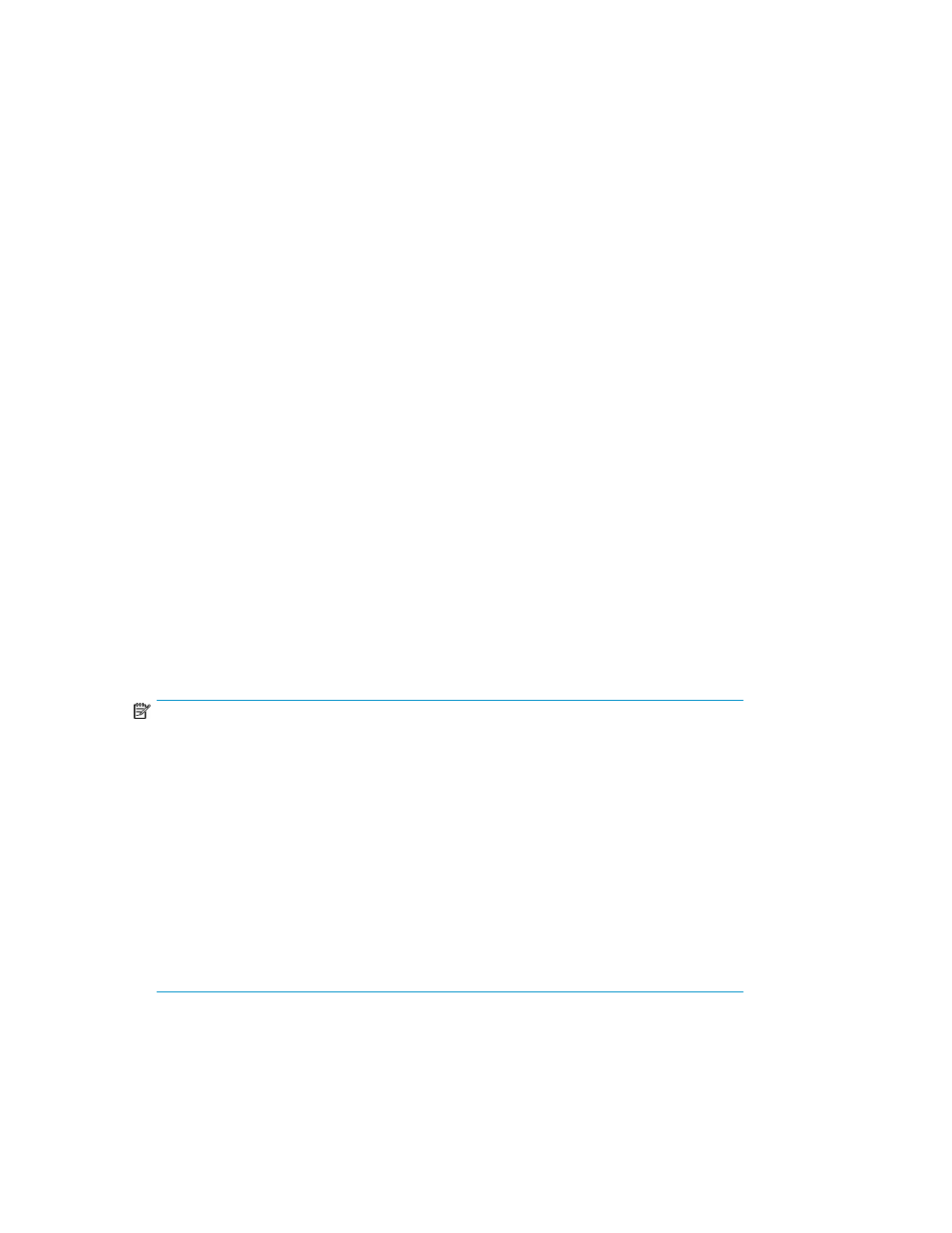
Related topics
• Enabling LUN security on a port
Setting the data transfer speed on a Fibre Channel port
As system operation continues, you might notice that a large amount of data is transferred at some
ports, but a small amount of data is transferred at other ports. You can optimize system performance
on a Fibre Channel port by setting a faster data transfer speed on ports where a larger amount of
data is transferred, and setting a slower data transfer speed on ports where a smaller amount of data
is transferred.
Prerequisites
The Storage Administrator (Provisioning) role is required to perform this task.
1.
On the Resources tab, expand the Storage Systems tree, and select the target storage system.
2.
Choose one of the following options.
• For HP XP7 storage systems:
Select Ports/Host Groups.
• For other available storage systems:
From the Actions list in the application pane, select Element Manager. Refer to the document-
ation for the native management tool for your storage system.
3.
In the Ports/Host Groups window, select the Ports tab.
4.
Select the desired port.
5.
Click Edit Ports.
6.
In the Edit Ports window, select the Port Speed check box, and then select the desired port speed
(select the speed in the unit of Gbps (Gigabit per second).
If Auto is selected, the storage system automatically sets the speed to 2, 4, 8, or 16 Gbps.
NOTE:
When setting speed on a Fibre Channel port:
• If the HBAs (host bus adapters) and switches support 2 Gbps, use the fixed speed of 2
Gbps for the CHF (channel adapter for Fibre Channel) port speed. If they support 4, 8,
or 16 Gbps, use 4, 8, or 16 Gbps for the CHF port speed, respectively.
• If the Auto Negotiation setting is required, some links might not be up when the server
is restarted. Check the channel lamp. If it is flashing, disconnect the cable, and then re-
connect it to recover from the link-down state.
• If the CHF port speed is set to Auto, some equipment might not be able to transfer data
at the maximum speed.
• When you start a storage system, HBA, or switch, check the host speed appearing in
the Port list. If the transfer speed is different from the maximum speed, select the maximum
speed from the list on the right, or disconnect, and then reconnect the cable.
7.
Click Finish.
8.
In the Confirm window, confirm the settings.
Provisioning storage
160
