Applying a tiering policy to smart volumes, Customizing a tiering policy for smart volumes, 131 customizing a tiering policy for smart volumes – HP XP Array Manager Software User Manual
Page 131
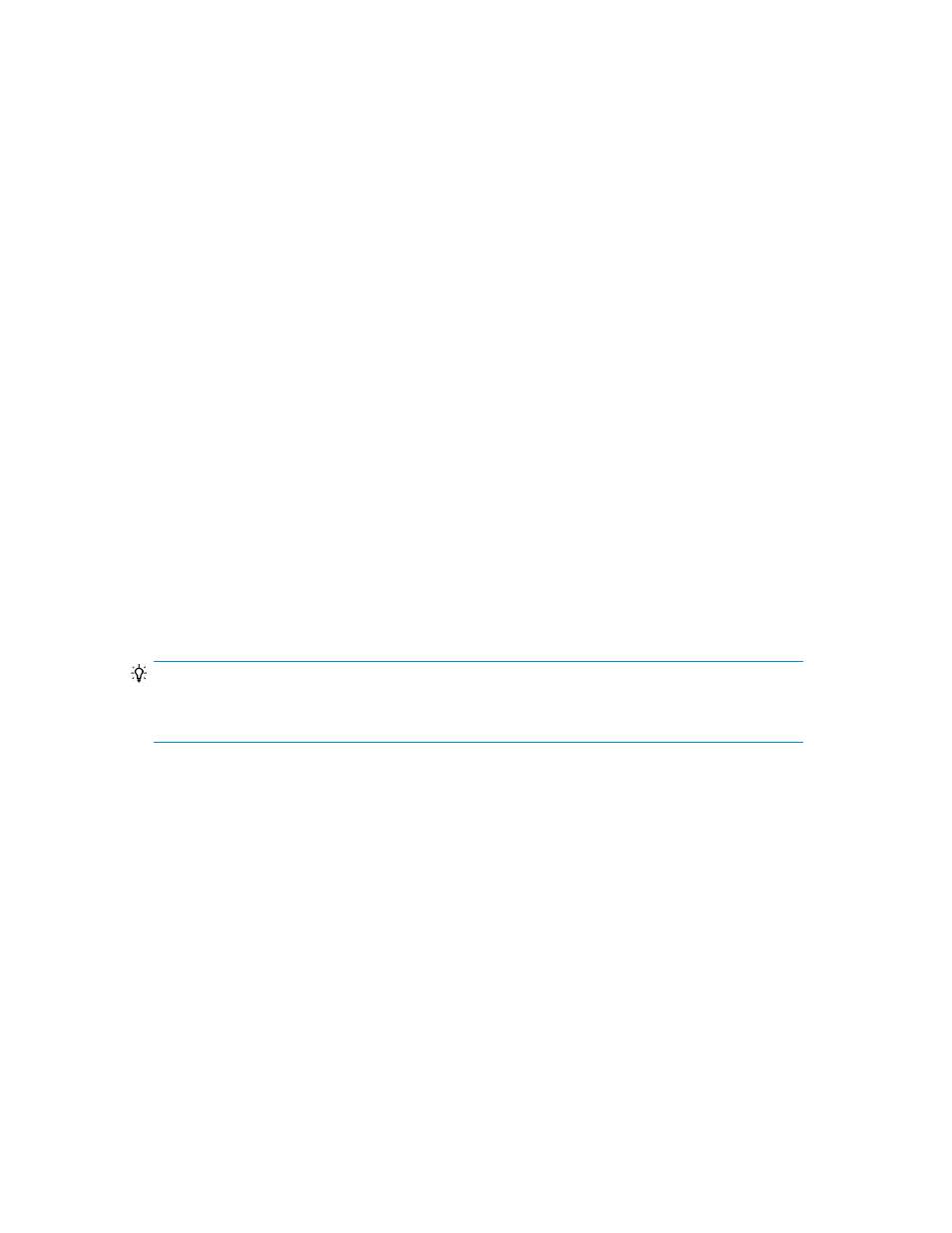
The applied tier location settings can be checked from Summary or the list of volumes, which are
displayed by selecting a logical group from the Mobility tab.
Related topics
• About virtualizing storage tiers
Applying a tiering policy to Smart volumes
Prerequisites
•
Two or more hardware tiers must exist in a Smart pool.
•
If selecting multiple Smart volumes from a logical group, all selected Smart volumes must belong
to the same Smart pool.
•
A Tiered Storage Manager license is required to perform operations from the Mobility tab.
1.
From the tree view in the Resources tab, select Storage Systems.
You can also perform this step from the Mobility tab.
If editing from logical groups, perform this step from the Mobility tab.
2.
Expand the tree and select the target Smart pools.
3.
Select one or more Smart volumes from the list of volumes on the THP Vols tab, and then click
Edit Tiering Policy.
4.
Select the tiering policy, and then execute the task.
You can schedule the task to be executed later.
5.
View the list of tasks to make sure that all tasks are complete.
The tiering policy is applied.
TIP:
The capacity ratio of Tier 1 might exceed the value specified for the maximum allocation threshold if
a data placement profile and a tiering policy are being used concurrently.
Related topics
• About virtualizing storage tiers
Customizing a tiering policy for Smart volumes
You can set the value for the allocation threshold of a hardware tier. When a tiering policy is specified
for Smart volumes, make sure changing the definition will not cause a problem.
Prerequisites
•
A Tiered Storage Manager license must be registered to perform this task from the Mobility tab.
•
Verify the tiering policy to be changed.
1.
On the Resources tab, expand the Storage Systems tree.
Note that you can also update tiering policies on the Mobility tab.
User Guide
131
