Criteria search dialog box – HP XP Array Manager Software User Manual
Page 220
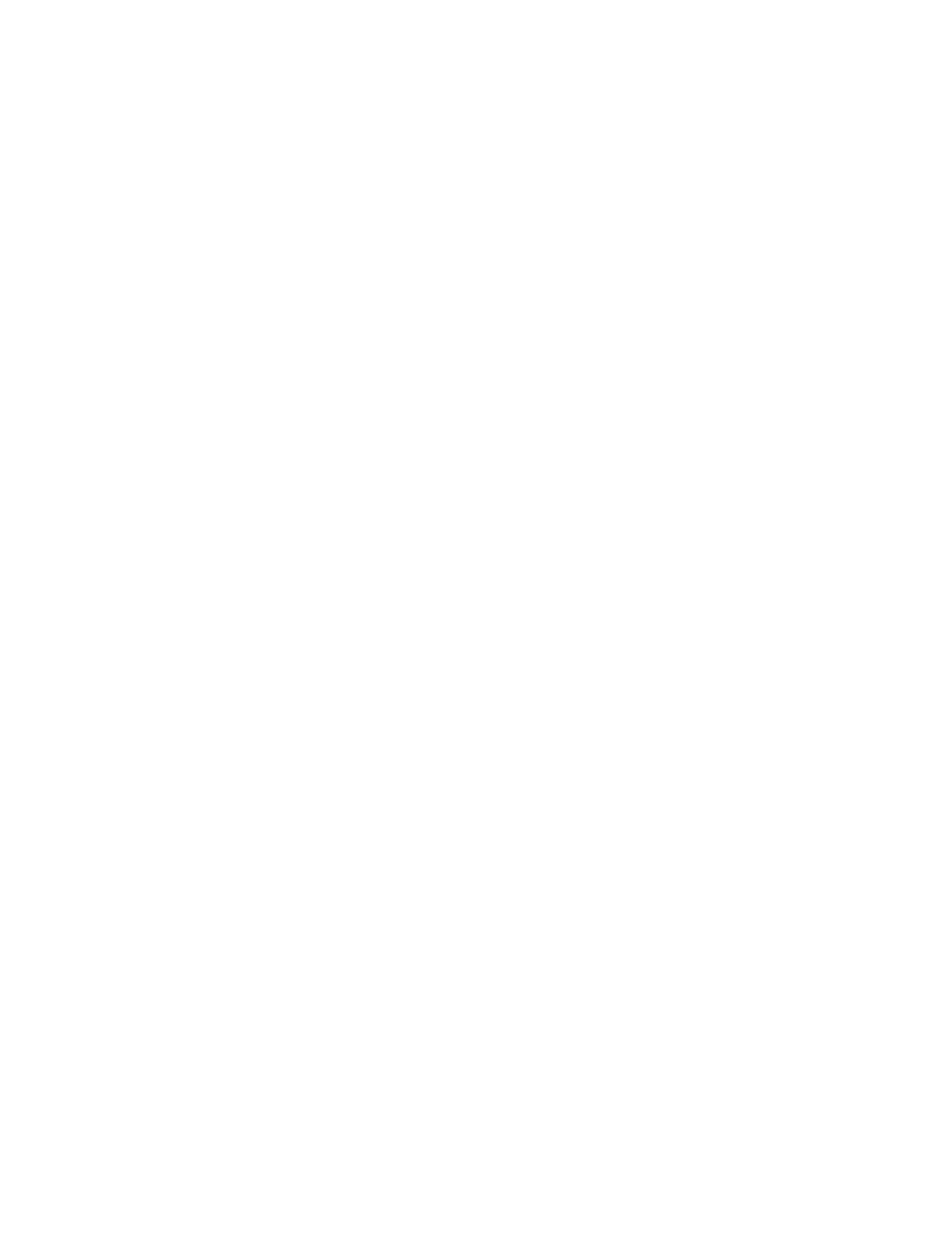
4.
The Basic and Advanced tabs provide further refinements for your search. The selected storage
resource (volumes, parity groups, etc.) affects the search criteria available under the Basic and
Advanced tabs. This can be seen by changing the selected storage resource and reviewing
available options.
5.
To run your search, click Search. When results are displayed, display controls are provided for
easier viewing, including tiling options, a maximize control, and the Column Settings button for
controlling what data is displayed. Depending on the resource being displayed, you will see
buttons for performing an action on selected resources. For example, when looking at a list of
volumes, you will be able to Allocate Volumes (to a host), Create Pool (only for storage systems
supporting this feature), Edit Label (volume labels, which can be searched on later), Export to
CSV (reporting) or More Actions (more volume related tasks).
6.
To save a search, click Save, and enter a name and description, then select Save as a public
search (checkbox) to share the search with others. Note that saved searches are displayed
according to the storage resource. For example, if you run a parity group search and save it, it
only displays when the selected storage resource is Parity Group. Similarly, changing the storage
resource to Volumes will display only saved volume searches.
7.
To run a saved search, select the storage resource, and select the saved search.
8.
To edit a saved search, run it, then click Save to start the edit dialog box. Leave Name: as is.
You may edit Description: and change Save as a public search, then click Save to close the edit
dialog box. If you have a saved search selected and change the search criteria, run the search,
click Save, edit the description etc., and click Save.
9.
To delete a saved search, run the saved search. When the search completes, click Delete Saved
Search.
Related topics
• About searching XP7 Command View AE resources
Criteria search dialog box
Use this dialog box to refine the search criteria you use for the volumes, parity groups, THP/Smart
pools, and free space.
After you have selected the storage resources and storage systems to search, you can choose the
Basic tab or the Advanced tab options in this dialog box to refine your search.
Options differ with the selected storage resource as indicated by Vo (volumes), PG (parity groups),
TP (THP/Smart pools), and FS (free space) in the following table.
When you enter the minimum required information in this dialog box, the Search button activates the
search using the defined criteria. Click the Save button to name and save the search criteria you
defined for later use.
The following table describes the dialog box fields, subfields, and field groups. In the Basic tab, a
field group is a collection of fields that are related to a specific action or configuration. You can
minimize and expand field groups by clicking the double-arrow symbol (>>).
The Advanced tab contains the following attributes:
•
All available categories for a search type (volumes, parity group, etc.) can be combined into a
compound search using the +/- buttons.
•
You can create a compound search where All/Any conditions need to be met (and/or logic).
Managing storage system information
220
