Deleting a clpr, Data mobility, About data mobility – HP XP Array Manager Software User Manual
Page 180
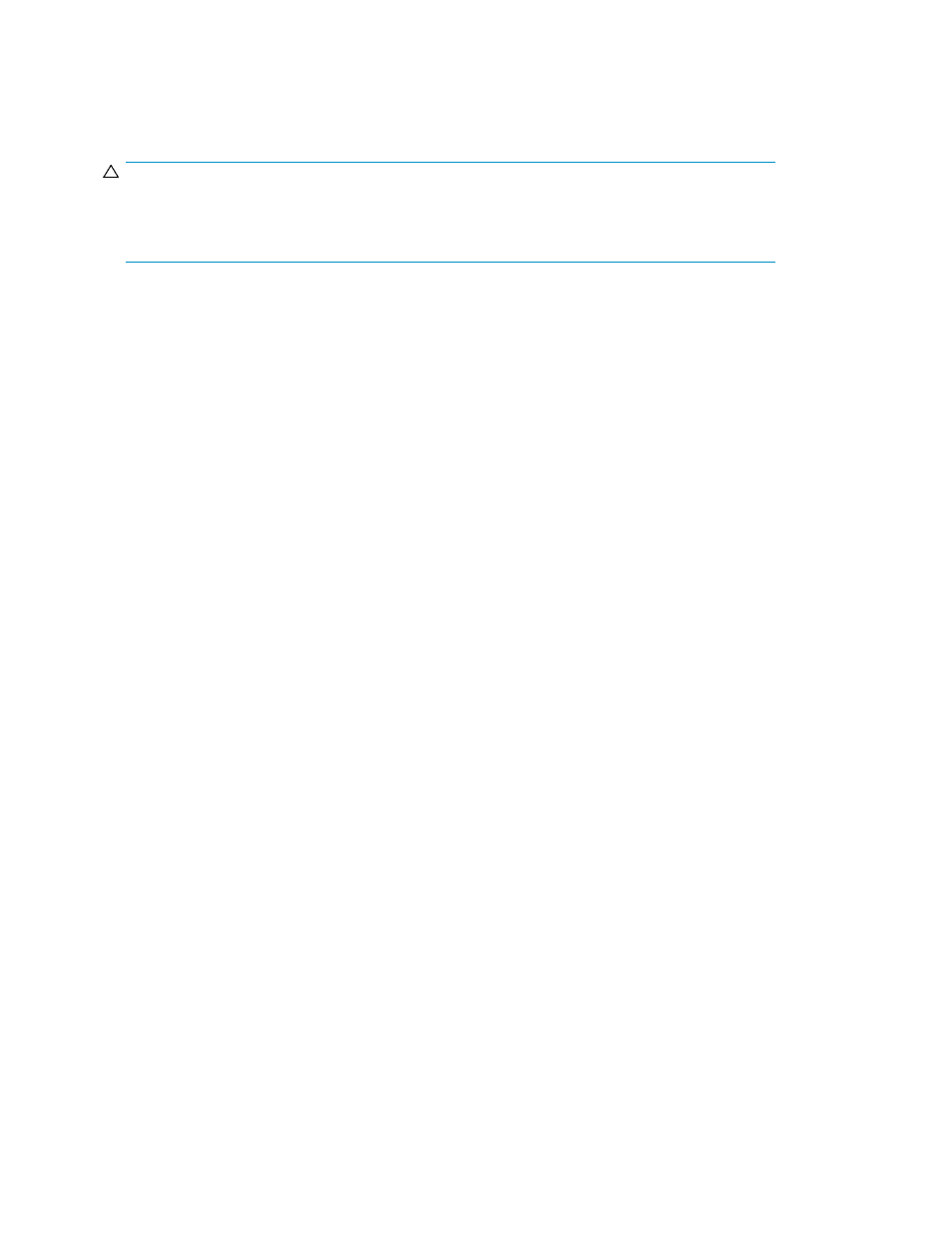
Deleting a CLPR
You can only delete CLPRs that you created. CLPR0 cannot be deleted.
CAUTION:
The delete CLPR operation deletes all resources and data in the CLPR. Before deleting a CLPR, migrate
all resources that you want to keep (for example, parity groups) to another CLPR that will not be
deleted. For details, see the “
Migrating resources to and from a CLPR
1.
On the Resources tab, expand the Storage Systems tree, and select the target storage system.
2.
Choose one of the following options.
• For HP XP7 storage systems:
Select Cache Partitions.
• For other available storage systems:
From the Actions list in the application pane, select Element Manager. Refer to the document-
ation for the native management tool for your storage system.
3.
On the Cache Partitions tab, select the CLPR that you want to delete, and then click Delete CLPRs
to open the Delete CLPRs window.
4.
In the Selected CLPRs table, check the CLPR that you want to delete. If you want to cancel the
deletion, click Cancel to go back to the Cache Partitions tab.
5.
Click Apply.
The CLPR is deleted.
Data mobility
An administrator can obtain information required to see the operating status of storage resources and
optimize data placement.
About data mobility
The Mobility tab provides information required to see the operating status of storage resources and
optimize data placement.
To efficiently use a storage resource, use the Mobility tab to optimize the data arrangement. In the
Mobility tab, information used to determine whether the data arrangement is appropriate is collectively
displayed. In addition, you can use the Mobility tab to centrally perform operations regarding moving
data such as data migration. To use the Mobility tab, you must first register a Tiered Storage Manager
license. Using Mobility tab information, you can evaluate and analyze whether the hardware tiers
are being used appropriately and whether the volumes are providing the expected performance.
Based on these results, you can optimize data placement by migrating data and setting up a Smart
Tiers Software tiering policy (which specifies the hardware tiers in which volumes are to be placed).
After completing these operations, check their effect from the Mobility tab and then perform any other
necessary data optimization operations. By repeating this process, the placement of data can be
optimized. The following figure shows the process of optimizing data placement.
Optimizing storage performance
180
