Displaying a report in the reports window, Creating a configuration report, Deleting a configuration report – HP XP Array Manager Software User Manual
Page 226: 226 creating a configuration report, 226 deleting a configuration report
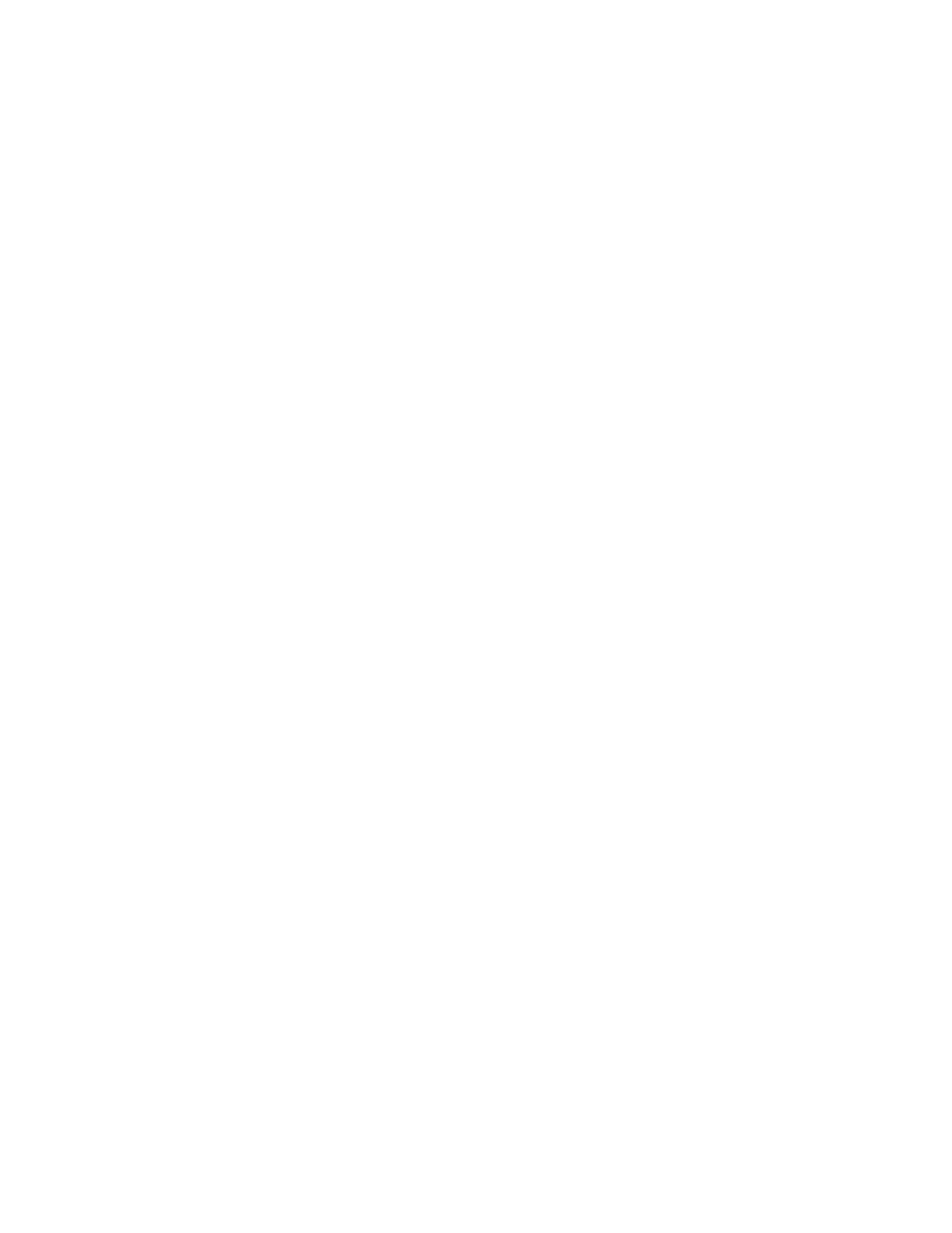
7.
Display the report in the following ways:
• For an HTML format report:
Open html\index.html file in the extracted folder.
• For a CSV format report:
Open a csv file in csv folder in the extracted folder.
Displaying a report in the Reports window
You can view only HTML format reports in the Reports window. You can view CSV format reports in
the previous procedure.
1.
On the Resources tab, expand the Storage Systems tree, and select the target storage system.
2.
Choose one of the following options.
• For HP XP7 storage systems:
Right-click on the storage system and select Reports.
• For other available storage systems:
From the Actions list in the application pane, select Element Manager. Refer to the document-
ation for the native management tool for your storage system.
3.
Click the report name to display in the Reports window.
The report is displayed in the Reports window.
In the Reports window, click the reports name in the list at the left, and you can view the report
at the right.
Creating a configuration report
You can create up to 20 configuration reports and then view or download them.
1.
On the Resources tab, expand the Storage Systems tree, and select the target storage system.
2.
Choose one of the following options.
• For HP XP7 storage systems:
Right-click on the storage system and select Reports.
• For other available storage systems:
From the Actions list in the application pane, select Element Manager. Refer to the document-
ation for the native management tool for your storage system.
3.
Click Create Configuration Report.
4.
Specify a task name and click Apply. This task name is used as the report name in the Reports
window. This process takes approximately 10 minutes to complete.
5.
Click Refresh to update the Reports window. The created report appears in the list.
Deleting a configuration report
You can delete a report when you no longer need it, or to make room in the Reports window when
the report limit is about to be reached.
1.
On the Resources tab, expand the Storage Systems tree, and select the target storage system.
Managing storage system information
226
