Allocating selected volumes to hosts – HP XP Array Manager Software User Manual
Page 142
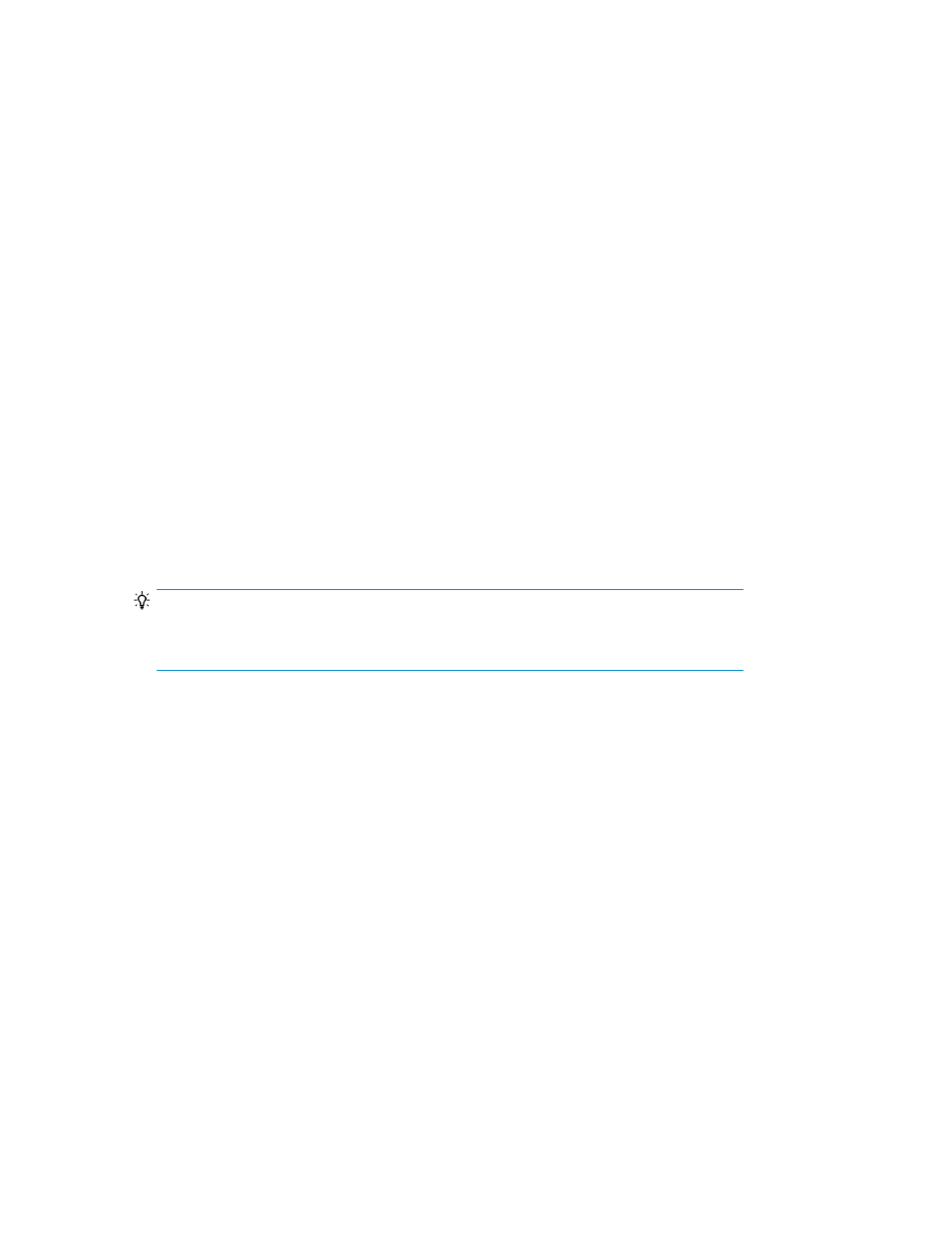
A completed task indicates a successful volume allocation.
Related topics
• Prerequisites for allocating volumes
Allocating selected volumes to hosts
When volumes are selected, they are displayed in the volume allocation dialog. The dialog will prompt
for all additional information.
To allocate selected volumes to one or more hosts:
1.
From the Resources tab, select Storage Systems.
2.
Expand All Storage Systems, and select a specific storage system. This will list volume group links
in the Detailed Information pane. Listed groups represent available pools, parity groups, and
volumes.
3.
Select a group from the Resources pane tree structure, or using the Detailed Information links.
This will list individual pools, parity groups, or volumes.
4.
Select an appropriate resource, for example, a pool or parity group with available capacity, or
an open-unallocated volume.
5.
Click Allocate Volumes.
TIP:
Open-reserved volumes cannot be allocated. Open-allocated can be used to allocate like
volumes.
The Allocate Volumes dialog box will launch.
6.
Specify your volume allocation requirements.
7.
Click Show Plan and confirm that the information in the plan summary is correct. If changes are
required, click Back.
8.
(Optional) Update the task name and provide a description.
9.
(Optional) Expand Schedule to specify the task schedule.
You can schedule the task to run immediately or later. The default setting is Now. If the task is
scheduled to run immediately, you can select View task status to monitor the task after it is
submitted.
10.
Click Submit.
If the task is scheduled to run immediately, the process begins.
11.
(Optional) Check the progress and result of the task on the Tasks & Alerts tab. Click the task
name to view details of the task.
A completed task indicates a successful volume allocation.
Provisioning storage
142
