Importing storage system resource labels, Managing wwns by using nicknames – HP XP Array Manager Software User Manual
Page 215
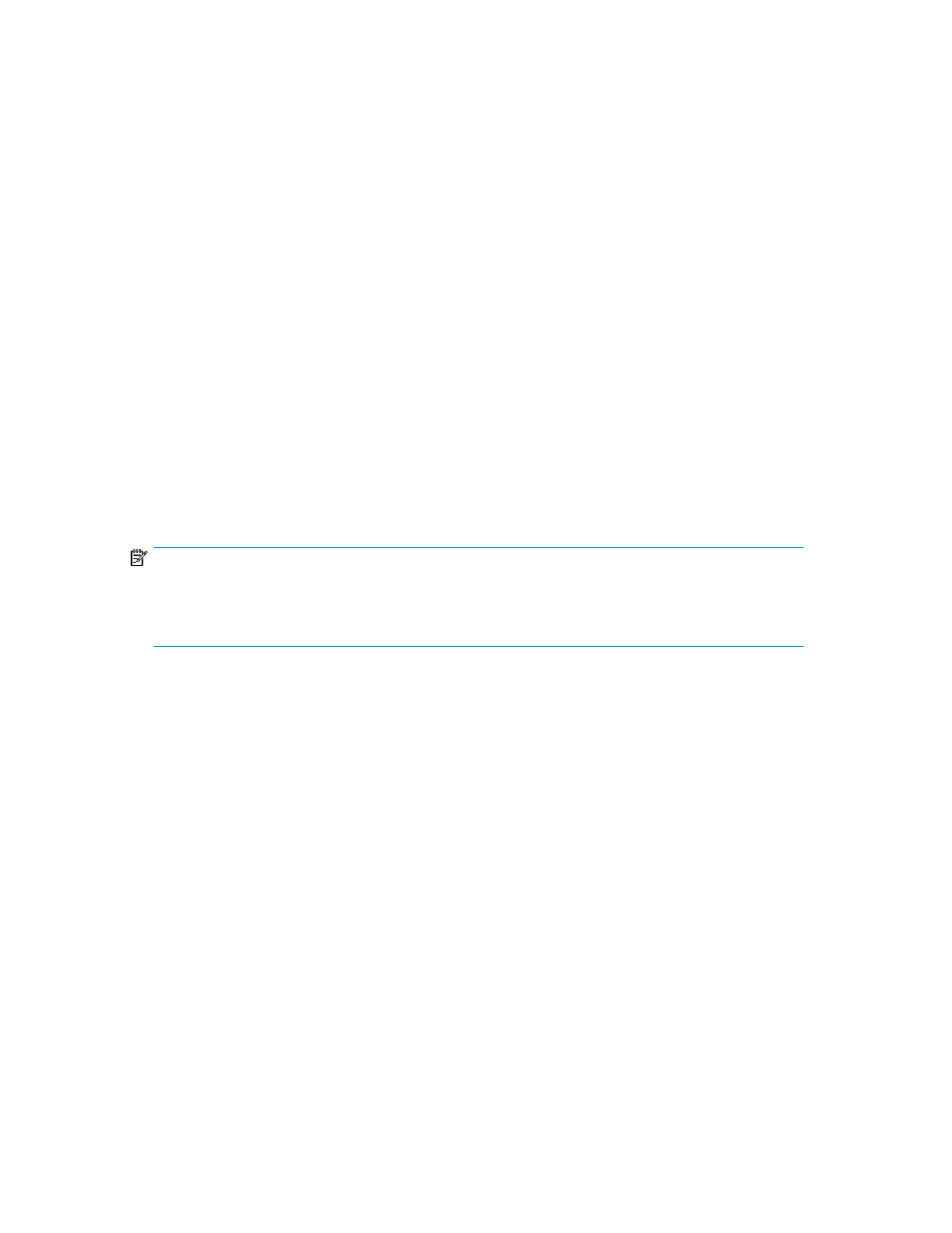
1.
Locate volumes or THP/Smart pools by using one of the following methods:
• Using the search box, enter a volume label or THP/Smart pool name, and perform a search.
You can use Search Keyword for to specify the resources you want to search, for example
Volumes.
• From the search box, you can also search volume labels by using More Searches, selecting
Volume, and selecting the category Label from the Advanced tab.
• To filter, from the Resources tab expand the tree to display the list of volumes or THP/Smart
pools, and click Filter to specify the volume label or THP/Smart pool name.
• To sort, from the Resources tab expand the tree to display the list of volumes or THP/Smart
pools, and click Label or Name column headings to sort by volume label or THP/Smart pool
name.
2.
Select volumes or THP/Smart pools from the search, filter, or sort results.
3.
Perform the desired task.
Related topics
• About managing resource labels
Importing storage system resource labels
In an environment where storage system labels have already been set using Remote Web Console,
you can apply (import) the storage system labels to Device Manager.
NOTE:
Applying storage system labels overwrites all the volume labels and THP/Smart pool names in XP7
Command View AE for the selected storage system. For HP XP7, refreshing the labels is unnecessary
because the label information from the storage system to XP7 Command View AE will always match.
1.
On the Resources tab, from the list of Storage Systems in the application pane, select the storage
system whose labels you want to apply.
2.
Click Refresh Labels.
3.
Select the resource labels to apply, and submit the task.
4.
Check the task results in Tasks & Alerts.
Make sure the labels are changed in the volume list, and that pool names are changed in the THP/
Smart pool list.
Related topics
• About managing resource labels
Managing WWNs by using nicknames
This module describes how to specify, change or delete WWN nicknames.
User Guide
215
