Editing the profile for a user account, Editing your own user profile, 63 editing your own user profile – HP XP Array Manager Software User Manual
Page 63
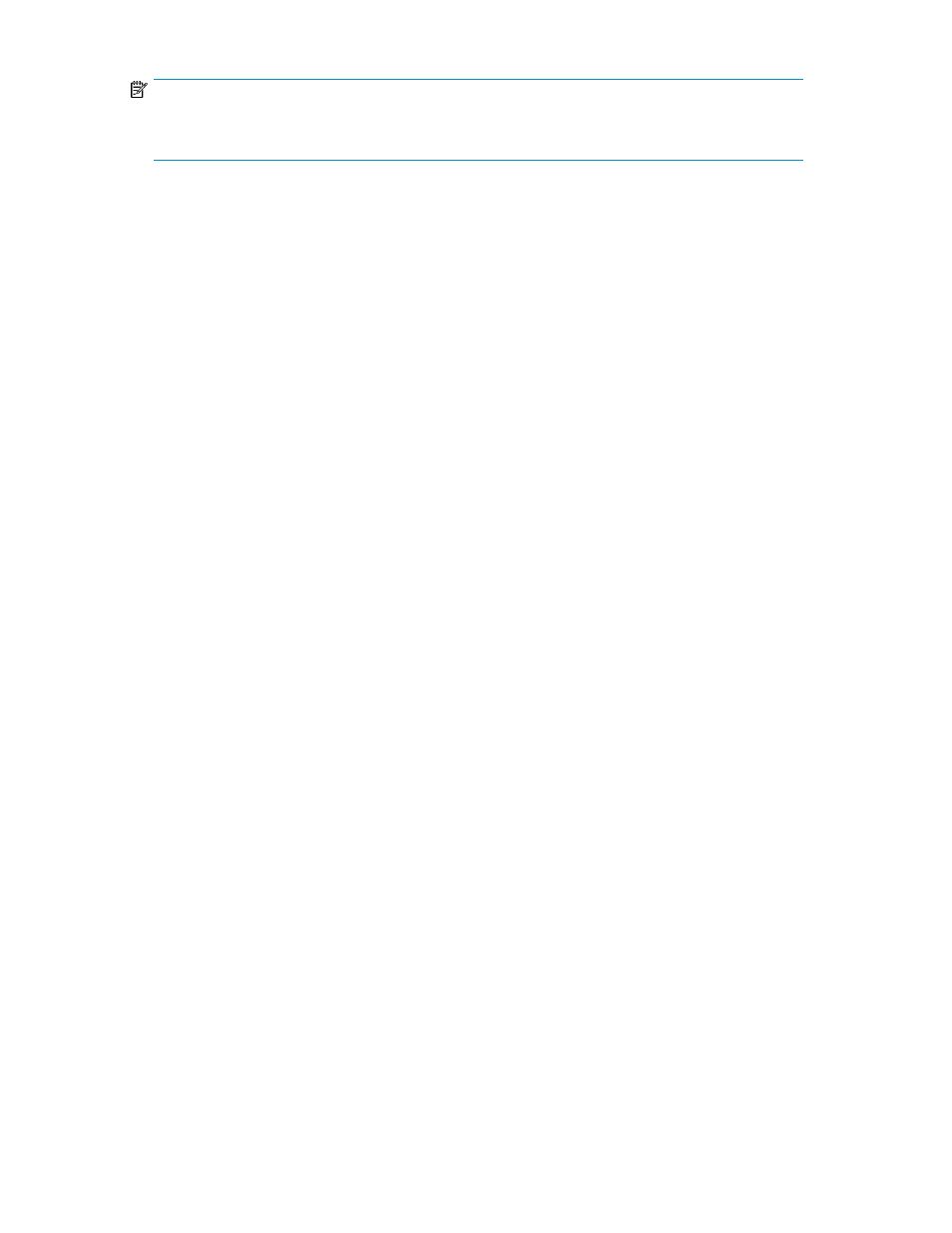
NOTE:
When using a Windows computer for RAID Manager, you can also specify a backslash ( \ ) for both
the User ID and password.
If using external authentication servers such as LDAP (and others), note the following:
•
User IDs and passwords must be valid for the external authentication server and HP XP7 Command
View Advanced Edition products.
A password policy can be configured from the Administration tab to enforce stronger passwords. If
using external authentication, the password enforcement must be compatible.
See “
Related topics
• About user accounts and controlling access to resources
• Changing the password for a user account
• Configuring external authentication for users
• Configuring external authentication for groups
Editing the profile for a user account
Modify the name, email address, and description for a user account.
1.
On the Administration tab, click Users and Permissions.
This will launch a user management window.
2.
Click Users, select the target user by clicking the User-ID link, and click Edit Profile.
3.
Edit the profile information for the user, and then click OK.
The user profile is displayed.
4.
Confirm the updated user profile information.
Related topics
• Changing permissions for a user account
• Editing your own user profile
Editing your own user profile
As your user attributes change, you will need to update your user profile.
1.
On the Administration tab, click User Profile.
Your user information is displayed.
2.
Click Edit Profile.
3.
Edit the profile information and click OK.
4.
Confirm that the updated user profile information appears in the Users area.
User Guide
63
