HP XP Array Manager Software User Manual
Page 206
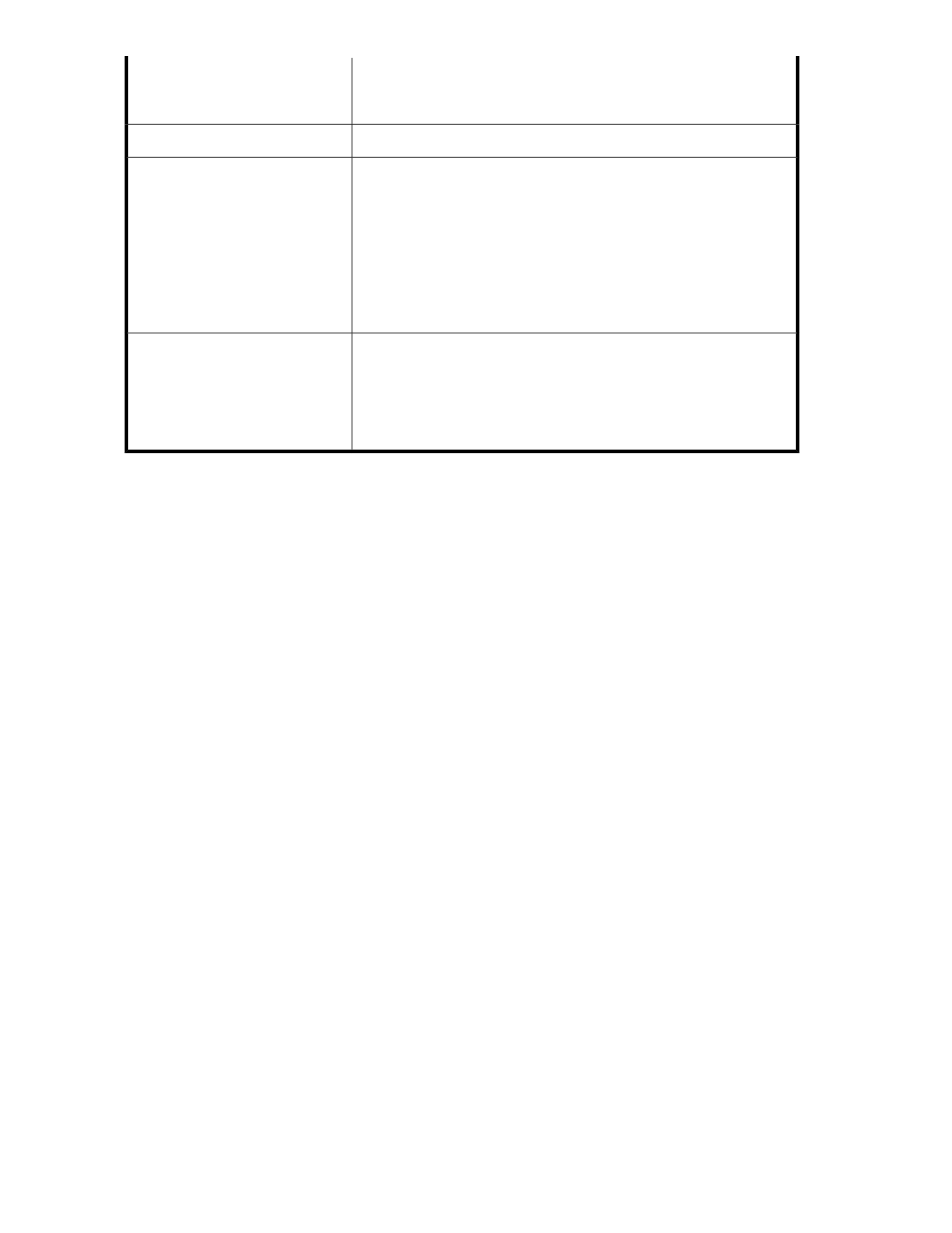
Each public logical group can be a logical group of hosts, a logical
group of volumes, or a logical group folder that contains both hosts and
volumes. All users can access these public logical groups.
>
public-logical-group
Root folder for private logical groups
Private Logical Group
A top-level folder for each user group. This folder is created by XP7
Command View AE under the Private Logical Groups folder and can be
used as a work folder for a user group. The default name of this top-level
folder is the name of the user group. You cannot add, move, or delete
these work folders except by adding or deleting a user group. When
you delete a user group, the corresponding top-level folder and all
included private logical groups under it are also deleted.
Users that belong to the corresponding user group can create, edit, or
delete private logical groups inside this folder.
>
user-group-name
top-level
folder
Each private logical group within a
user-group-name
folder can be
a logical group of hosts, a logical group of volumes, or a logical group
folder that contains both hosts and volumes. These logical groups can
only be accessed by members of the user group to which this logical
group belongs. Users that belong to the user group can create, edit, or
delete private logical groups inside the
user-group-name
folder.
>>
private-logical-group
If you have a registered Tiered Storage Manager license, use the Mobility tab to check the volume
status for each logical group or to optimize data arrangements. To efficiently find logical groups that
have usage problems, use the Mobility tab to check their rankings. For example, such as any logical
groups with a small amount of unused capacity or that use a large amount of capacity by drive type
(for example: FMD, SSD, SAS, or SATA). The Tiered Storage Manager provides more detailed volume
information such as IOPS, response time, and used capacity for each tier in the system in addition to
the status information displayed by the Resources tab.
If you do not have a registered Tiered Storage Manager license, use the Resources tab to check the
volume status for each logical group. For example, the Resources tab displays the following volume
status-related categories displayed in the application pane:
•
Volume
•
Storage System
•
WWN Nickname
•
Port
•
Port Type
•
LUN
•
Capacity
Related topics
• Viewing logical group reports
• Performing operations from a logical group
Grouping resources
206
