About refreshing replication tab data, Managing alerts, About alerts – HP XP Array Manager Software User Manual
Page 250: Confirming an alert, 250 confirming an alert
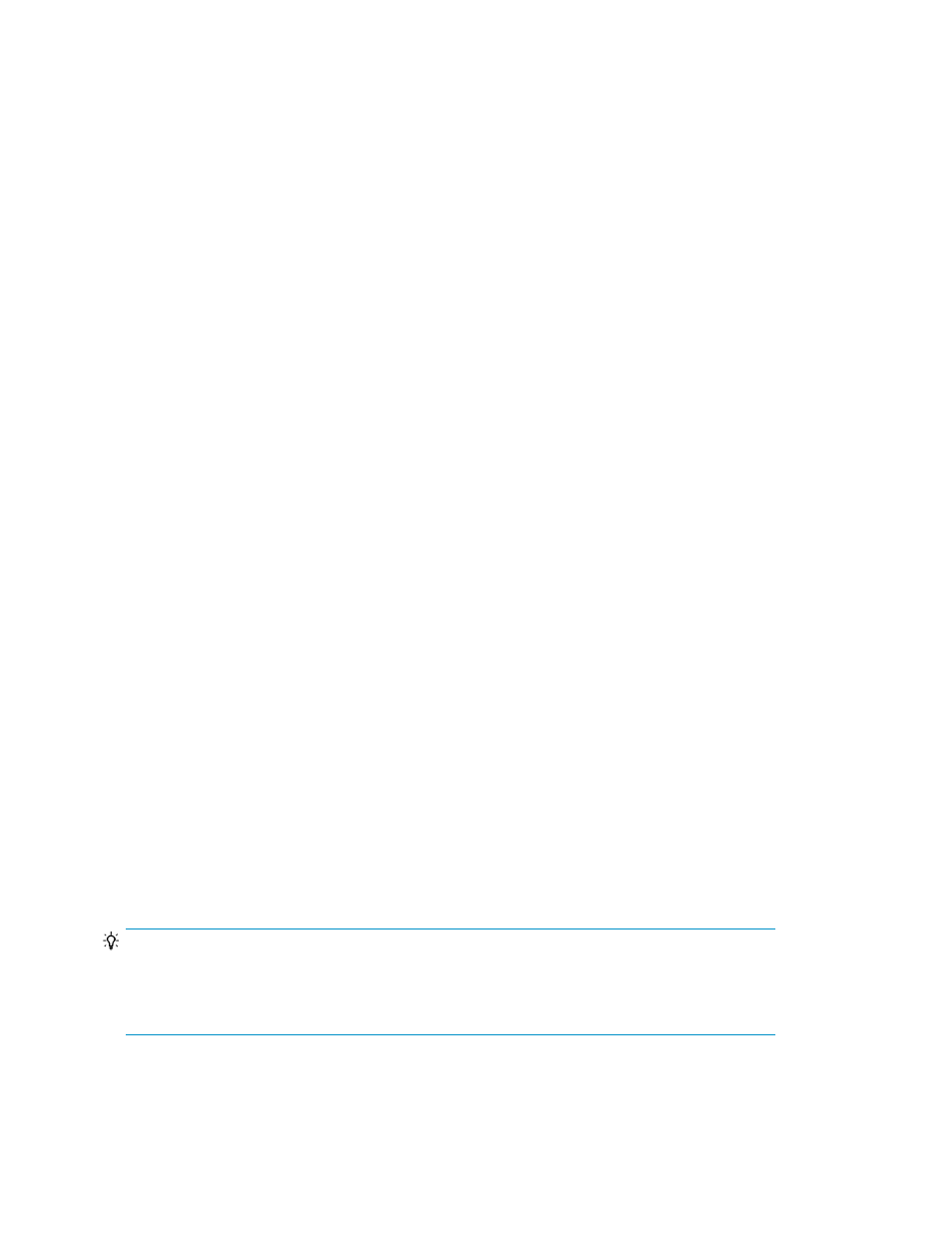
About refreshing Replication tab data
By default, Replication Manager polls information sources for copy pair status every 5 minutes. (This
setting is part of the Replication Manager GUI, not the Replication tab.) If you have increased this
polling setting (refresh value) to be longer than the data interval in the Replication tab, the plot in the
graph is updated less often (regardless of the data interval setting). For example, a refresh value of
30 minutes updates the graph every half hour, even if the data interval is set to 10 minutes. Setting
the refresh value to less than 10 minutes helps ensure the plot is updated every 10 minutes (assuming
data interval of 10 minutes). However, you might also need to consider the load balance if you reduce
the refresh value because (in some cases) refreshing the copy pair status will actually take longer than
the setting indicates.
Managing alerts
This module describes how to view, confirm, and manage alerts.
About alerts
HP XP7 Command View Advanced Edition regularly monitors storage system status.
Alerts are reported on the Dashboard, in the Storage System Alerts report. You can select the severity
levels of alerts to be collected in this report by clicking the tool icon application pane.
Alert details can be confirmed on the Tasks & Alerts tab.
•
Resolved alerts can be deleted manually from the list.
•
The upper limit of the alerts that are managed by XP7 Command View AE is 500,000. When the
number of alerts exceeds the upper limit, older alerts are deleted.
Alerts can also be delivered in email when SNMP traps are received from storage systems. To configure
the required settings, see the HP XP7 Command View Advanced Edition Administrator Guide.
Related topics
Confirming an alert
You can list, review, and delete alerts.
1.
On the Tasks & Alerts tab, click All Alerts.
2.
Click on an alert to review the alert details and take appropriate action.
The alert is resolved.
TIP:
When the number of alerts for a storage system exceeds 10,000 alerts, memory might become
insufficient. We recommend that you manually delete alerts that are no longer necessary.
Therefore, as alerts are confirmed as resolved, select the resolved alerts, and click Delete Alerts.
Monitoring managed resources and resolving alerts
250
