Viewing system task status, Managing system tasks, 235 managing system tasks – HP XP Array Manager Software User Manual
Page 235: Related topics
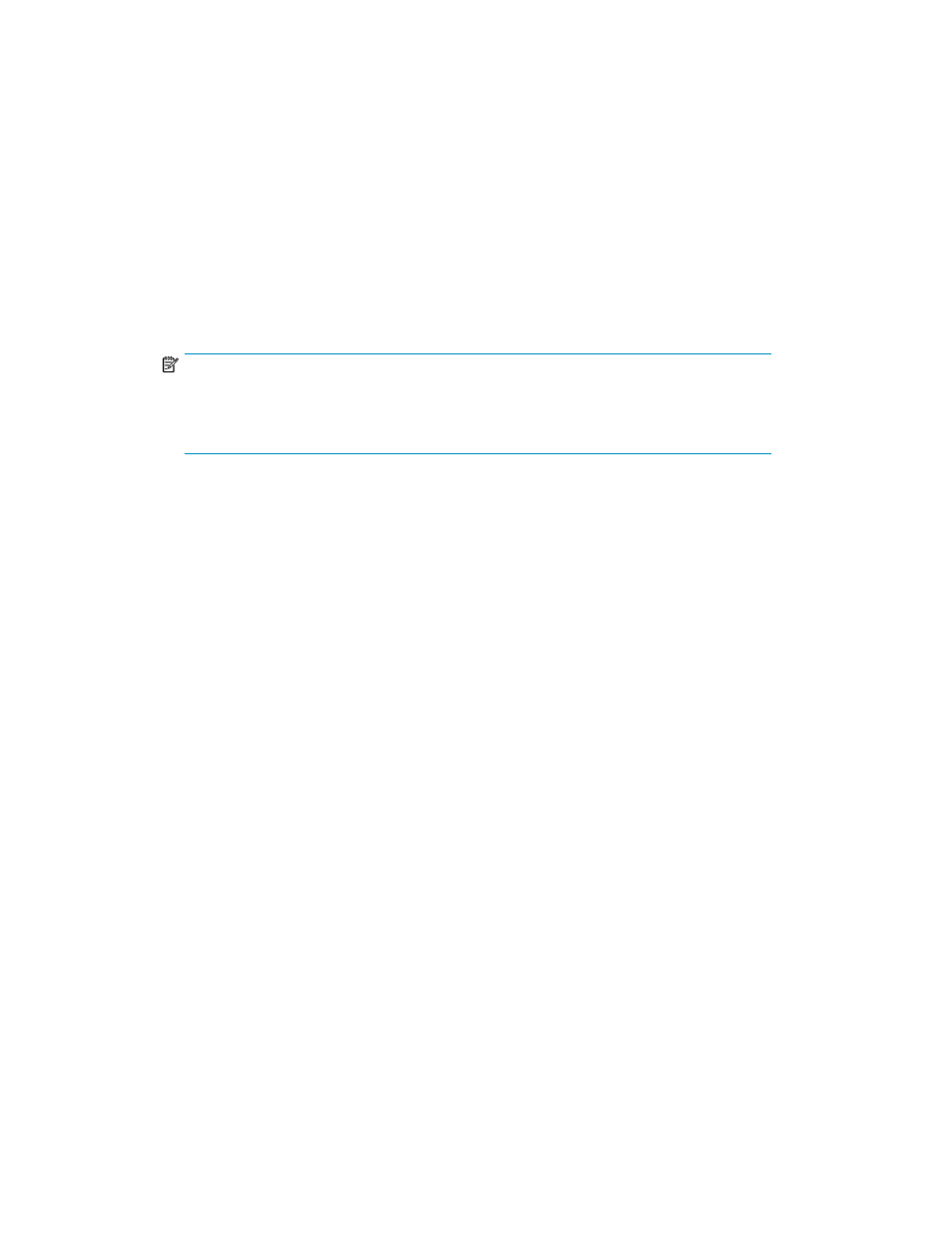
Related topics
Viewing system task status
Viewing the status of system tasks allows you to see if the task has completed, as well as other details.
1.
On the Tasks & Alerts tab, select All Tasks.
2.
On the System Tasks tab, view the Status column to determine if a task has completed.
3.
To view task details, on the System Tasks tab, click Manage System Tasks, select the storage
system for which the task was submitted, click OK, and review the task list.
NOTE:
Click the Status column link to view the Status Details window, allowing you to view the
progress of sub-tasks such as Update Database. Use the Data Collection Tasks tab to view
details of the Update Database sub-task or to re-execute the task.
Related topics
• Troubleshooting system tasks
Managing system tasks
If your storage system is HP XP7, some operations are registered as system tasks.
With system tasks, you can view task details, and suspend, resume, cancel, or prevent tasks from
being automatically deleted.
1.
On the Tasks & Alerts tab, select All Tasks.
2.
On the System Tasks tab, click Manage System Tasks.
3.
Select the storage system where the task is registered and click OK.
User Guide
235
