Exporting logical group information to a csv file, Exporting search results to a csv file, 224 exporting search results to a csv file – HP XP Array Manager Software User Manual
Page 224
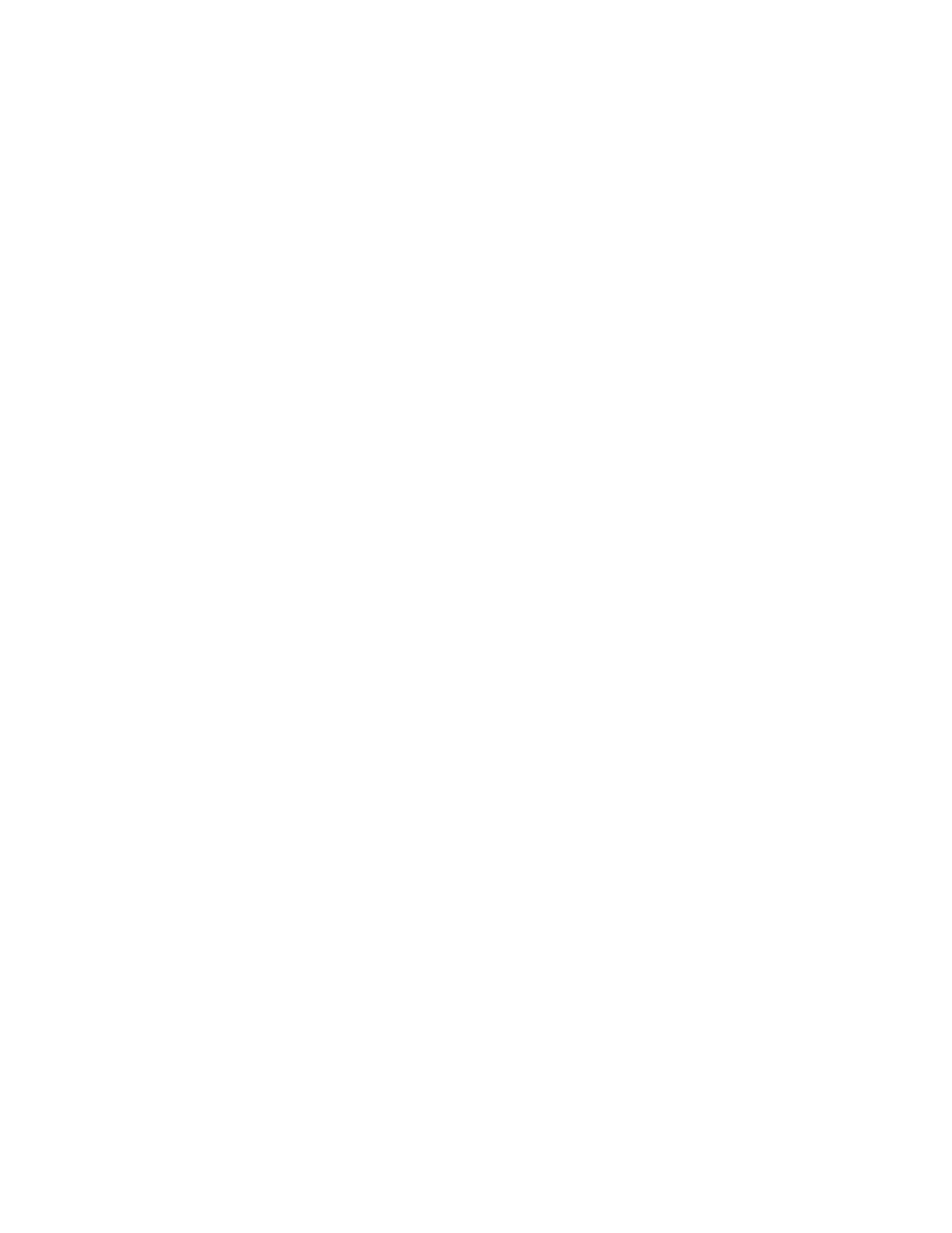
1.
From the Resources tab, select Hosts.
2.
Expand the tree and select the resource whose information you want to export to a CSV file.
• To export a list of all hosts managed by Device Manager, select All Hosts, and from the Actions
menu located in the corner of the application pane, select Export to CSV.
• To export a list of hosts for a specific OS, select the target OS in the tree view, and click the
Export to CSV button.
• To export host volume information, from the Hosts list click the host name link to list volumes,
and click Export to CSV.
3.
Click the Save button and specify the storage location for the CSV file.
A CSV file is saved to the specified location.
Related topics
Exporting logical group information to a CSV file
You can save information about either of the supported logical group types (Public Logical Groups
or Private Logical Groups) to a CSV file, including allocated volume capacity and assigned hosts and
volumes.
1.
From the Resources tab, select Logical Groups.
2.
Select the logical group whose information you want to export to a CSV file.
• To output a list of all logical groups managed by Device Manager, select Logical Groups.
• To output information about hosts or volumes included in logical groups, expand the tree,
and then select the logical groups.
3.
Select Export to CSV from the Actions menu located in the corner of the application pane.
4.
Click the Save button and specify the storage location for the CSV file.
A CSV file is saved to the specified location.
Related topics
Exporting search results to a CSV file
You can save your storage resource search results to a CSV file.
1.
From the Search pull-down menu, select More Searches, then specify search conditions and
perform your search.
2.
Click the Export to CSV button.
3.
Click the Save button and specify the storage location for the CSV file.
A CSV file is saved to the specified location.
Related topics
Managing storage system information
224
