Creating user groups – HP XP Array Manager Software User Manual
Page 92
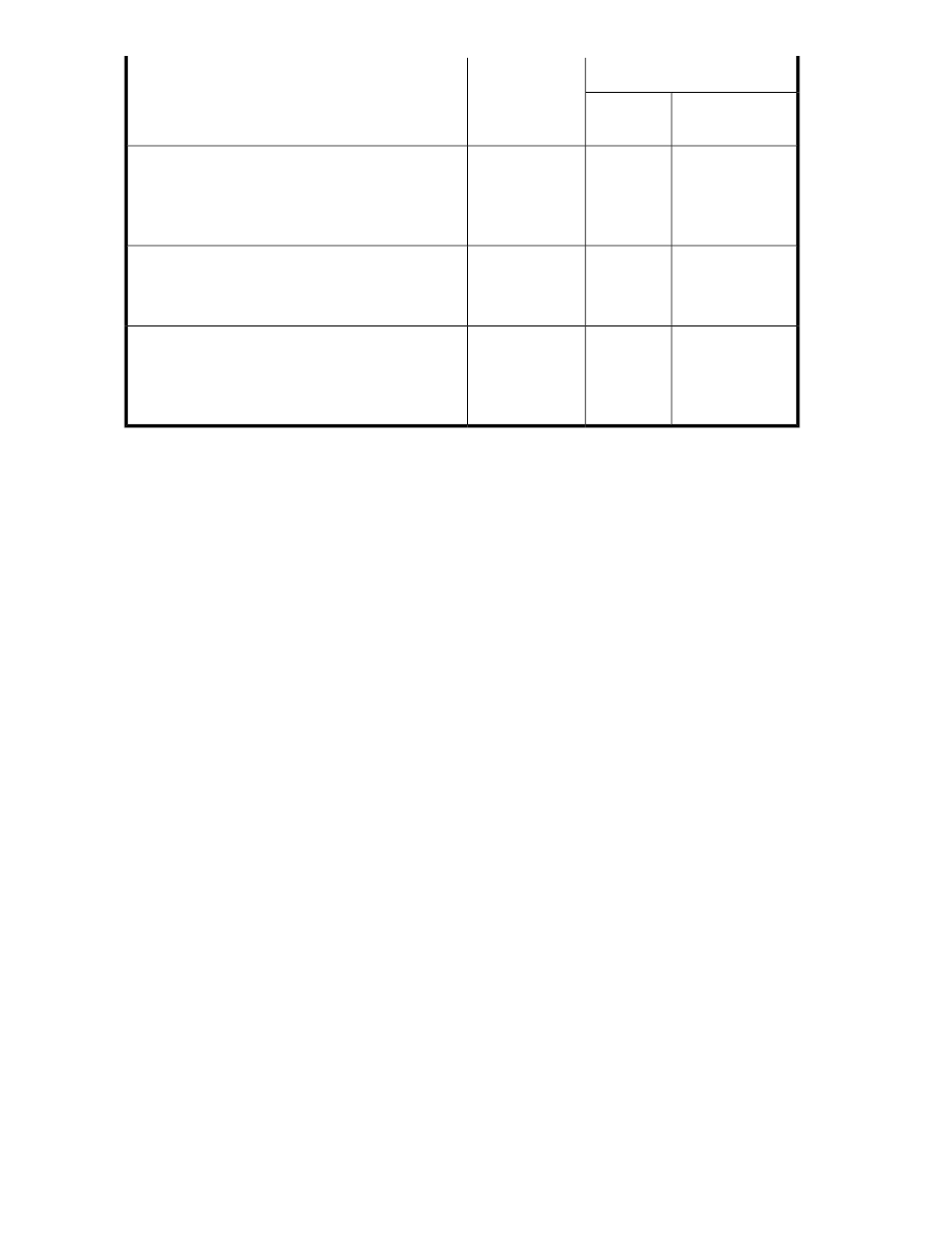
Required Roles
Resource
Group
Functions
Custom (XP7)
Admin,
Modify
Security Adminis-
trator (View &
Modify) or Security
Administrator
(View Only)
Admin
Default resource
group of the stor-
age system.
Viewing storage encryption key and authentication:
•
Viewing information about encryption settings
•
Viewing information about encryption keys on the
key management server
Audit Log Adminis-
trator (View &
Modify)
Admin
Default resource
group of the stor-
age system.
Storage audit log management:
•
Configuring audit log settings
•
Downloading audit logs
Audit Log Adminis-
trator (View &
Modify) or Audit
Log Administrator
(View Only)
Admin
Default resource
group of the stor-
age system.
Storage audit log access:
•
Viewing storage audit log settings
•
downloading audit logs
Related topics
• Changing permissions for a user account
• Editing the profile for a user account
• About user accounts and controlling access to resources
Creating user groups
You can create user groups and assign resource groups either immediately, or later as needed. The
assigned resource group rights provide user group members with view, modify, admin, or custom
roles for displaying, modifying, or managing the storage resources for this group.
Creating a user group also creates a private logical group for that user group.
1.
On the Administration tab, select User Groups.
Existing user groups are displayed.
2.
Click Create User Group and enter a name and description.
3.
Click Add Users to select the user group members.
4.
Click Add Resource Groups to assign specific storage system resources to the user group, and
for each resource group set the role (permissions) to one of the following:
• View
• Modify
• Admin
• Custom
Setting up users and access control
92
