Setting up storage resources, Registering storage systems, About registering and removing a storage system – HP XP Array Manager Software User Manual
Page 41: 41 registering storage systems
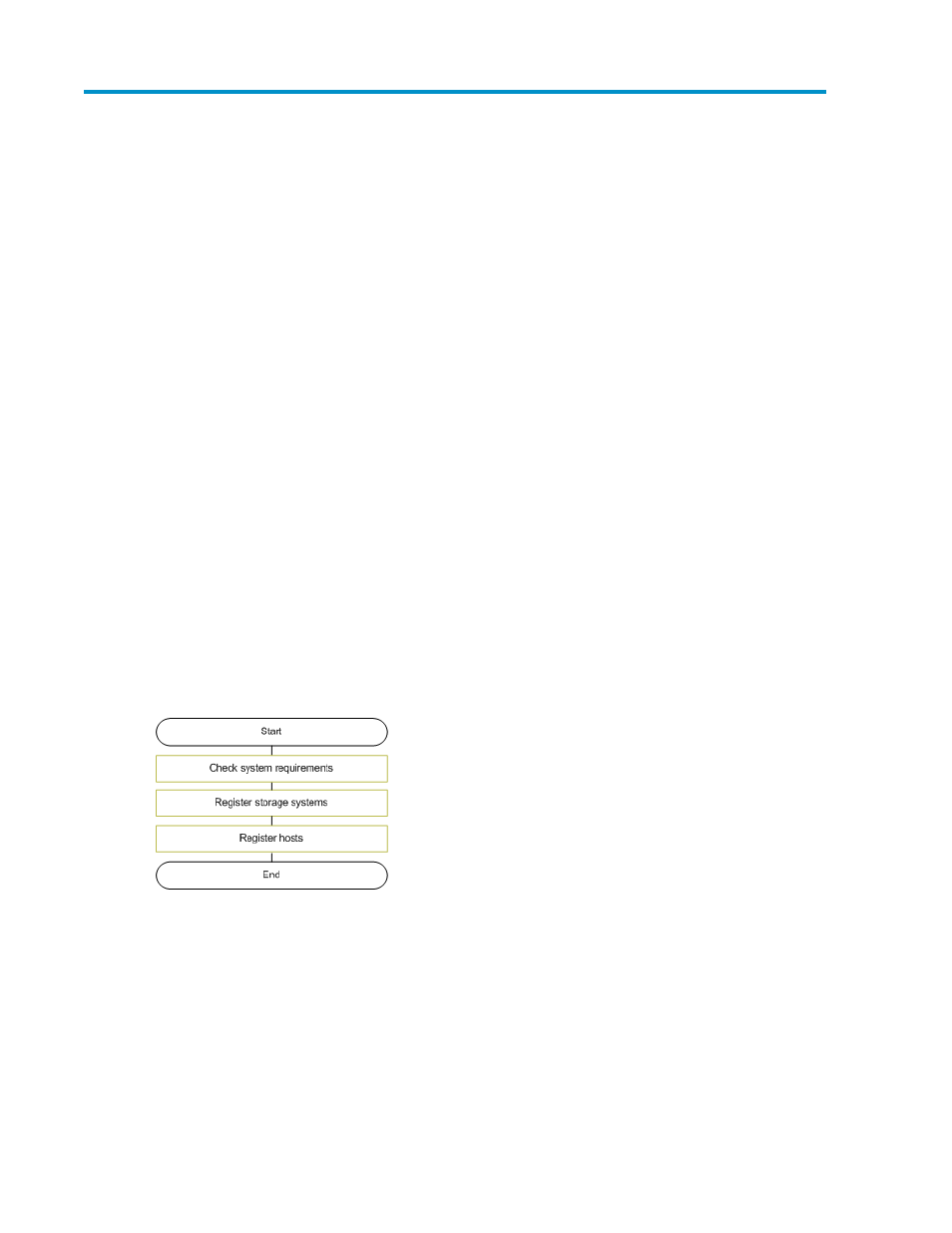
3 Discovering, registering, and adding
management targets
Managing storage resources requires them to be registered in HP XP7 Command View Advanced
Edition software. Registration automatically occurs after discovery.
Setting up storage resources
Collectively, storage systems and hosts are called storage resources. For storage resources to be
managed by XP7 Command View AE, they must first be discovered and registered.
Registering storage resources requires each resource to be reachable on the network by its IP address.
After storage and host resources are registered, you can begin allocating volumes to hosts.
Before discovering each resource, verify the system prerequisites, and check settings requirements for
the corresponding system configuration described in the HP XP7 Command View Advanced Edition
Administrator Guide.
Configure the prerequisite environment based on requirements. For example, install and enable
software licenses by using XP7 Remote Web Console or other storage management tools, or configure
a network based on the system configuration.
If Device Manager is set up in an environment that has already been configured using XP7 Remote
Web Console, and if you want to use volume labels and THP/Smart pool names from a storage
system in Device Manager, register the storage system in Device Manager, and then apply the storage
system labels to Device Manager.
The following figure describes the basic task flow for setting up storage resources.
Registering storage systems
Before you can manage a storage system's resources, you must first register the storage system.
About registering and removing a storage system
Registering a storage system in XP7 Command View AE is done when it is discovered, which then
enables you to manage its storage system's resources including:
User Guide
41
