Related topics – HP XP Array Manager Software User Manual
Page 54
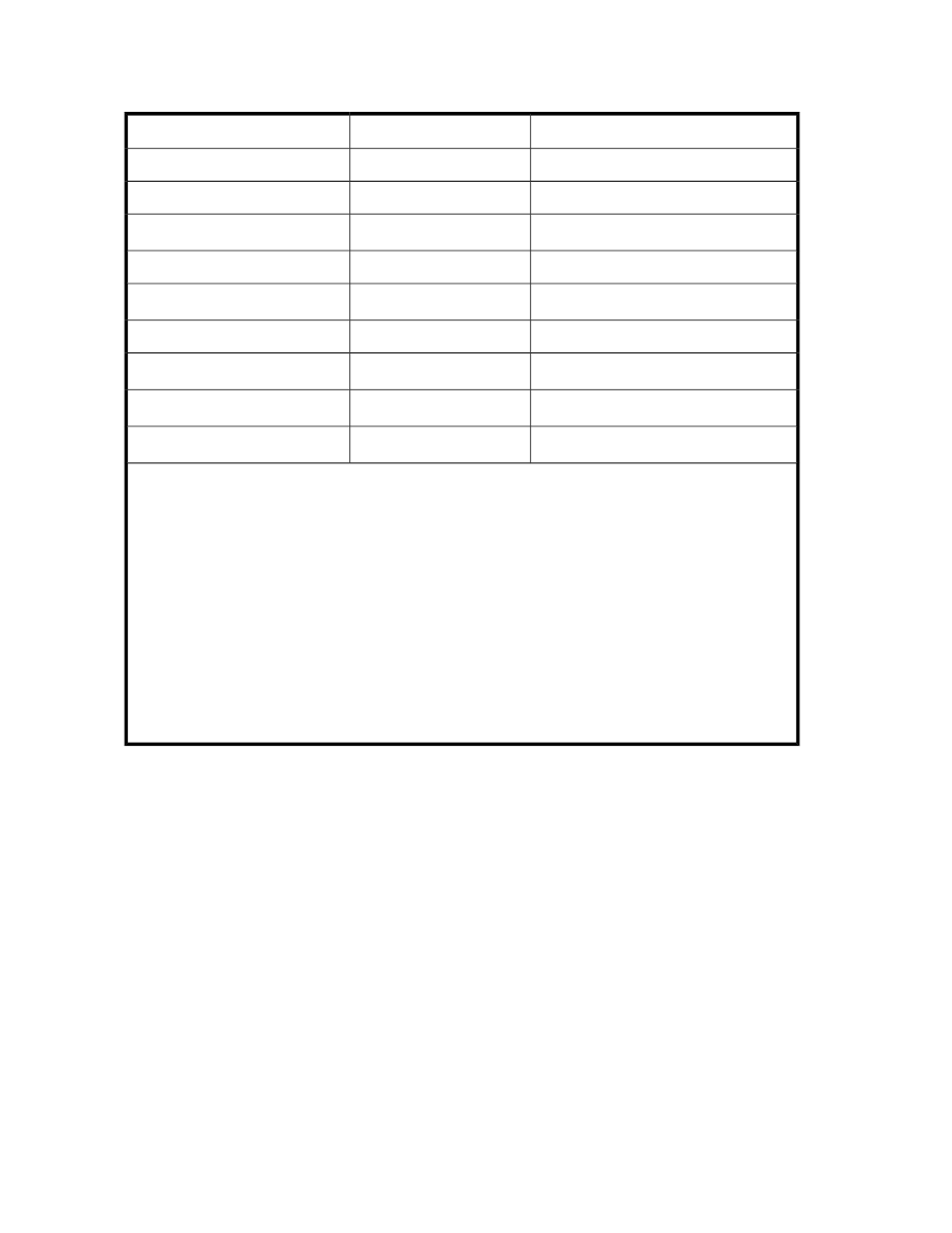
To make changes to each item, use the method in the following table:
Table 3 Updating host information using Host Data Collector
Edit Hosts
Refresh Hosts
Item
N
Y
Host Name
N
N
OS Type
Y
1
N
Host IP Address
Y
N
User ID/PW
Y
2
N
Host Data Collector IP Address
Y
N
Protocol
Y
3
Y
3
Port Type
Y
3,4
Y
3
WWN
N
N
5
WWN Nickname
Legend:
•
Y : Can be edited or refreshed
•
N : Cannot be edited or refreshed
Notes:
1.
For virtualization servers, you can specify either IPv4 or IPv6.
2.
You can specify either IPv4 or IPv6.
3.
Clicking Refresh Hosts will discover new or updated WWNs and their port types. Deleted WWNs require
that you click Edit Hosts and delete the WWNs that need to be removed.
4.
If you want to allocate volumes to a FCoE port, you need to manually add a WWN.
5.
You cannot specify this for a virtualization server.
6.
To update WWN nicknames that have been specified by using storage system management tools such
as Remote Web Console, refresh the storage system information. When several WWN nicknames are
assigned to a single HBA, only one of the nicknames is displayed for that HBA.
1.
On the Administration tab, select Managed Resources.
2.
On the Hosts tab, select the host to update, then click either Refresh Hosts, or Edit Hosts, depending
on the items that you want to update.
3.
If necessary, specify updated information and click OK. The task is registered and added to the
task list on the Data Collection Tasks tab. If you updated information in the Edit Hosts dialog box,
after the task has completed successfully, refresh the hosts using Refresh Hosts.
The host list is updated.
Related topics
• About changing host settings and information
Discovering, registering, and adding management targets
54
