Displaying virtual id information, Allocating volumes to hosts with virtual ids, 267 allocating volumes to hosts with virtual ids – HP XP Array Manager Software User Manual
Page 267: Prerequisites
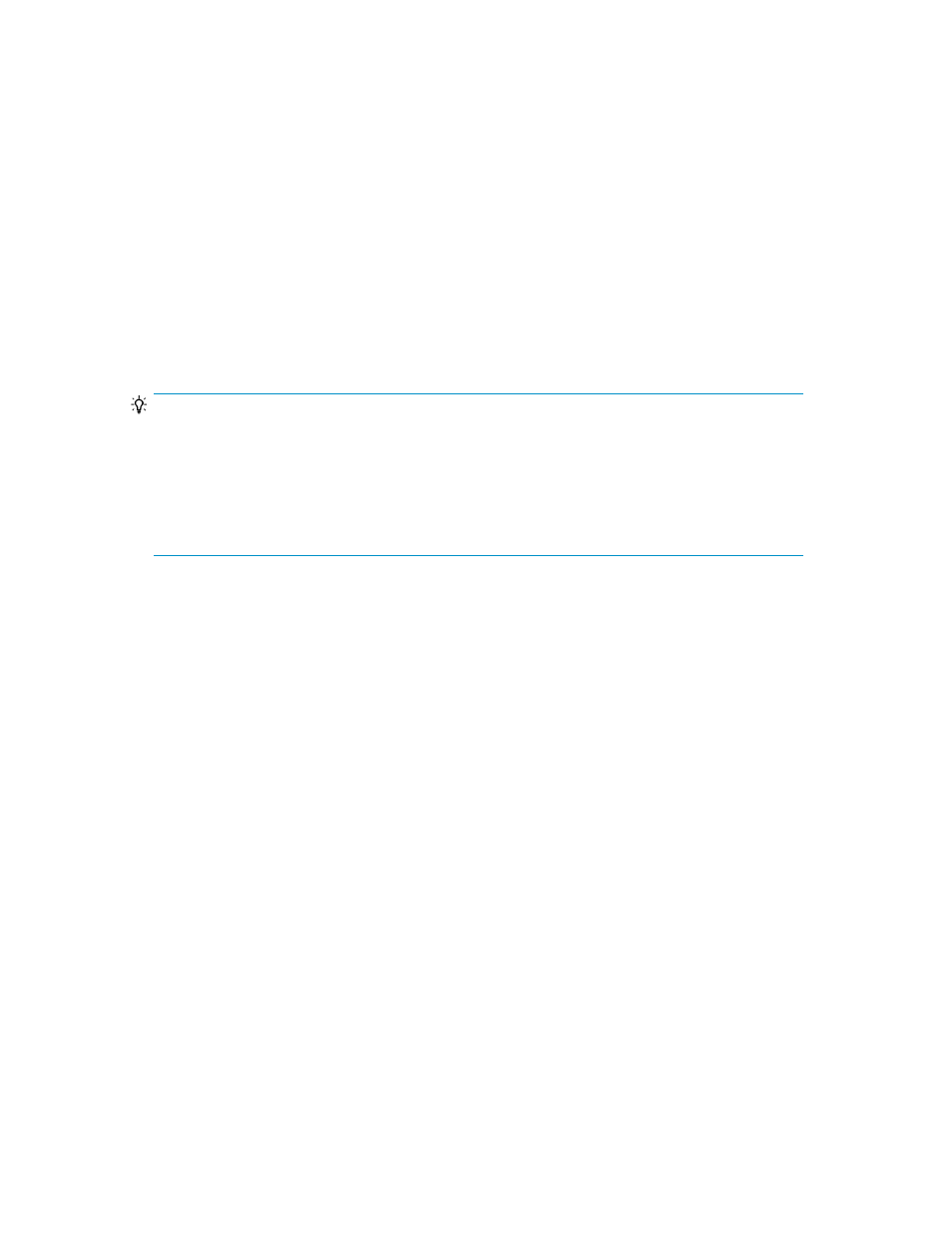
Displaying virtual ID information
You can display virtual ID information in the volume list to identify the target resource from the virtual
ID information. Virtual ID information of resources can be displayed per host, storage system, or
logical group.
1.
On the Resources tab, select Hosts, Storage Systems, or Logical Groups.
2.
Expand the tree and select the target resource to display the volume list.
3.
Click the Column Settings button.
4.
From the displayed dialog box, select checkboxes to display virtual ID information, such as Virtual
LDEV ID, Virtual Port, and so on.
Virtual ID information is displayed in the list of volumes, enabling you to map the virtual ID with the
ID (physical ID) information assigned by the destination storage system.
TIP:
After checking the virtual ID information for the volume, we recommend editing the volume label so
that the volumes can be identified from the virtual ID information, thus enabling you to identify the
target volumes from windows that do not display virtual ID information.
Virtual ID information can also be displayed in the tables for Allocate volumes, Allocate like volumes,
Unallocate volumes, or Edit LUN Paths dialog boxes. If virtual IDs are set but you cannot set columns
in the tables in these dialog boxes, virtual ID information will be automatically displayed.
Allocating volumes to hosts with virtual IDs
You can allocate volumes to hosts that belong to resource groups being used for data migration and
that are using virtual IDs. You can also allocate volumes for which no virtual IDs are specified. In this
case, such volumes are assigned new virtual IDs. A resource group used for a data migration that
uses virtual IDs is the resource group specified for the storage system when migrating data, not a
resource group specified in HP XP7 Command View Advanced Edition software.
Prerequisites
•
Identify the name of the target host.
•
Identify the volumes to be allocated, if manually selecting such volumes.
•
Identify the necessary volume capacity and size, if allocating volumes by specifying conditions.
•
Verify that volumes to be allocated meet one of the following conditions:
• The volumes belong to resource groups used for a data migration that uses virtual IDs, and the
resource group is the same resource group to which the host group belongs.
• The resource group ID of the storage system is 0 (it belongs to meta_resource). Note that
meta_resource is a resource group specially managed on the storage system. It contains re-
sources that are not a part of individual resource groups.
1.
On the Resources tab, select Hosts.
2.
Expand the tree and select an operating system.
3.
Select one or more hosts, and click Allocate Volumes.
User Guide
267
