HP XP Array Manager Software User Manual
Page 149
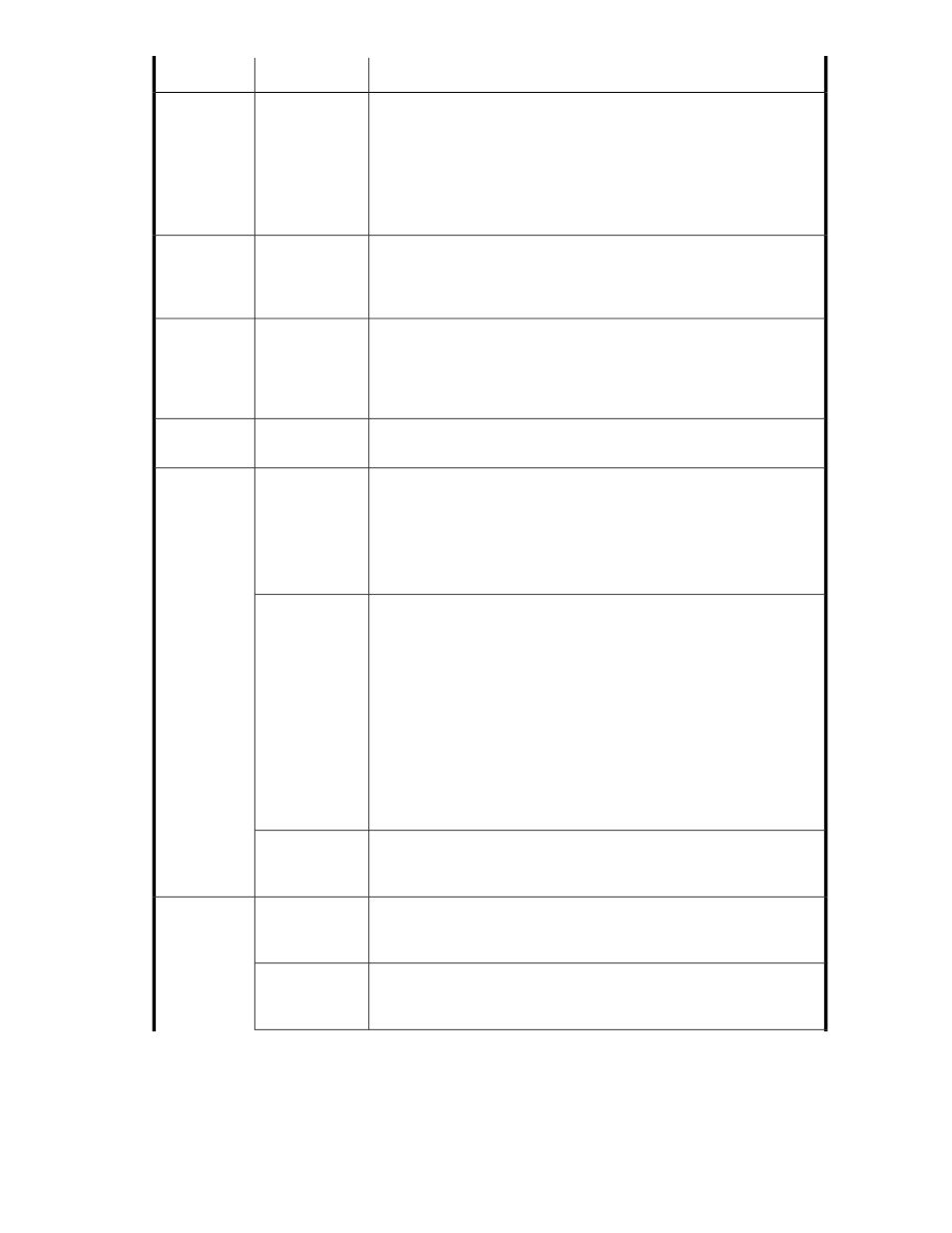
Description
Subfield
Field
When you set the volume type to Basic Volume or Thin Provisioning, this
displays the Tier, Automatic, and Manual options. When the volume type
is Smart Pool, the fields display as explained in Volume Type.
The fields can be displayed or hidden when you click Advanced Options.
These fields support explicit volume allocation (Tier or Manual) or volume
allocation based on criteria such as drive type, drive speed, chip type, or
RAID level.
(See the follow-
ing eleven fields
for details)
>> Advanced
Options
Displays only if Smart Pool is selected as the volume type, and a Smart
pool has been selected with Select Pool (see previous Volume Selection
section). You can select a specific tier policy for the volume to be allocated,
or select All.
-
Tiering Policy
Setting
For XP7 and P9500, selecting this option specifies to which hardware tier
the new page of a Smart volume is to be assigned with a specified priority.
Within the hardware tiers for which the tiering policy is set, specify High
for an upper-level hardware tier, Middle for a medium-level hardware tier,
and Low for a low-level hardware tier.
-
New Page As-
signment Tier
For XP7 and P9500, selecting this option specifies whether you want to
prioritize the relocation of the data in Smart volumes.
-
Relocation Pri-
ority
Note: This field is not the same field as the Volume Selection field that is
defined when Volume Type is set to Smart Pool.
If your selected storage system is configured with storage tiers, you can
Select a Tier for volume allocation. If your selected storage system was
Any, you can see which storage systems have tiers available using Select
a Tier, and make a selection.
Tier
Volume Selec-
tion
Device Manager automatically selects volumes based on the specified
volume criteria.
For a Basic Volume, Device Manager selects a parity group based on the
volume criteria. The selected parity group changes with changes in criteria.
If desired, click Select Parity Groups to make your selection.
For Thin Provisioning volumes, the system selects a THP pool based on
volume criteria. The selected THP pool changes with the changes in criteria.
New volumes may be created or existing volumes may be used. If desired,
click Select Pool to make your pool selection.
Drive type, speed, chip type, RAID level, and parity group or pool can be
adjusted as desired, but the primary purpose of this field relies on the
storage system to decide which resources to use for volume allocation.
Automatic
For Basic Volume and Thin Provisioning volumes, clicking Manual displays
the Selected Volumes dialog box. Click Add Volumes to select basic
volumes or Thin Provisioning volumes.
Manual
Indicates the type of drive (FMD, SSD, SAS, or SATA). The drive type se-
lection can affect volume performance, and the drive type setting can affect
the parity group or THP pool type choices.
Drive Type
Volume Criter-
ia
Indicates the rotational speed (in RPM) of the drive type. This option is not
displayed when an FMD or SSD drive is selected in Drive Type. The drive
speed selection can affect the parity group or THP pool type choices.
Drive Speed
User Guide
149
