Analyzing continuous access journal perform, Ance in advanced mode – HP XP Array Manager Software User Manual
Page 248
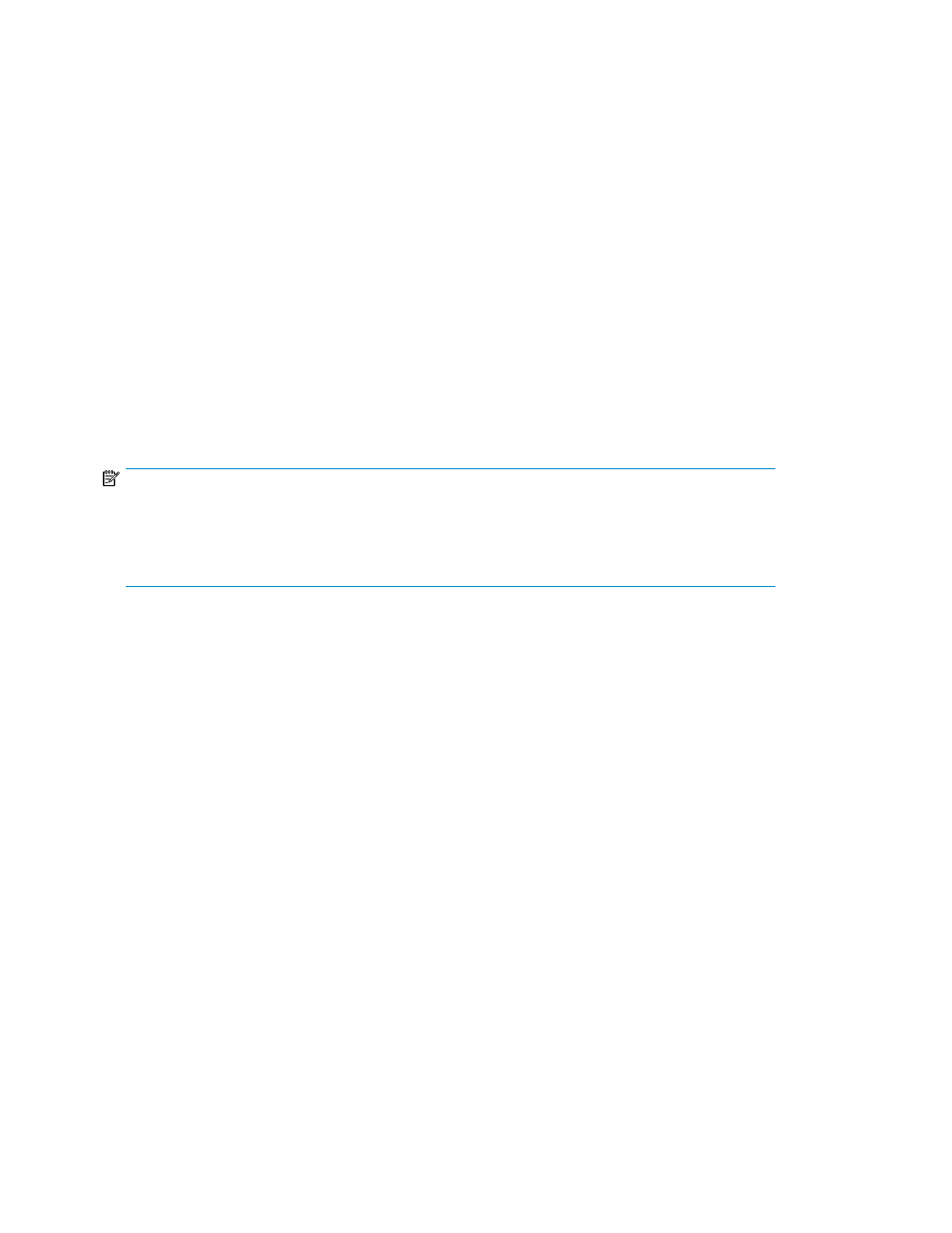
5.
On the displayed pages, examine each metric and use the checkbox to mark any resources that
exceed the threshold. (You can select Mark resources that exceed pre-set threshold to select them
all.)
Click Next to proceed.
6.
The Results Report page includes the detected issues and the possible causes and solutions based
on your selections. Click the Show Detail link to display the resources and the graphed data.
The solutions include instructions to check each resource to confirm the problem and apply the suggested
solution.
Analyzing Continuous Access Journal performance in advanced mode
In advanced mode, Cnt Ac-J Performance Analysis creates graphs that are based on a selection of
metrics to highlight possible performance problems.
Prerequisites
Make sure that the requirements described in “
Prerequisites for analyzing Continuous Access Journal
” on page 244 are satisfied before using the Replication tab.
NOTE:
If you see cache or processor resources listed that are not associated with the copy group you are
analyzing, execute Refresh Storage System on the Administration tab and then, select
Refresh Performance Data on the Replication tab with the Also refresh copy group configuration
check box selected.
1.
Open the Replication tab.
2.
On the Copy Groups tab, select a copy group and click Analyze Cnt Ac-J Performance (Advanced
Mode).
The default dashboard includes four panes that plot metrics for S-VOL, M-JNL, R-JNL, and Network.
Each panel has a Report list to choose metrics to plot in a graph. Use the maximize control to view
a single pane. For a list of available metrics, see “
Metrics for Continuous Access Journal performance
You can customize the display in several ways:
•
Time Settings adjusts the time period for all panes.
•
View Settings selects the panes to display in the dashboard.
•
Each report includes a list for selecting the metric, and Configure Chart customizes the display:
• You can select an existing entry from the Charts list to modify (or remove). Clicking Add creates
a chart.
• Chart Settings sets the title, chooses metrics for the left and right axes, and the chart position.
•
When a pane is maximized, Vertical Comparison adds a second graph.
•
When the Network pane is maximized, Volumes Sharing Path Group displays a list of primary
volumes in the same path group as the copy group that is being analyzed. Use this list to identify
other volumes and copy groups that may be affecting the performance of the target copy group.
Monitoring managed resources and resolving alerts
248
