Unallocate volumes dialog box – HP XP Array Manager Software User Manual
Page 156
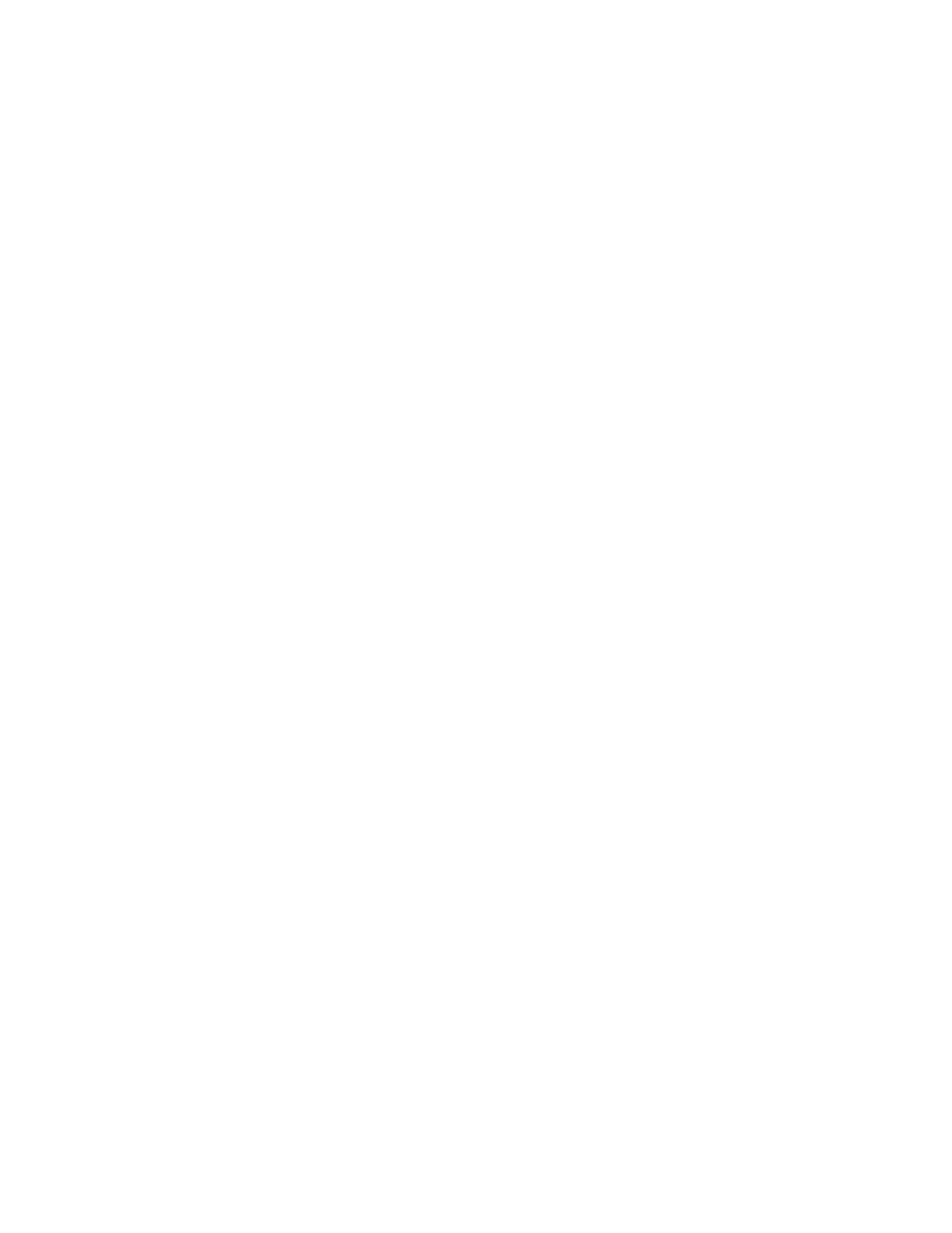
5.
(Optional) Expand Schedule to specify the task schedule.
You can schedule the task to run immediately or later. The default setting is Now. If the task is
scheduled to run immediately, you can select View task status to monitor the task after it is
submitted.
6.
Click Submit.
If the task is scheduled to run immediately, the process begins.
7.
(Optional) Check the progress and result of the task on the Tasks & Alerts tab. Click the task
name to view details of the task.
Unallocated volumes are added back to the storage system Open-Unallocated volume list.
Related topics
• Unallocate volumes dialog box
• Deleting unallocated volumes
Unallocate volumes dialog box
Successfully unallocated volumes are placed in the Open-Unallocated folder of the storage system
from which they originated. Unallocated volumes can be reallocated to another host, with data intact.
Volumes can be deleted using this dialog box and returned to unused capacity if eligible, or previously
unallocated volumes can be reallocated to another host.
When you enter the minimum required information in this dialog box, the Show Plan button activates
to allow you to review the plan. Click the Back button to modify the plan to meet your requirements.
The following table describes the dialog box fields, subfields, and field groups. A field group is a
collection of fields that are related to a specific action or configuration. You can minimize and expand
field groups by clicking the double-arrow symbol (>>).
Provisioning storage
156
