Prerequisites – HP XP Array Manager Software User Manual
Page 261
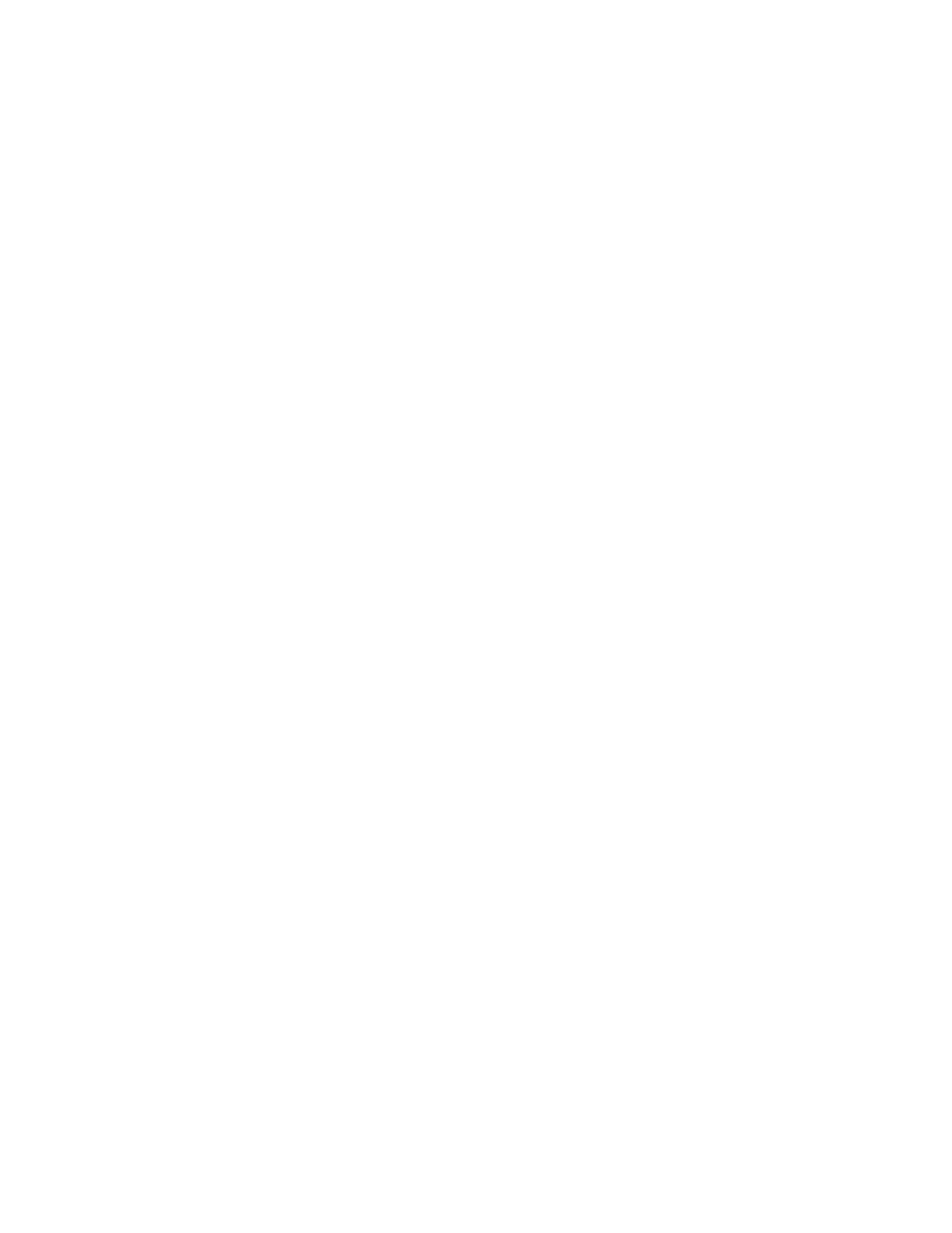
Allocating volumes to hosts by using virtual storage machine
resources
The storage administrator can allocate volumes to hosts by using the resources of a virtual storage
machine. The volumes of the default virtual storage machine can also be allocated. The default virtual
storage machine is created in XP7 (by default).
Prerequisites
•
Identify the name of the target host.
•
The volumes to be allocated must satisfy one of the following conditions:
• The volumes must belong to the same virtual storage machine to which the host group of the
target host belongs.
• The volume must belong to the resource pool of the default virtual storage machine.
1.
On the Resources tab, select Hosts.
2.
Expand the tree and select an operating system.
3.
Select one or more hosts and click Allocate Volumes.
4.
Select the No. of Volumes and enter the Volume Capacity.
5.
From the list of storage systems, select the physical XP7 storage system.
6.
From the list of virtual storage machines, select the virtual storage machine that contains the
volumes to be allocated.
7.
Select the volume type and volume location.
8.
Click Advanced Options to specify tier, drive type, drive speed, RAID level, or parity group in
the volume criteria. The storage system will search for volumes that match the criteria.
9.
Click LUN Path Options to configure the number of LUN paths to allocate per host and assign or
change LUN paths.
10.
(Optional) Click Host Group and LUN Settings to configure the host group settings and LUN
number.
11.
Click Show Plan and confirm that the information in the plan summary is correct. If changes are
required, click Back.
12.
(Optional) Update the task name and provide a description.
13.
(Optional) Expand Schedule to specify the task schedule.
You can schedule the task to run immediately or later. The default setting is Now. If the task is
scheduled to run immediately, you can select View task status to monitor the task after it is
submitted.
14.
Click Submit.
If the task is scheduled to run immediately, the process begins.
15.
(Optional) Check the progress and result of the task on the Tasks & Alerts tab. Click the task
name to view details of the task.
User Guide
261
