Viewing license information, License information on the license keys window, 38 license information on the license keys window – HP XP Array Manager Software User Manual
Page 38
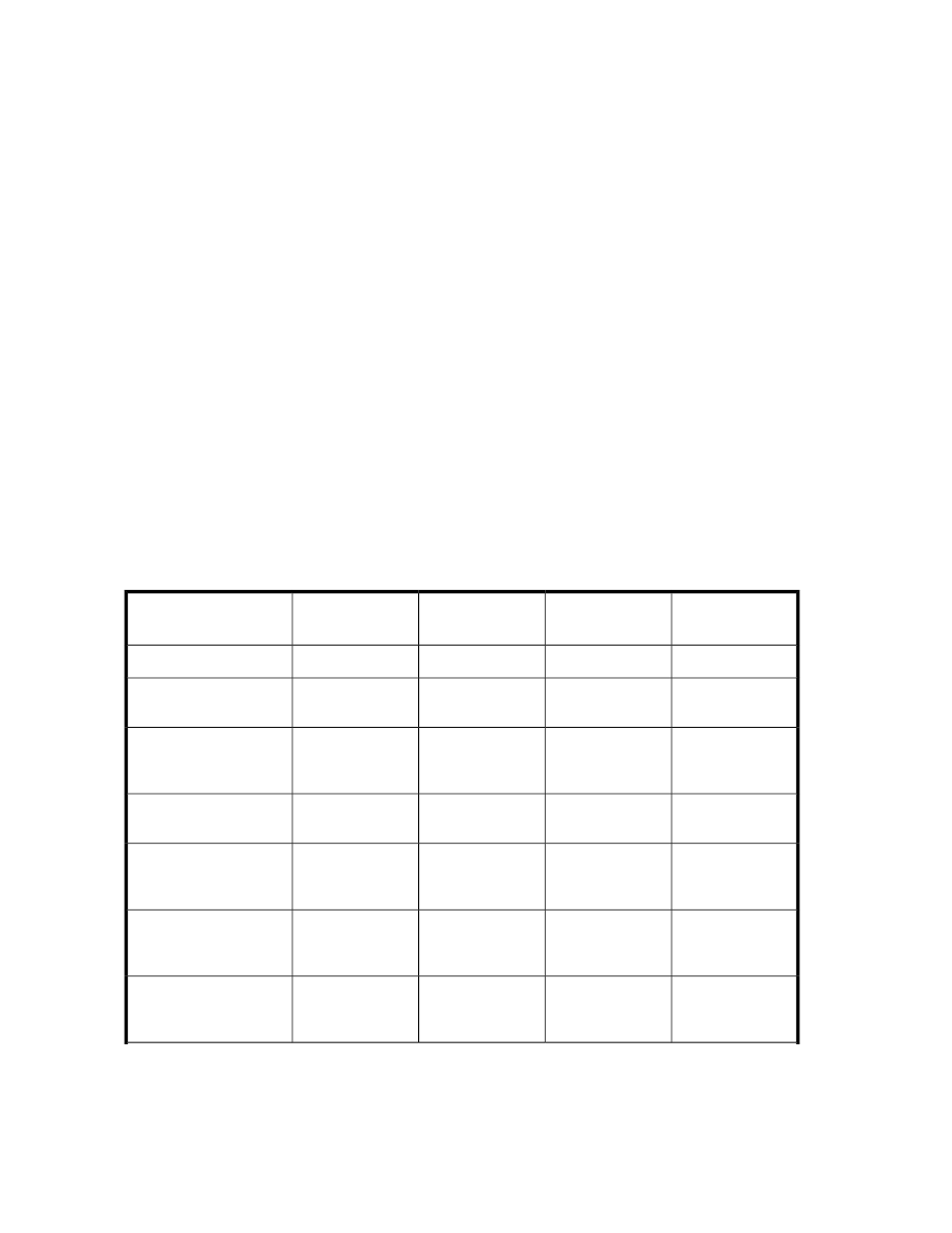
Related topics
Viewing license information
You can view license information for each software product using the License Key window.
1.
On the Resources tab, expand the Storage Systems tree, and select the target storage system.
2.
Choose one of the following options.
• For HP XP7 storage systems:
Select License Keys.
• For other available storage systems:
From the Actions list in the application pane, select Element Manager. Refer to the document-
ation for the native management tool for your storage system.
To review descriptions of fields in the License Keys window, see “
License information on the License
Related topics
License information on the License Keys window
The information you see on the License Keys window is described below.
Term (days)
Licensed capa-
city
Key type
Status
License key status (ex-
ample)
Blank
Blank
blank
Not installed
Not installed
-
Permitted
permanent
Installed
Installed with the perman-
ent key
Number of remain-
ing days before
expiration
Permitted
term
Installed
Installed with the term key
and set to Enabled
-
Permitted
term
Installed (Disabled)
Installed with the term key
and set to Disabled
Number of remain-
ing days before
expiration
-
temporary
Installed
Installed with the tempor-
ary key.
Number of remain-
ing days before
expiration
-
emergency
Installed
Installed with the emer-
gency key.
Number of remain-
ing days before
expiration
-
temporary
Expired
A temporary key was in-
stalled, but has expired.
Setting up HP XP7 Command View Advanced Edition
38
