HP XP Array Manager Software User Manual
Page 249
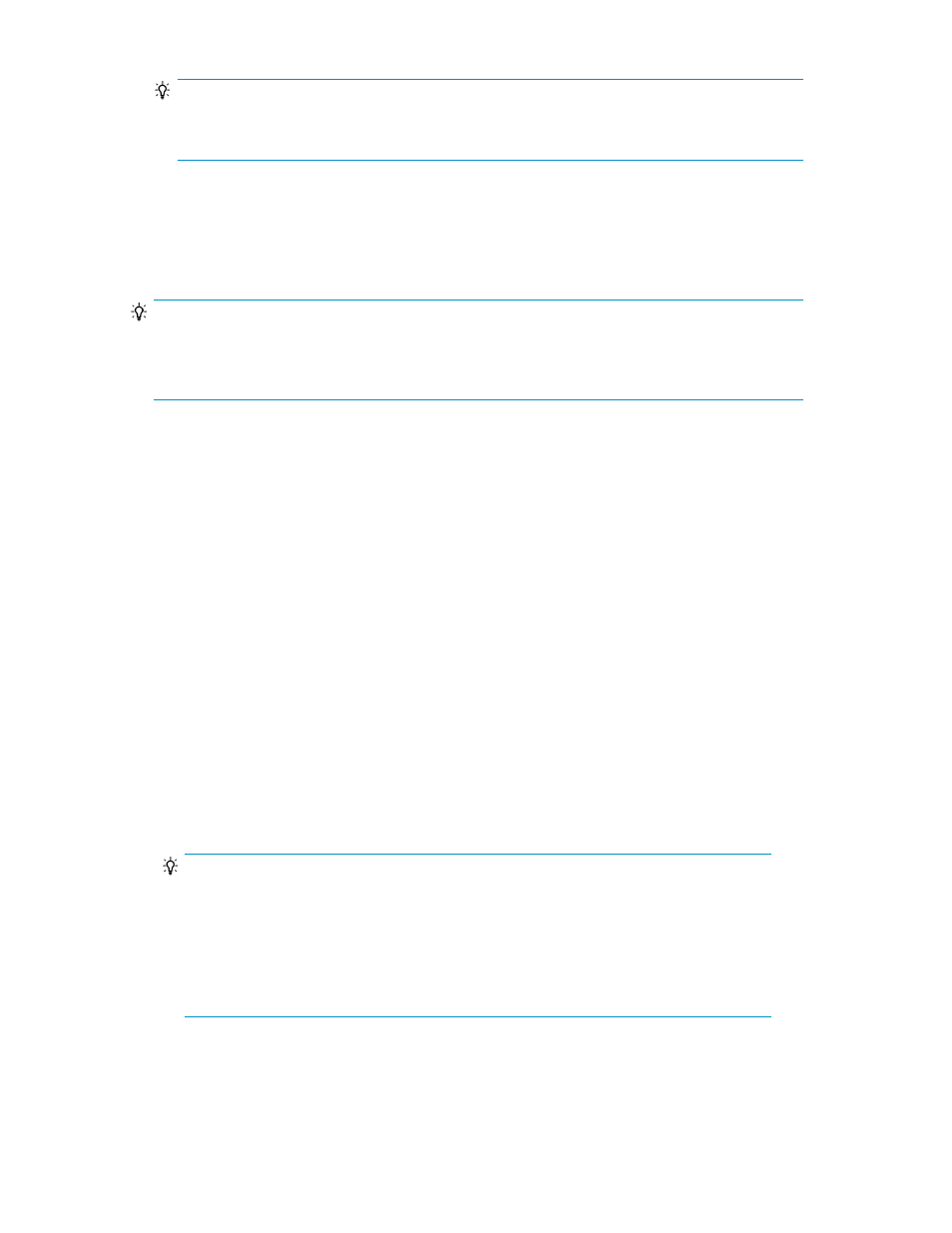
TIP:
The list of volumes also includes any Cnt Ac-S copy groups that use the same remote path as the
target.
•
You can also annotate a graph with memos, text windows that allow you to take notes.
• Click Add Memo to start a new note. You can also add a note by double-clicking within a
graph.
• As with any window, you can move, minimize, or delete it using the controls in the title bar.
TIP:
By default, Replication Manager polls information sources for copy pair status every 5 minutes. See
“
About refreshing Replication tab data
” on page 250 for a discussion of how this value relates to the
data interval used by the Replication tab.
Exporting Continuous Access Journal performance reports
You can export Continuous Access Journal performance data to a PDF file for reporting purposes.
The Replication tab includes an export function to save output to a PDF file on the following panes:
•
Analyze Cnt Ac-J Performance (main screen)
•
Results Report (wizard mode)
•
Analysis Target (advanced mode)
1.
If you are exporting data from the Analyze Continuous Access Journal performance main screen,
first select a copy group from the Copy Groups tab.
2.
Click Export.
If you are exporting data from the main screen, you are prompted to select a Time Period.
3.
For graphs in the advanced mode pane, any memos you created are included by default. To
exclude your memos from the report, de-select Display the memos on the graphs.
4.
Click Submit.
5.
Select the export location for the report.
The PDF file is saved in the specified location.
TIP:
It is useful to save a C/T delta baseline so that you can later detect any gradual worsening
of C/T delta performance over time.
An accurate baseline requires stable host I/O. Wait for the completion of any settings and
status changes that affect C/T delta (such as initial copies of newly added copy groups, or
a copy group that shares a remote path). For best results, when using the Export function
on the main screen, select a Time Period of one day (1d).
User Guide
249
