Editing resource labels, Searching resource labels, 214 searching resource labels – HP XP Array Manager Software User Manual
Page 214
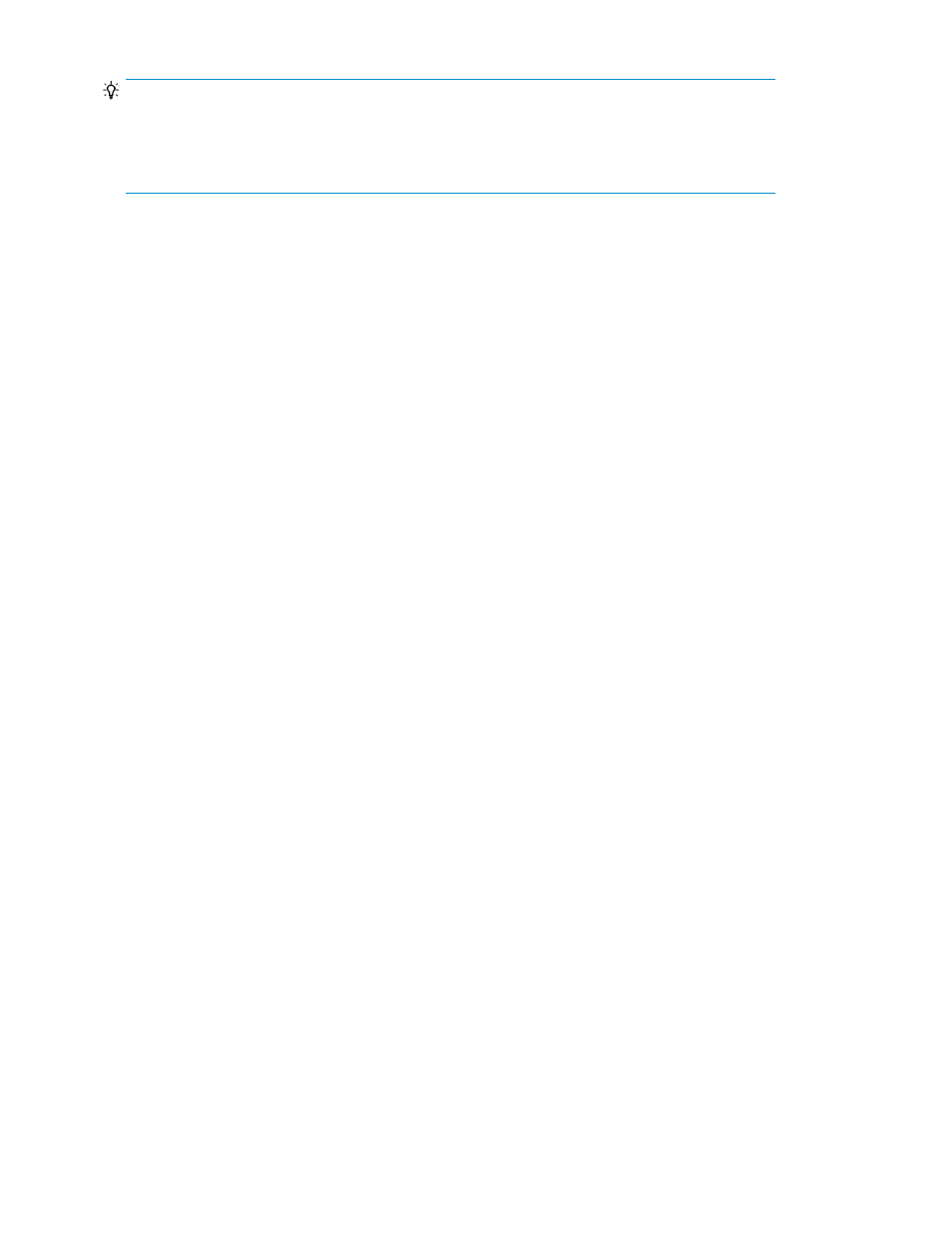
TIP:
You can apply any current label to the storage system by specifying the following settings:
•
For volume labels, select Reflect current labels to the storage systems.
•
For THP/Smart pool names, select Reflect this pool name to the storage system.
Related topics
• Importing storage system resource labels
Editing resource labels
You can create or edit resource labels for volumes or THP/Smart pool names.
1.
On the Resources tab, expand Storage Systems to display the list of volumes or THP/Smart pools.
2.
Select a volume or THP/Smart pool.
3.
Choose one of the following options:
• Click Edit Labels to edit a volume label.
• Click Edit Pool to edit a THP/Smart pool name.
4.
Specify a new label or THP/Smart pool name.
5.
(Optional) Update the task name and provide a description.
6.
(Optional) Expand Schedule to specify the task schedule.
You can schedule the task to run immediately or later. The default setting is Now. If the task is
scheduled to run immediately, you can select View task status to monitor the task after it is
submitted.
7.
Click Submit.
If the task is scheduled to run immediately, the process begins.
8.
(Optional) Check the progress and result of the task on the Tasks & Alerts tab. Click the task
name to view details of the task.
The revised volume or THP/Smart pool name appears in the list of volumes or THP/Smart pools.
Related topics
• About managing resource labels
Searching resource labels
You can search, filter and sort on resource labels to locate volumes or THP/Smart pools and perform
actions on them.
Managing storage system information
214
