HP XP Array Manager Software User Manual
Page 106
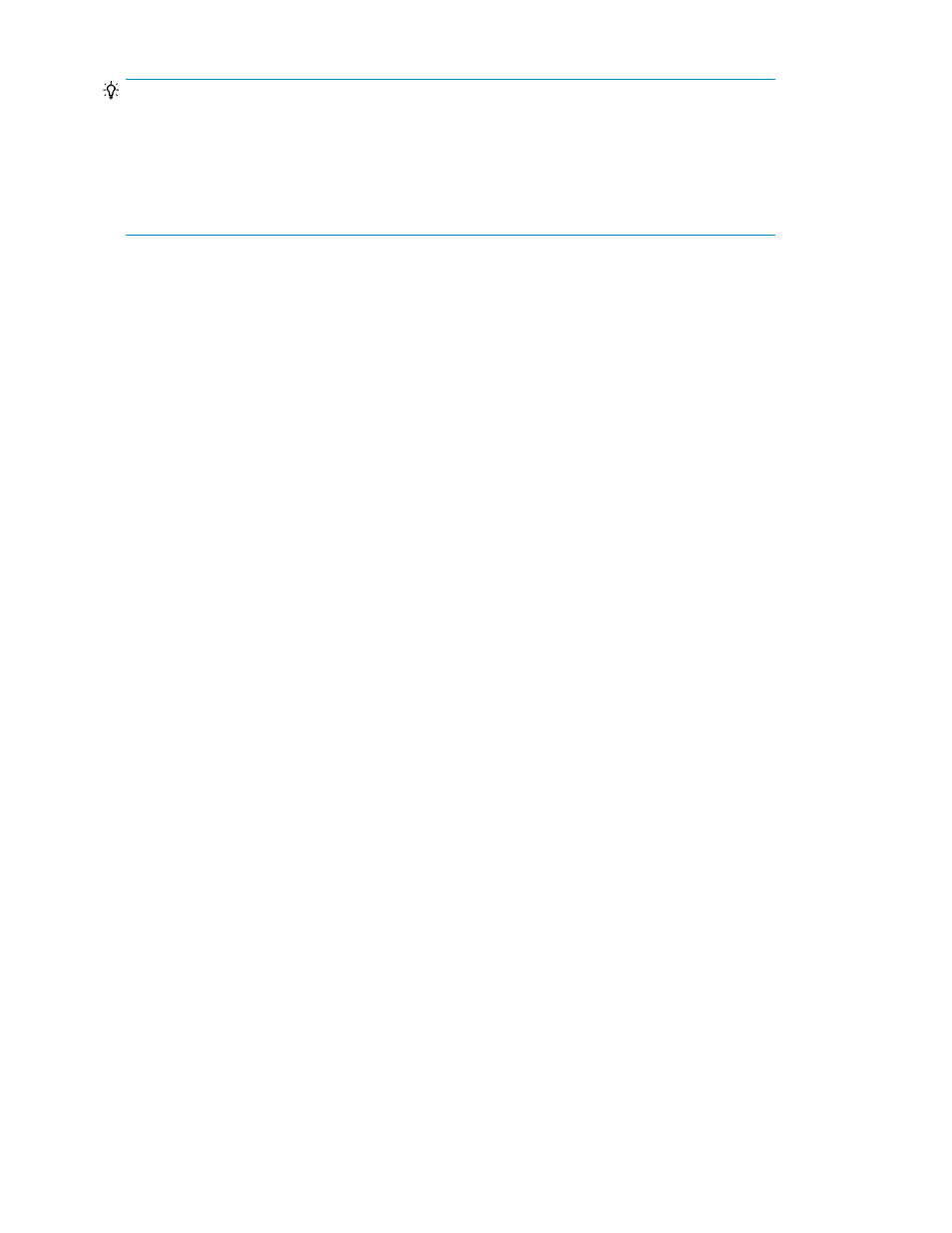
TIP:
When an HP XP7 is used, in the window that appears by clicking the System GUI link, you can
reconnect or disconnect external storage systems, reconnect or disconnect external volumes, edit path
groups (such as changing the priority), and perform un-virtualization of external volumes. To start
System GUI, in the Resources tab, right-click External Storage of the target storage system, and then
either select System GUI from the menu, or click the System GUI link that appears in the application
pane.
Related topics
• Creating a storage operating environment
• Virtualizing volumes of a registered storage system
• Discovering and virtualizing volumes of an unregistered storage system
Virtualizing volumes of a registered storage system
Choose from a list of existing unallocated volumes in the external storage system to be virtualized.
Or specify the number of volumes and volume capacity to search for volumes that meet the criteria.
Prerequisites
•
The internal and external storage systems are registered in HP XP7 Command View Advanced
Edition.
•
The external storage system is connected to one or more external ports of the internal storage
system.
•
External Storage Management is installed on the internal storage system.
•
Specify the volumes or identify the number and capacity of volumes you are virtualizing.
•
Identify the number of external paths between the external and internal storage systems.
1.
From the Actions menu or General Tasks pane, select Virtualize Volumes.
2.
From the list, select an external storage system. A storage system is preselected if you selected
a storage system from the Storage Systems tree and launched the dialog box.
3.
From the list, select an internal storage system.
4.
Choose the volumes by clicking one of the following options:
• Select from existing available volumes: Click Add/Remove Volumes to select from a list of
available volumes, then click Add to add them to the Selected Volumes table.
• Specify number of volumes and volume capacity: From the list, select the No. of Volumes and
enter the Volume Capacity. Click Advanced Options to specify drive type, drive speed, RAID
level, or parity group in the volume criteria. The storage system will search for volumes that
match the criteria.
5.
Specify the No. of External Paths per Volume.
6.
(Optional) Click External Path Priority Settings to configure the external path and increase or
decrease external path priority.
7.
(Optional) Click Host Group and LUN Settings to configure the host group settings and LUN
number.
Provisioning storage
106
