Shredding volume data – HP XP Array Manager Software User Manual
Page 101
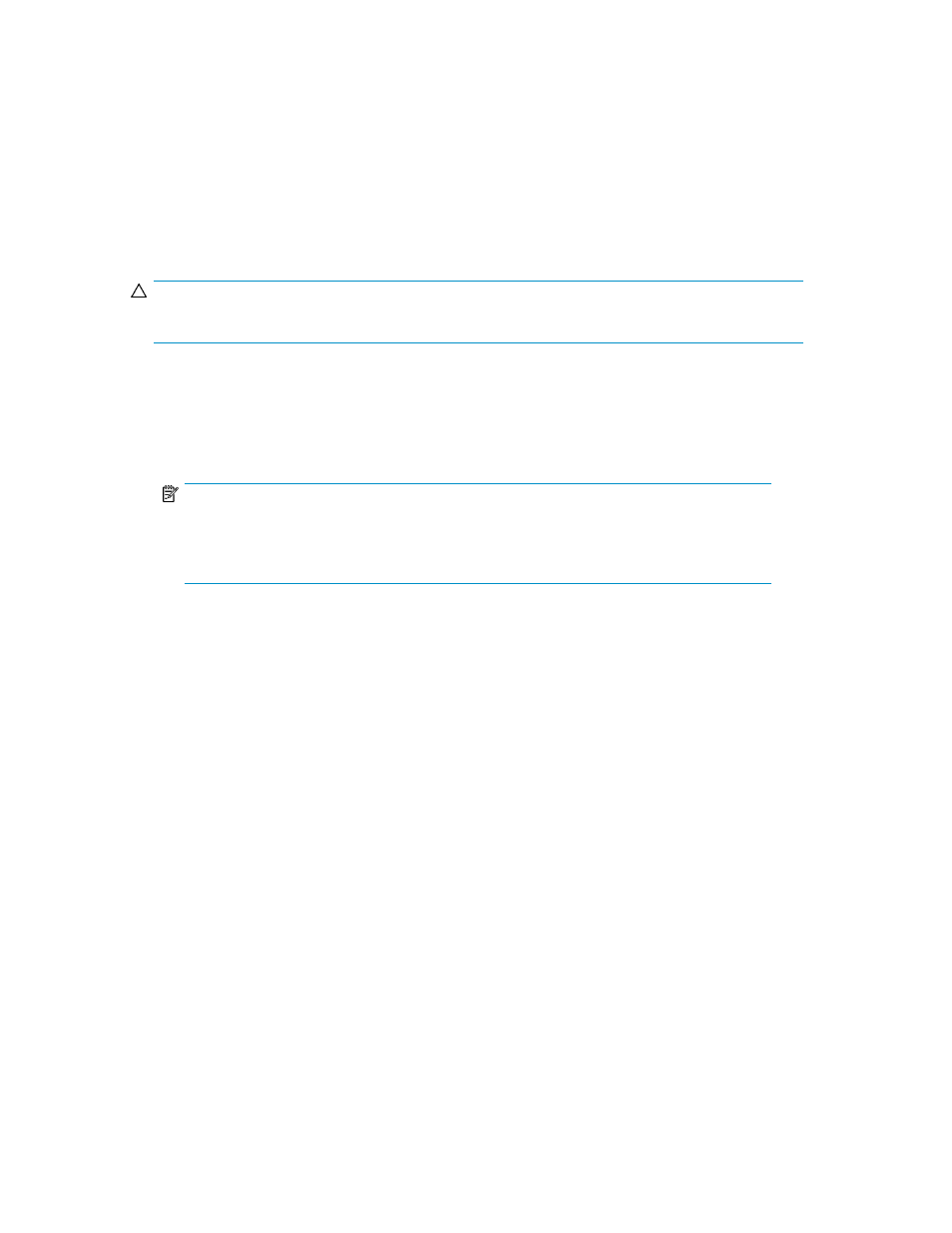
Shredding volume data
Specify one or more volumes that are not allocated to a host and shred the data on the volumes.
Prerequisites
•
Identify the storage system name that includes the volumes that you want to shred
•
Identify the volumes to be shredded
•
Unallocate the volumes to be shredded from the host
CAUTION:
You cannot restore shredded data.
1.
On the Resources tab, select Storage Systems.
2.
Expand the Storage Systems tree, select a storage system, and from the volumes list, select the
volumes whose data you want to shred.
3.
Click Shred Volumes.
NOTE:
Shred during off hours, such as overnight, so that the shredding process does not adversely
affect system performance. To verify the standard required times for shredding, see the
HP
XP7 Volume Shredder for Open and Mainframe Systems User Guide.
4.
In the Shred Volumes dialog box, check the target volume to be shredded and edit the writing
data pattern, if needed.
If the storage system does not support shredding, the data will be formatted.
5.
(Optional) Update the task name and provide a description.
6.
(Optional) Expand Schedule to specify the task schedule. You can specify the task to run
immediately or later. The default setting is Now. If the task is scheduled to run immediately, you
can select View task status to monitor the task after it is submitted.
7.
Click Submit. If the task is scheduled to run immediately, the process begins.
8.
You can check the progress and result of the task on the Tasks & Alerts tab. Click the task name
to view details of the task.
When the task completes, the data is shredded or reformatted from the volume.
Related topics
• Deleting unallocated volumes
• Unallocating volumes from hosts
User Guide
101
