Virtualize volumes dialog box – HP XP Array Manager Software User Manual
Page 110
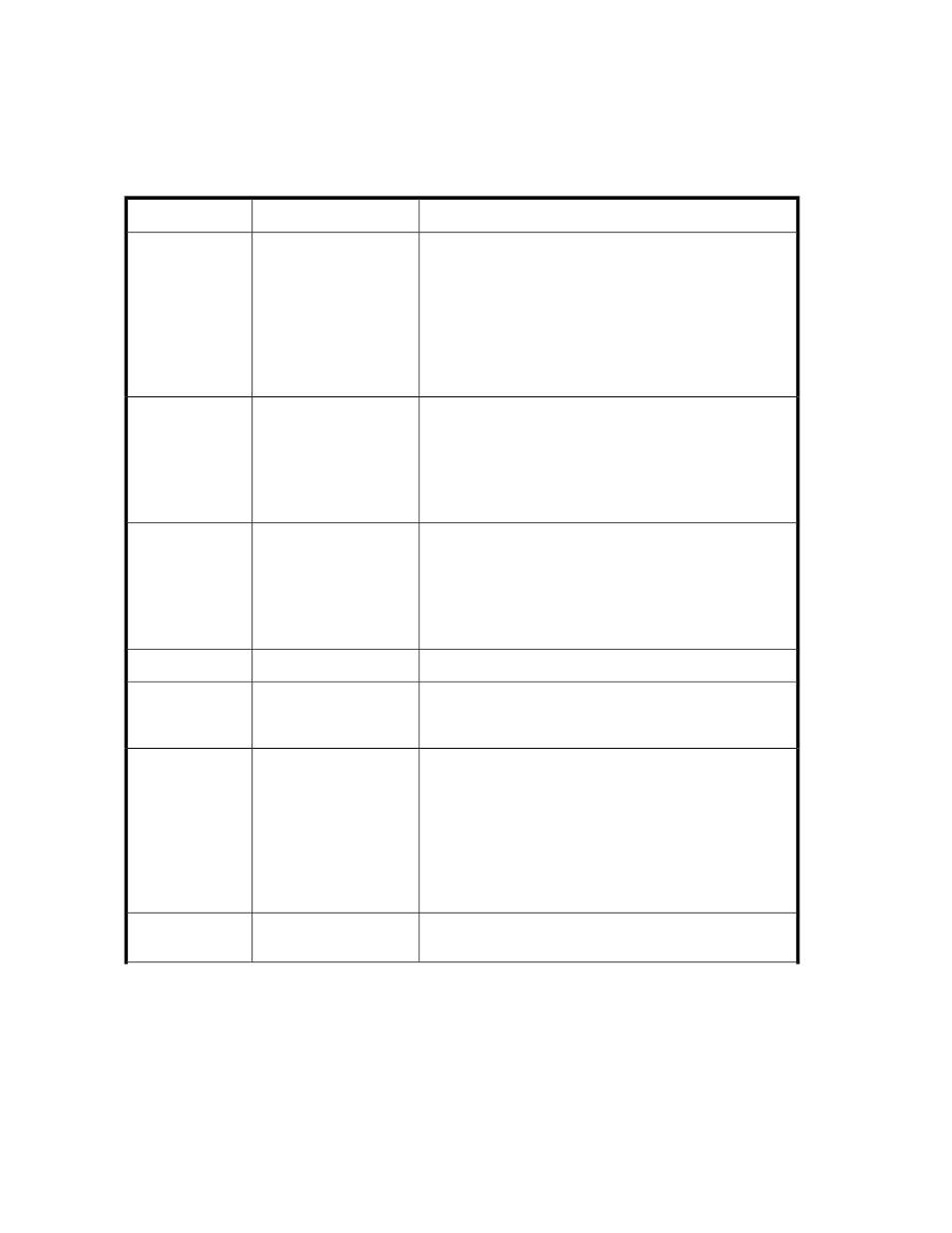
The following table describes the dialog box fields, subfields, and field groups. A field group is a
collection of fields that are related to a specific action or configuration. You can minimize and expand
field groups by clicking the double arrow symbol (>>).
As you enter information in a dialog box, if the information is incorrect, errors that include a description
of the problem appear at the top of the box.
Table 11 Virtualize Volumes dialog box
Description
Subfield
Field
External storage system is displayed if you selected a
registered storage system and launched the dialog box. If
you did not, select an external storage system from the list.
From the list of external storage systems, select Search new
systems/volumes by port scan to scan ports and discover
volumes of unregistered storage systems.
From the list of internal storage systems, select the internal
storage system that you want to use.
-
Select the external
and internal stor-
age systems
Available when Search new systems/volumes by port scan
is selected.
Before clicking Start Port Scan, you have the options for
specifying the external paths by choosing Select newly
discovered external paths or Select an existing external path
group.
Start Port Scan
After the port scan, the discovered external storage is
displayed in alphabetical order. The first one is selected by
default.
The newly discovered external paths between the selected
internal and external storage systems are listed. Click Add to
add the external paths that you want to virtualize.
Add/Remove External
Paths
Click to search for available volumes.
Start Volume Discovery
Select and click Add/Remove Volumes. From the list of
available external volumes, select the volume to be allocated
to the internal storage system and click Add.
-
Select from exist-
ing available
volumes
Specify the Number of Volumes that you are virtualizing. The
new volumes will be partitioned on the external storage system
and then allocated to the internal storage system.
In the Volume Capacity dialog box, enter the storage capacity
of the volumes you are virtualizing. Specify the value in MB,
GB, or TB.
The required capacity is based on the number of volumes
and the volume capacity.
-
Specify the num-
ber of volumes
and volume capa-
city
Click >> Advanced Options to display and configure drive
and parity group options.
(See the following four
fields for details)
>> Advanced Op-
tions
Provisioning storage
110
