12 changing the background color of the display – Yokogawa Value Series FX1000 User Manual
Page 163
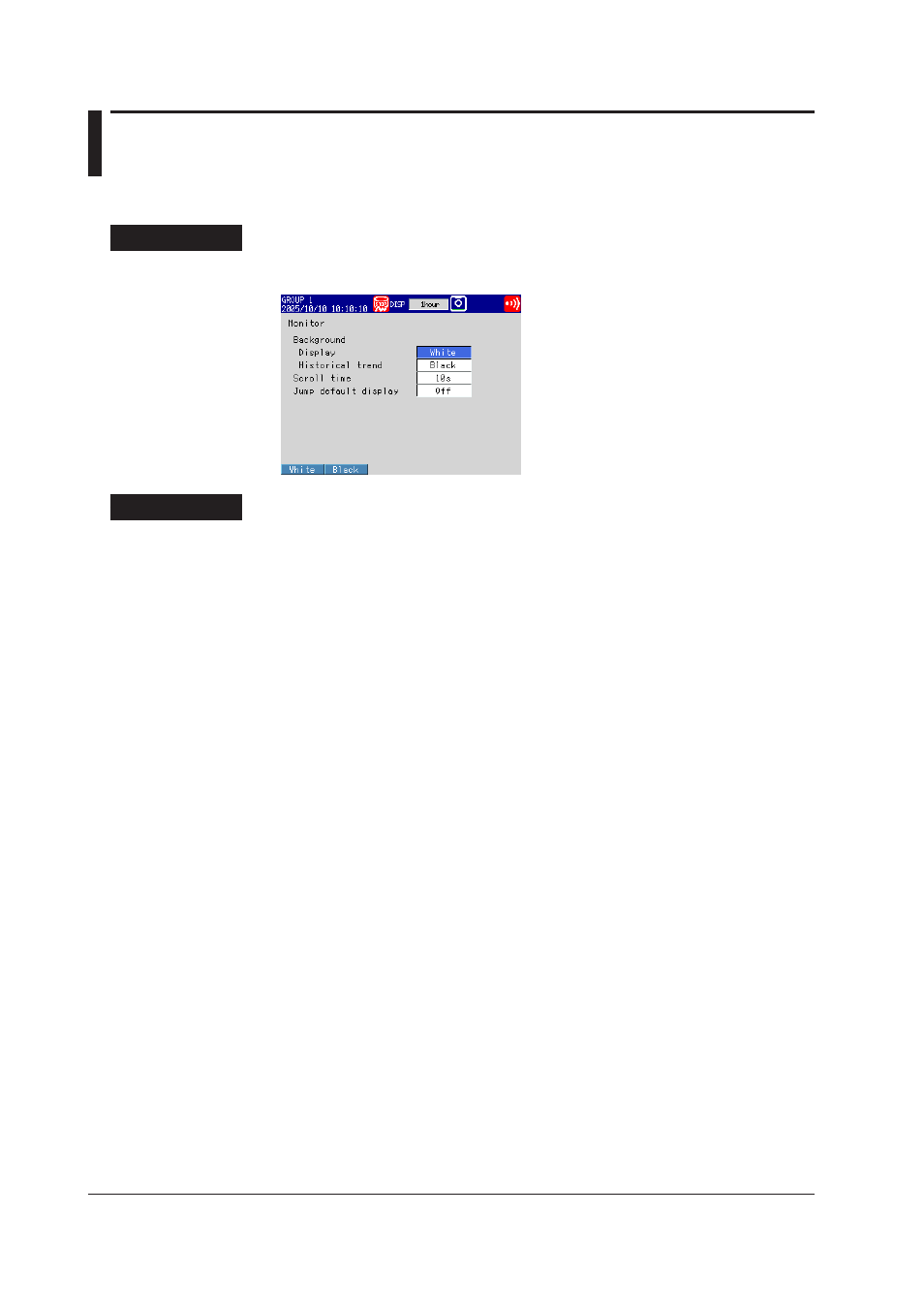
5-22
IM 04L21B01-01EN
5.12 Changing the Background Color of the Display
Change the background color of the display. This setting is applied to the operation
screens.
Setup Screen
Press
MENU (to switch to setting mode), and select the Menu tab > Display >
Monitor.
Setup Items
• Monitor > Background > Display
Set the background color of the operation screen to
White (default setting) or Black.
• Monitor > Background > Historical trend
Select the background color of the historical trend display from the following:
Settings:
White, Black (default setting), Cream, and Lightgray
See also other documents in the category Yokogawa Sensors:
- EJA130A (47 pages)
- EJA120A (40 pages)
- EJA438 (5 pages)
- EJA120A (6 pages)
- EJA115 (85 pages)
- EJA120A (47 pages)
- EJA120A (79 pages)
- EJA130A (2 pages)
- EJA130A (4 pages)
- EJA120A (31 pages)
- EJA210A (70 pages)
- EJA130A (4 pages)
- EJA430A (78 pages)
- EJX115A (55 pages)
- EJA210E (41 pages)
- EJA210E (96 pages)
- EJA210E (52 pages)
- EJA210E (89 pages)
- EJA210E (170 pages)
- EJX120A (4 pages)
- EJA210E (9 pages)
- EJX910A (175 pages)
- EJX910A (83 pages)
- EJX910A (9 pages)
- EJX910A (103 pages)
- FlowNavigator Software (163 pages)
- EJX910A (55 pages)
- EJA530A (67 pages)
- EJA120A (83 pages)
- EJX530A (52 pages)
- EJA110E (4 pages)
- EJA110E (85 pages)
- EJX120A (85 pages)
- EJA118 (76 pages)
- EJX118A (64 pages)
- EJA438 (72 pages)
- EJA430E (85 pages)
- EJX430A (40 pages)
- EJX430A (76 pages)
- EJA430E (7 pages)
- EJX430A (6 pages)
- EJA430E (41 pages)
- EJA430E (96 pages)
- EJX438A (10 pages)
- ADMAG AXR (194 pages)
