App index – Yokogawa Value Series FX1000 User Manual
Page 120
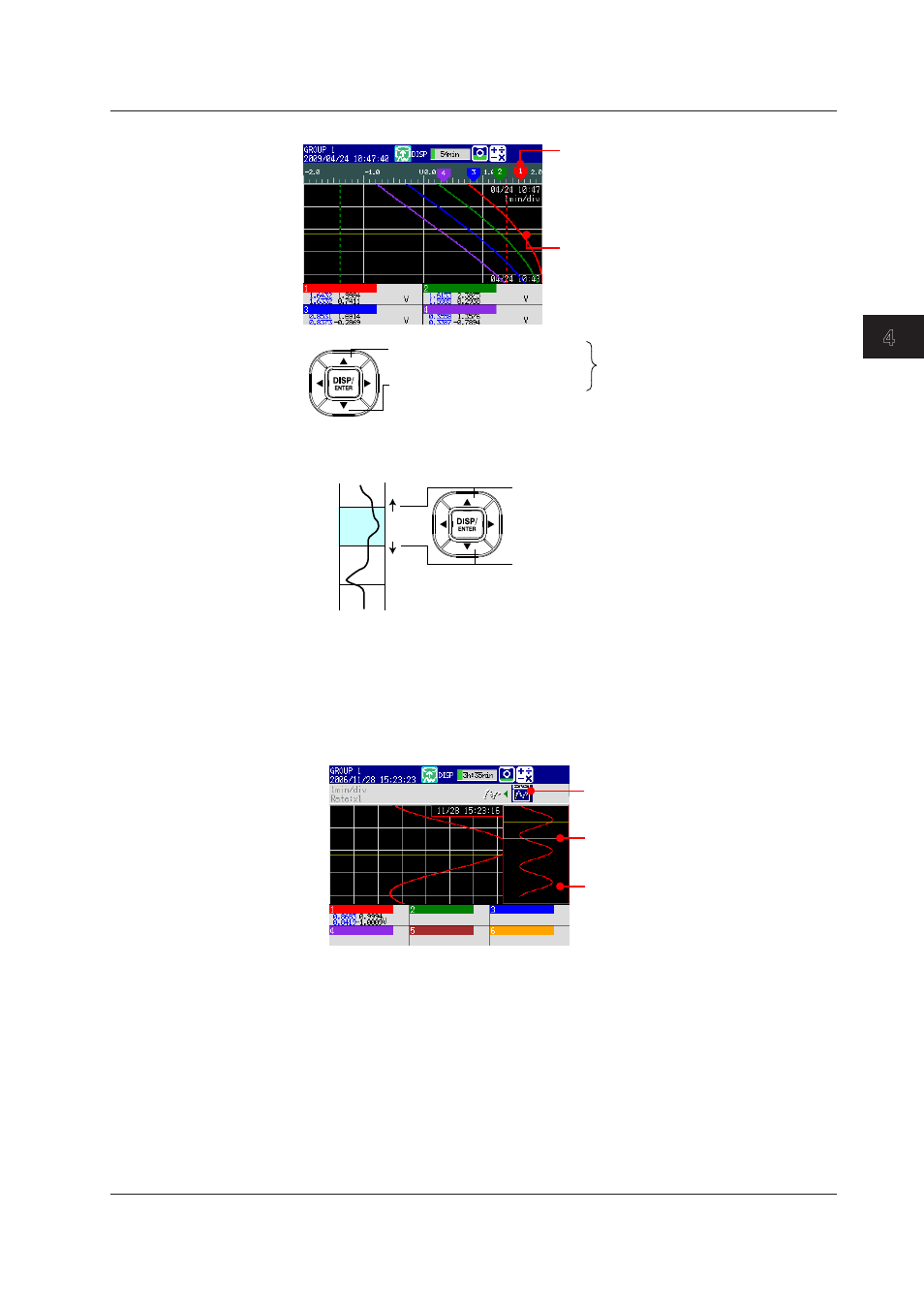
Switching Operation Screens
4-11
IM 04L21B01-01EN
3
2
1
4
5
6
7
8
9
10
11
12
13
14
App
Index
• Moving the Cursor and Scrolling the Waveform
Cursor
Cursor value mark
Moves the cursor up by 1 dot.
Moves the cursor down by 1 dot.
Hold down an arrow key to move
the cursor by 1 division at a time.
Use the left and right arrow keys on the horizontal trend display.
• Displaying the Continuing Data
Approximately one screen of data is shown on the historical trend display. The
continuing data can be shown as follows:
Move the cursor to the end of the waveform and
continue to press the arrow key to shift a half a
page and display the continuing data.
Move the cursor to the end of the waveform and
continue to press the arrow key to shift a half a
page and display the continuing data.
Use the left and right arrow keys on the horizontal trend display.
Displayed
• Specifying the Display Range
Specify the display range. Items inside the parentheses are for the horizontal trend
display.
* When you clear the scale (see page 4-8), the screen switching icons appear in its place.
1.
Press the
right (up) arrow key.
The waveform of the entire data range is displayed at the right (top) section of the screen.
All data display
(all of the data in the display memory)
Displayed highlighted.
These icons are not displayed if the scale
is displayed.
Frame indicating the display range
Loads as much of the continuous data as
the display memory can hold and shows
the data when switching to the all data
display.
2.
Press the
up and down (left and right) arrow keys to set the display position
by moving the frame that indicates the display range. If you hold down one of the
arrow keys, the frame that indicates the display range will move continuously in
the direction of the arrow that you hold down.
3.
Press the
left (down) arrow key.
The specified range is displayed.
4.3 Displaying Past Measured Data (Historical Trend Display)
