App index – Yokogawa Value Series FX1000 User Manual
Page 138
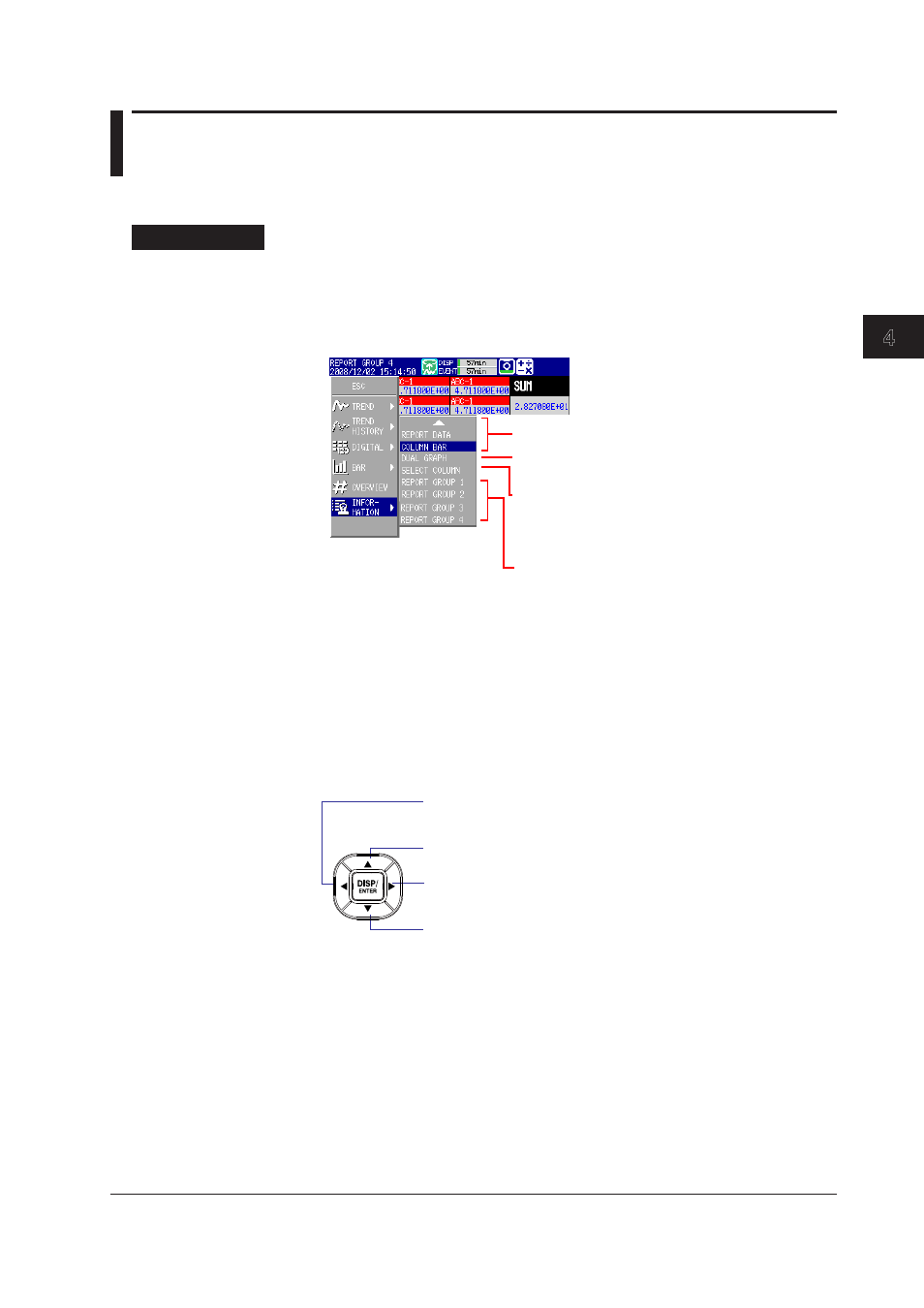
Switching Operation Screens
4-29
IM 04L21B01-01EN
3
2
1
4
5
6
7
8
9
10
11
12
13
14
App
Index
4.10 Displaying Stacked Bar Graphs (/M1, /PM1, and
/PWR1 Options)
This section explains how to use stacked bar graphs.
Procedure
• Changing the Displayed Contents
1.
Press
DISP/ENTER to show the display selection menu.
2.
Press the
right arrow key to display the sub menu.
3.
Press the
up and down arrow keys to select the sub menu item.
REPORT GROUP 1 through 4
*
: Select the report
group that you want
to display.
* Varies according to the model. For information about
report groups, see section 9.5.
SELECT GROUP: Use the arrow keys to switch
between displayed report groups.
SELECT COLUMN: Use the arrow keys to select a bar
graph.
SINGLE GRAPH: Displays a single graph
DUAL GRAPH:
Displays two graphs
Display name: Switches to the specified display
4.
Press
DISP/ENTER to change the displayed contents.
To close the menu without changing the display contents, press
ESC
.
• Changing Groups, Selecting Bar Graphs, and Moving the Cursor
The amount of data that the up and down arrow keys scroll through depends on the
type of report data. For example, with an “H+D” report, you can use the arrows to
scroll through the data one day at a time.
SELECT GROUP: Switches to the display for the report group with
the next smallest number
SELECT COLUMN: Moves the bar graph selection cursor to the left
Switches to the previous day, week, or month’s data
SELECT GROUP: Switches to the display for the report group with
the next highest number
SELECT COLUMN: Moves the bar graph selection cursor to the right
Switches to the next day, week, or month’s data
