A conceptual view of the pm – Watlow EZ-ZONE PM Integrated Controller User Manual
Page 9
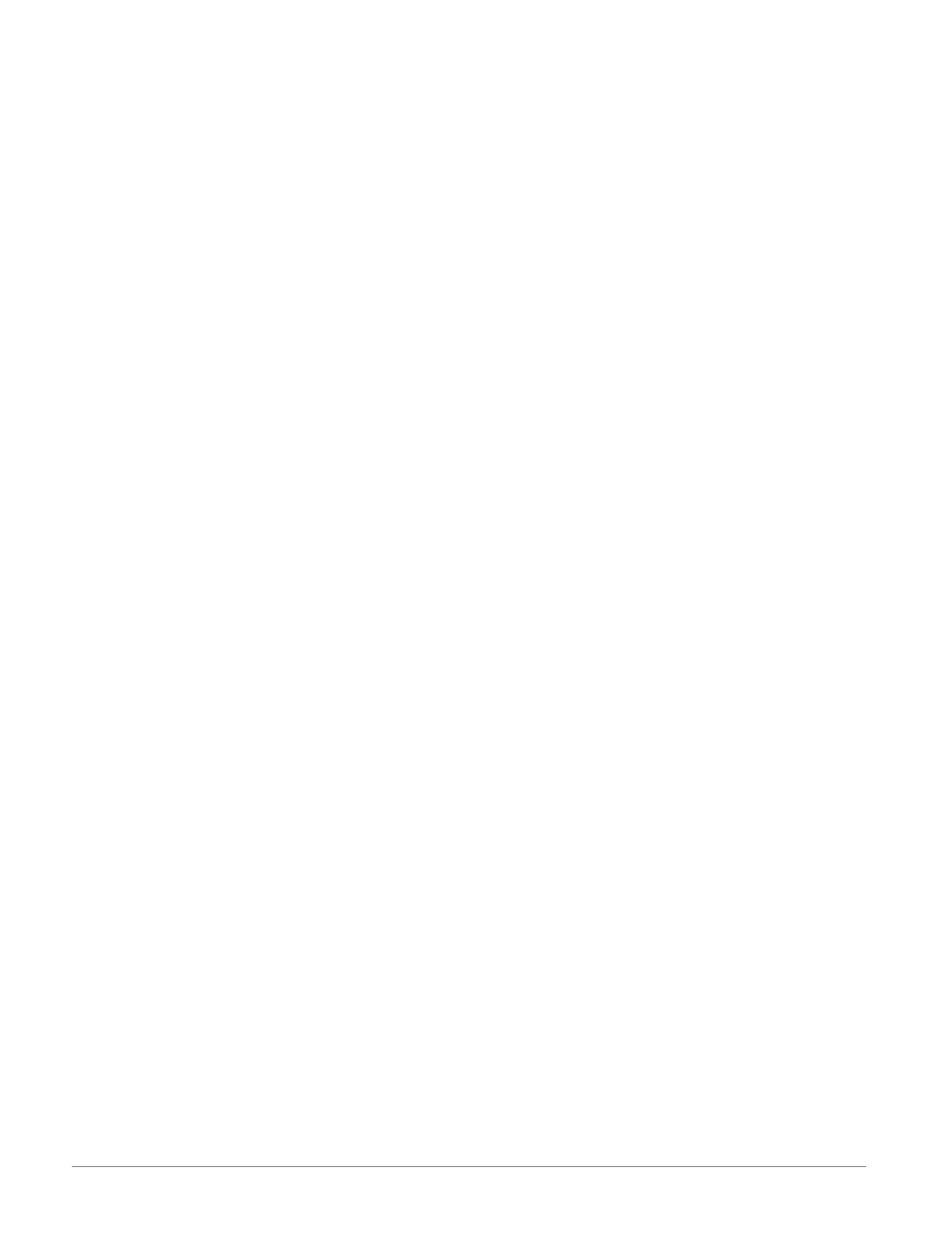
Watlow EZ-ZONE
®
PM Integrated Controller
•
6
•
Chapter 1 Overview
A Conceptual View of the PM
The flexibility of the PM’s software and hardware allows a large range of configurations. Acquiring a better
understanding of the controller’s overall functionality and capabilities while at the same time planning out
how the controller can be used will deliver maximum effectiveness in your application.
It is useful to think of the controller in terms of functions; there are internal and external functions. An
input and an output would be considered external functions where the PID calculation or a logic function
would be an internal function. Information flows from an input function to an internal function to an output
function when the controller is properly configured. A single PM controller can carry out several functions
at the same time, for instance closed-loop control, monitoring for several different alarm situations, perform-
ing logical operations and operating switched devices, such as lights and motors. Each process needs to be
thought out carefully and the controller’s various functions set up properly.
Input Functions
The inputs provide the information that any given programmed procedure can act upon. In a simple form,
this information may come from an operator pushing a button or as part of a more complex procedure it may
represent a remote set point being received from another controller.
Each analog input typically uses a thermocouple, thermistor or RTD to read the temperature of some-
thing. It can also read volts, current or resistance, allowing it to use various devices to read humidity, air
pressure, operator inputs and others values. The settings in the Analog Input Menu (Setup Page) for each
analog input must be configured to match the device connected to that input.
Each digital input reads whether a device is active or inactive. A PM with digital input-output (DIO) hard-
ware can include up to eight DIO each of which can be used as either an input or an output. Each DIO must
be configured to function as either an input or output with the Direction parameter in the Digital Input/Out-
put Menu (Setup Page).
The Function or EZ Key on the front panel of the PM also operates as a digital input by toggling the func-
tion assigned to it in the Digital Input Function parameter in the Function Key Menu (Setup Page).
Internal Functions
Functions use input signals to calculate a value. A function may be as simple as reading a digital input to set
a state to true or false, or reading a temperature to set an alarm state to on or off. Or, it could compare the
temperature of a process to the set point and calculate the optimal power for a heater.
To set up an internal function, it’s important to tell it what source, or instance, to use. For example, an
alarm may be set to respond to either analog input 1 or 2 (instance 1 or 2, respectively).
Output Functions
Outputs can perform various functions or actions in response to information provided by a function, such as
operating a heater, driving a compressor, turning a light on or off, unlocking a door etc...
Assign an output to a Function in the Output Menu or Digital Input/Output Menu. Then select which in-
stance of that function will drive the selected output. For example, you might assign an output to respond to
alarm 4 (instance 4) or to retransmit the value of analog input 2 (instance 2).
You can assign more than one output to respond to a single instance of a function. For example, alarm 2
could be used to trigger a light connected to output 1 and a siren connected to digital output 5.
Input Events and Output Events
Input and output events are internal states that are used exclusively by profiles. The source of an event in-
put can come from a real-world digital input or an output from another function. Likewise, event outputs may
control a physical output such as an output function block or be used as an input to another function.
