Operations, Chapter 5: operations page, Navigating the operations page – Watlow EZ-ZONE PM Integrated Controller User Manual
Page 55
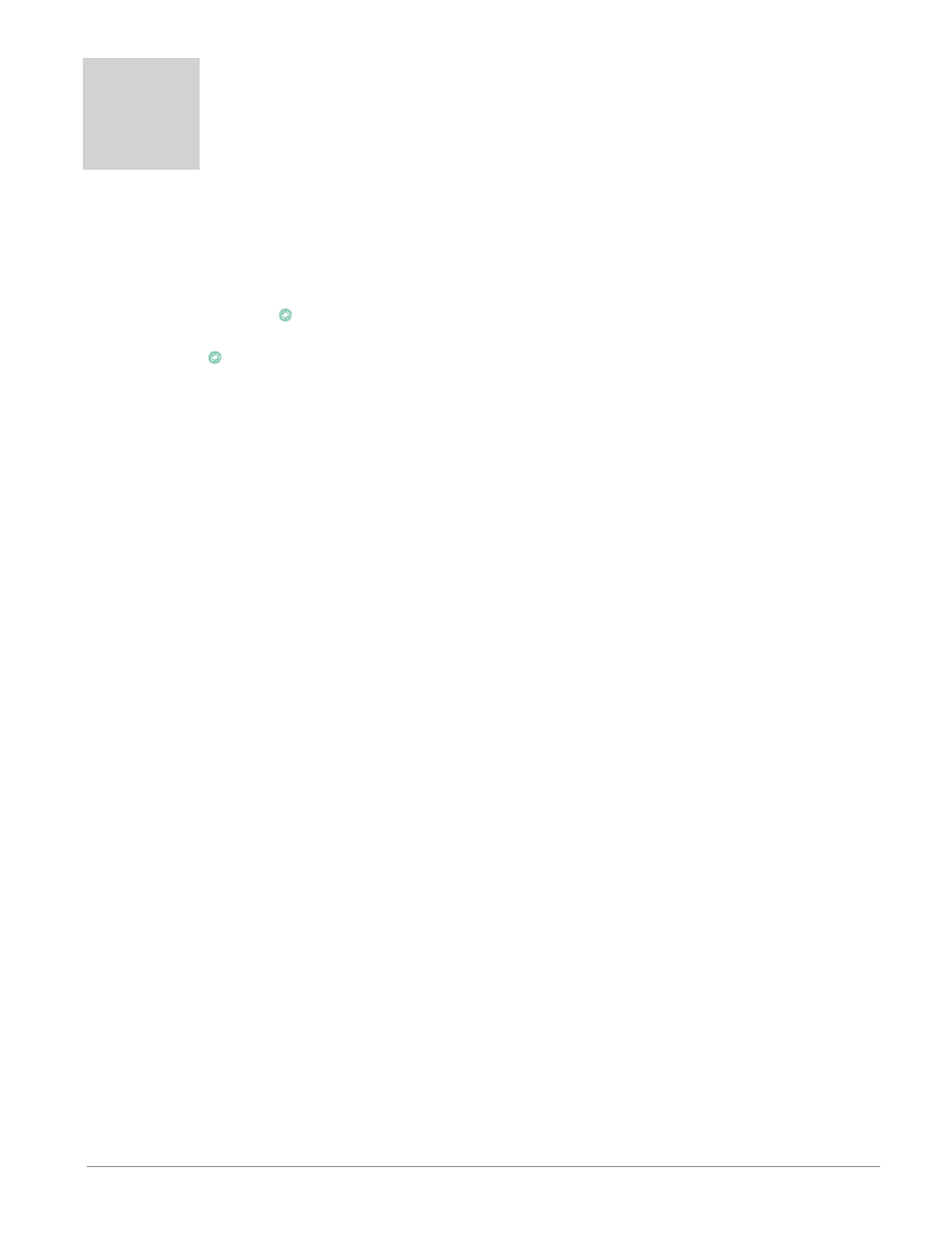
Watlow EZ-ZONE
®
PM Integrated Controller
•
52
•
Chapter 5 Operations Page
5
Chapter 5: Operations Page
[``Ai]
[oPEr]
Analog Input Menu
[```1]
[``Ai]
Analog Input (1 to 2)
[`Ain] Analog Input Value
[`i;Er] Input Error
[`i;Ca] Calibration Offset
[`Lnr]
[oPEr]
Linearization Menu
[```1]
[`Lnr]
Linearization (1 to 2)
[`Su;A]
Source Value A
[oFSt]
Offset
[``o;u]
Output Value
[``Pu]
[oPEr]
Process Value Menu
[```1]
[``Pu]
Process Value (1 to 2)
[`Su;A] Source Value A
[`Su;b] Source Value B
[oFSt] Offset
[``o;u] Output Value
[`dio]
[oPEr]
Digital Input/Output Menu
[```5]
[`dio]
Digital I/O (5 to 12)
[`do;S]
Output State
[`di;S] Input State
[`ei;S] Event Status
[LiM]
[oPEr]
Limit Menu
[`LL;S]
Limit Low Set Point
[`Lh;S]
Limit High Set Point
[`LCr]
Limit Clear Request
[`L;st]
Limit State
[Mon]
[oPEr]
Monitor Menu
[```1]
[mon]
(1 to 2)
[C;MA]
Control Mode Active
[`h;Pr]
Heat Power
[`C;Pr]
Cool Power
[`C;SP]
Closed Loop Set Point
[`Pu;A]
Process Value Active
[Loop]
[oPEr]
Control Loop Menu
[```1]
[Loop]
Control Loop (1 to 2)
[`r;En]
Remote Enable
[`C;M] Control Mode
[A;tSP] Autotune Set Point
[`AUt] Autotune
[`C;SP] Closed Loop Set Point
[`id;S]
Idle Set Point
[`h;Pb]
Heat Proportional Band
[`h;hy]
Heat Hysteresis
[`C;Pb]
Cool Proportional Band
[`C;hy]
Cool Hysteresis
[``ti]
Time Integral
[``td]
Time Derivative
[``db]
Dead Band
[`o;SP]
Open Loop Set Point
[ALM]
[oPEr]
Alarm Menu
[```1]
[ALM]
Alarm (1 to 4)
[`A;Lo]
Alarm Low Set Point
[`A;hi]
Alarm High Set Point
[a;Clr] Alarm Clear Request
[a;sir] Alarm Silence Request
[`a;st] Alarm State
[CUrr]
[oPEr]
Current Menu
[`C;hi]
Current High Set Point
[`C;Lo]
Current Low Set Point
[`CU;r]
Current Read
[`C;Er] Current Error
[`h;Er]
Heater Error
[MAt]
[oPEr]
Math Menu
[`Su;A]
Source Value A
[`Su;b]
Source Value B
[`Su;E]
Source Value E
[oFSt]
Offset
[``o;u]
Output Value
Navigating the Operations Page
To navigate to the Operations Page, follow the steps below:
1. From the Home Page, press both the Up ¿ and Down ¯ keys for three seconds. [``Ai] will appear in the
upper display and [oPEr] will appear in the lower display.
2. Press the Up ¿ or Down ¯ key to view available menus.
3. Press the Advance Key
‰
to enter the menu of choice.
4. If a submenu exists (more than one instance), press the Up ¿ or Down ¯ key to select and then press the
Advance Key
‰
to enter.
5. Press the Up ¿ or Down ¯ key to move through available menu prompts.
6. Press the Infinity Key ˆ to move backwards through the levels: parameter to submenu; submenu to menu;
menu to Home Page.
7. Press and hold the Infinity Key ˆ for two seconds to return to the Home Page.
On the following pages, top level menus are identified with a yellow background color.
Note:
Some of these menus and parameters may not appear, depending on the controller's options. See model
number information in the Appendix for more information. If there is only one instance of a menu, no sub-
menus will appear.
Note:
Some of the listed parameters may not be visible. Parameter visibility is dependent upon controller part
number.
