Profile setup, Chapter 7: profiling page, Navigating the profiling page – Watlow EZ-ZONE PM Integrated Controller User Manual
Page 106
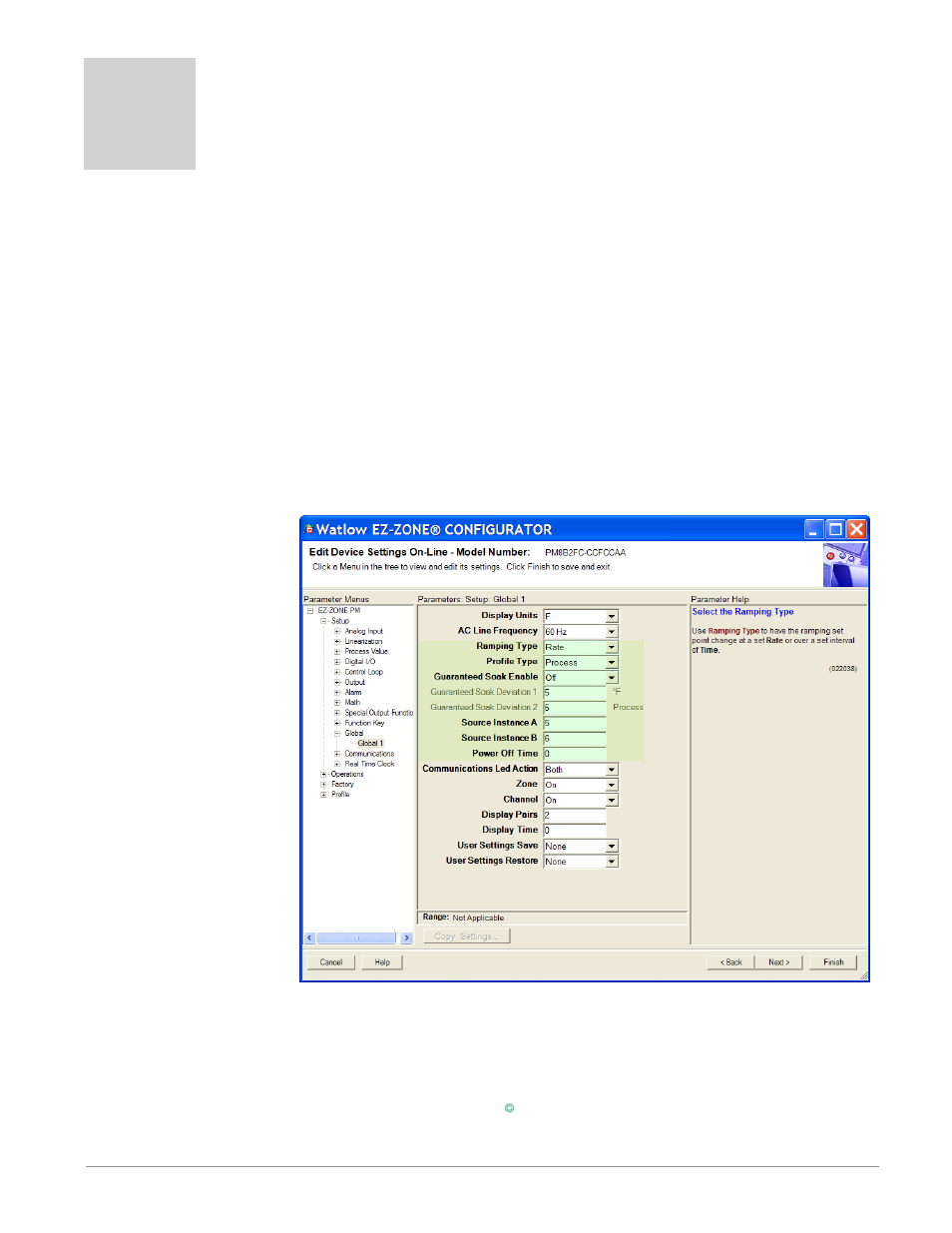
Watlow EZ-ZONE
®
PM Integrated Controller
•
103
•
Chapter 7 Profiling Page
Chapter 7: Profiling Page
7
Navigating the Profiling Page
Note:
Some of these menus and parameters may not appear, depending on the controller's options. See model
number information in the Appendix for more information. If there is only one instance of a menu, no sub-
menus will appear.
Profile Setup
First, consider some foundational profile setup features that once configured, will apply to all configured pro-
files. The screen shot below (EZ-ZONE Configurator software) graphically shows the settings (shaded green)
that will apply to all profiles; e.g., if Guaranteed Soak is not enabled here this feature will not be available in
any individual profile configuration.
Some of those features that apply to all profiles are listed below with a brief description of their function.
- Ramping Type (Time or Rate) which changes the profile set point based on a set interval of time or set
rate.
- Profile Type (Set Point or Process) determines whether a step (any step changing the set point) of a profile
will begin by using the process value (Process) or the last closed-loop set point (Set Point).
- Guaranteed Soak En-
able, when set to on makes
this feature available in
all profiles. If Guaranteed
Soak Enable is on, use
Guaranteed Soak Deviation
1 to 2 to set the value for
the corresponding loop. Set
the deviation or band above
or below the working set
point where this condition
must be met before the pro-
file can proceed.
Note:
Changes made to profile
parameters in the Profil-
ing Pages will be saved and
will also have an immedi-
ate impact on the running
profile. Some parameters
in the Profile Status Menu
can be changed for the cur-
rently running profile, but
should only be changed by
knowledgeable personnel
and with caution. Chang-
ing parameters via the Profile Status Menu will not change the stored profile but will have an immediate
impact on the profile that is running.
Once these global profile features are configured, the next step will require navigation to the Profiling Page.
Here, each desired ramp and soak profile will be configured.
To navigate to the Profile Page from the front panel, follow the steps below:
1. From the Home Page, press and hold the Advance Key
‰
for approximately five seconds. The profile
prompt [ProF] will appear in the lower display and the profile number (e.g. [``p1]) appears in the upper
display.
