Current sensing, Open loop detection, Programming the ez key/s – Watlow EZ-ZONE PM Integrated Controller User Manual
Page 141
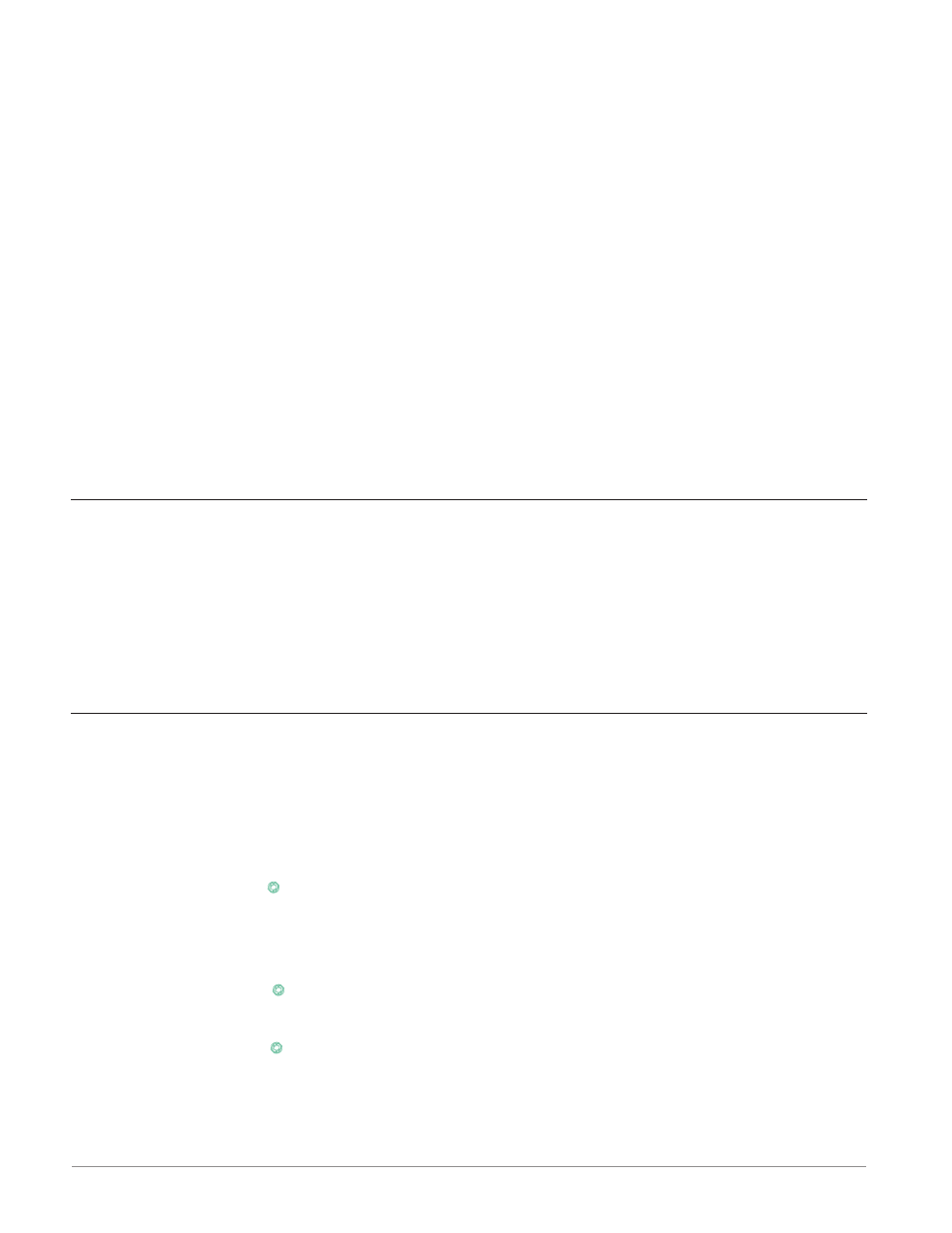
Watlow EZ-ZONE
®
PM Integrated Controller
•
138
•
Chapter 9 Features
Current Sensing
When utilizing the Current Sensing capabilities of this control it is important to know that the measure-
ments taken utilize the AC Line Frequency [AC;lf] setting found in the Global Menu of the Setup Page. If
this setting does not represent the incoming line frequency of this control the readings will be in error and
may appear to be frozen. Generally speaking, the RMS value is displayed when viewing the Current [`CU;r]
prompt. The display will appear frozen with no current flow and will be erroneous below 2 mA.
Note:
If an alarm is configured to monitor current as its source, the low alarm will be effective only when the
current level is equal to or greater than 2 mA. If there is no current present, the low alarm will not be acti-
vated.
Open and Shorted Load Circuit Detection
A Current Error [`C;Er] (Operations Page, Current Menu) can detect either an open or shorted load condi-
tion. A shorted condition would be present if the control is calling for 0% power while current is detected as
flowing through the current transformer. Conversely, an open condition would be present when the control is
calling for power with no current flow detected through the transformer.
A Heater Error [`h;Er] (Operations Page, Current Menu) is used to determine if the load current flow
is within the specified limits as set by the user through the Current Set Points (Current High Set Point
[`C;hi]
and Current Low Set Point [`C;Lo]); navigate to the Operations Page and than the Current Menu to
modify.
Read and monitor the real-time current level through the Current Read [`CU;r] prompt while the most
recent faults can be read via the Current Error [`C;Er] and Heater Error [`h;Er] prompts. All of these
prompts can be found in the Operations Page under the Current Menu.
Open Loop Detection
When Open Loop Detection is enabled [`l;de] , the controller will look for the power output to be at 100%.
Once there, the control will then begin to monitor the Open Loop Detect Deviation [`l;dd] as it relates to
the value entered for the Open Loop Detect Time [`l;dt]. If the specified time period expires and the de-
viation does not occur, an Open Loop Error will be triggered. Once the Open Loop Error condition exists the
control mode will go off and an Open Loop message will be display. If the process value goes in the opposite
direction, a Reversed Loop message is display. The sensor is likely wired in reverse polarity.
Note:
All prompts identified in this section can be found in the Loop Menu of the Setup Page.
Programming the EZ Key/s
You can program the EZ Key either in the Setup Menu or with configuration software, such as EZ-ZONE
Configurator, using a personal computer.
The following examples show how to program the EZ Key to start and stop a profile.
1. To go to the Setup Page from the Home Page, press both the Up ¿ and Down ¯ keys for six seconds. [``Ai]
will appear in the upper display and [`Set] will appear in the lower display.
2. Press the Up Key ¿ until [`Fun] appears in the upper display and [`SEt] will appear in the lower display.
3. Press the Advance Key
‰
until Digital Input Level [`leu] appears in the lower display. Use an arrow key
to specify the state of the key (high or low) when the controller is powered up. Functions will toggle with
each press of the EZ Key, such as Profile Start/Stop.
Note:
If the level is set to low, the profile will execute automatically on power up.
4. Press the Advance Key
‰
. The lower display will show Digital Function [``Fn]. Press the Up ¿ or Down
¯
key to scroll through the functions that can be assigned to the EZ Key
When Profile Start/Stop [P;StS] appears in the upper display and [``Fn] appears in the lower display,
press the Advance Key
‰
once to select that function and move to the Function Instance [``Fi] param-
eter.
5. Press the Up ¿ or Down ¯ key to scroll to the profile that you want the EZ Key to control.
6. The instance tells the controller which of the numbered functions should be acted upon. For profiles,
there are 4 instances. Press the Infinity Key ˆ once to return to the submenu, twice to return to the
main menu or three times to return to the Home Page.
