Chapter 4: home page, Default home page parameters – Watlow EZ-ZONE PM Integrated Controller User Manual
Page 48
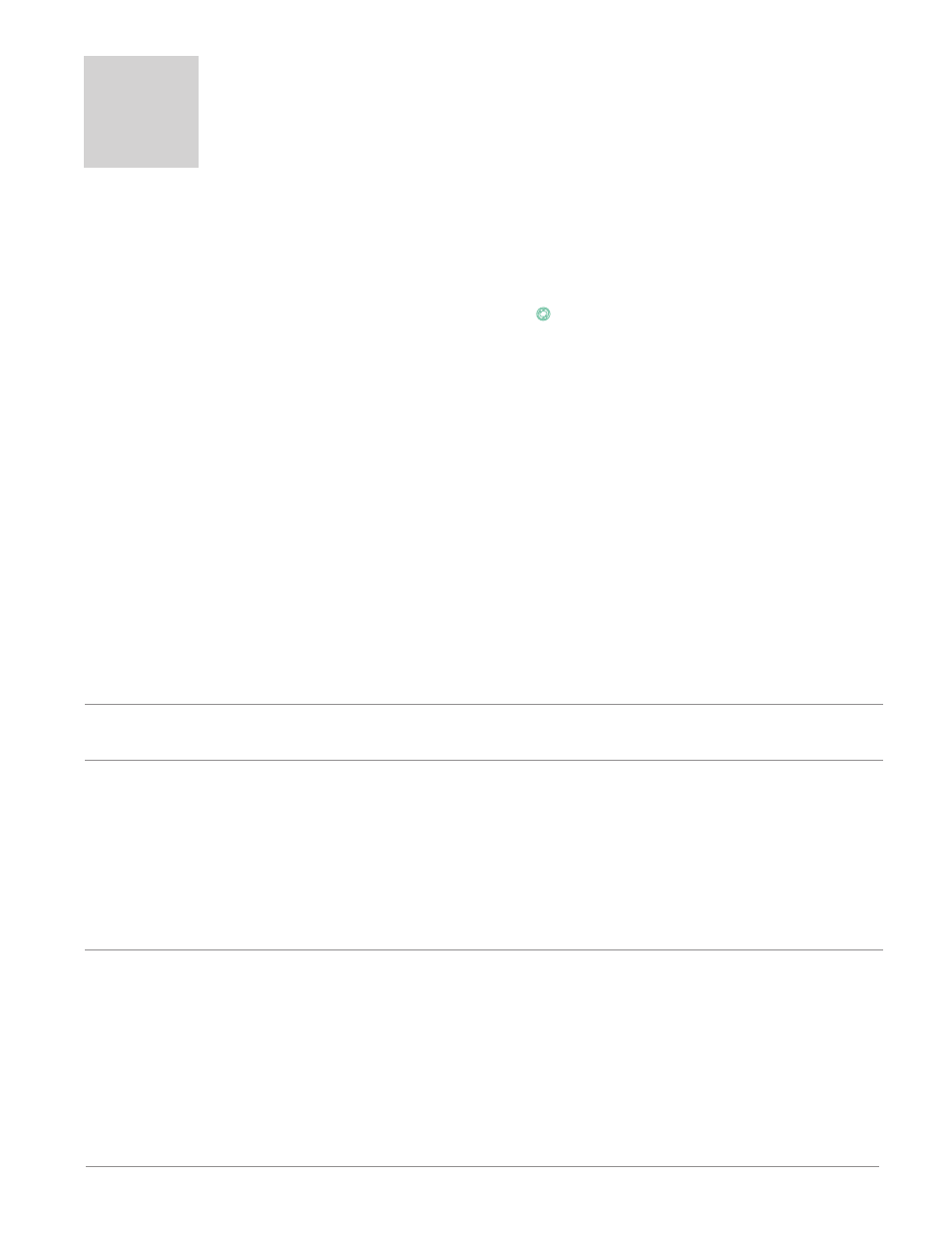
Watlow EZ-ZONE
®
PM Integrated Controller
•
45
•
Chapter 4 Home Page
Chapter 4: Home Page
4
Watlow’s patented user-defined menu system improves operational efficiency. The user-defined Home Page
provides you with a shortcut to monitor or change the parameter values that you use most often. The default
Home Page is shown on the following page. When a parameter normally located in the Setup Page or Opera-
tions Page is placed in the Home Page, it is accessible through both. If you change a parameter in the Home
Page, it is automatically changed in its original page. If you change a parameter in its original page it is au-
tomatically changed in the Home Page. Use the Advance Key
‰
to step through the other parameters. When
not in pairs, the parameter prompt will appear in the lower display, and the parameter value will appear in
the upper display. You can use the Up ¿ and Down ¯ keys to change the value of writable parameters, just
as you would in any other menu.
Note:
If a writable value is placed on the upper display and is paired with another read only parameter on the
lower display, the arrow keys affect the setting of the upper display. If two writable parameters are paired,
the arrow keys affect the lower display.
• The Attention [Attn] parameter appears only if there is an active message. An example of an active
message could be a Current Error [C;Er1], or it could be for information only like Autotune [tUN1] tak-
ing place.
• If Control Mode is set to Auto, the Process Value is in the upper display and the Closed Loop Set Point
(read-write) is in the lower display.
• If a profile is running, the process value is in the upper display and the Target Set Point (read only) is in
the lower display. If Control Mode is set to Manual, the Process Value is in the upper display and the out-
put power level (read-write) is in the lower display.
• If Control Mode is set to Off, the Process Value is in the upper display and [`oFF] (read only) is in the
lower display.
• If a sensor failure has occurred, dashes [----] will be displayed in the upper display and the output
power level (read-write) is in the lower display.
Changing the Set Point
You can change the set point by using the Up ¿ or Down ¯ keys when a profile is not running.
Starting a Profile from the Home Page
1. When at the Home Page, press the Advance Key ‰ to locate Profile Start and select the file or step num-
ber to start. The upper display will show [```1] and the lower display will show [p ;st1].
2. Press the Up ¿ or Down ¯ key to choose the file or step number.
3. Press the Advance Key ‰ to select the Profile Action Request. The upper display will show [none] and
the lower display will show [p ;aC1].
4. Press the Up ¿ or Down ¯ keys to select the Profile Start. The upper display will show [Prof] and the
lower display will show [p ;aC1].
5. Press the Infinity Key to return Home. The Profile will Start
Ending a Profile from the Home Page
1. Press the Advance Key ‰ to select the Profile Action Request. The upper display will show [none] and
the lower display will show [p ;aC1].
2. Press the Up ¿ or Down ¯ keys to select the End. The upper display will show [~End] and the lower
display will show [p ;aC1]
3. Press the Infinity Key to return Home. The Profile will End.
Default Home Page Parameters
