Tuning the pid parameters, Autotuning, Manual tuning – Watlow EZ-ZONE PM Integrated Controller User Manual
Page 126
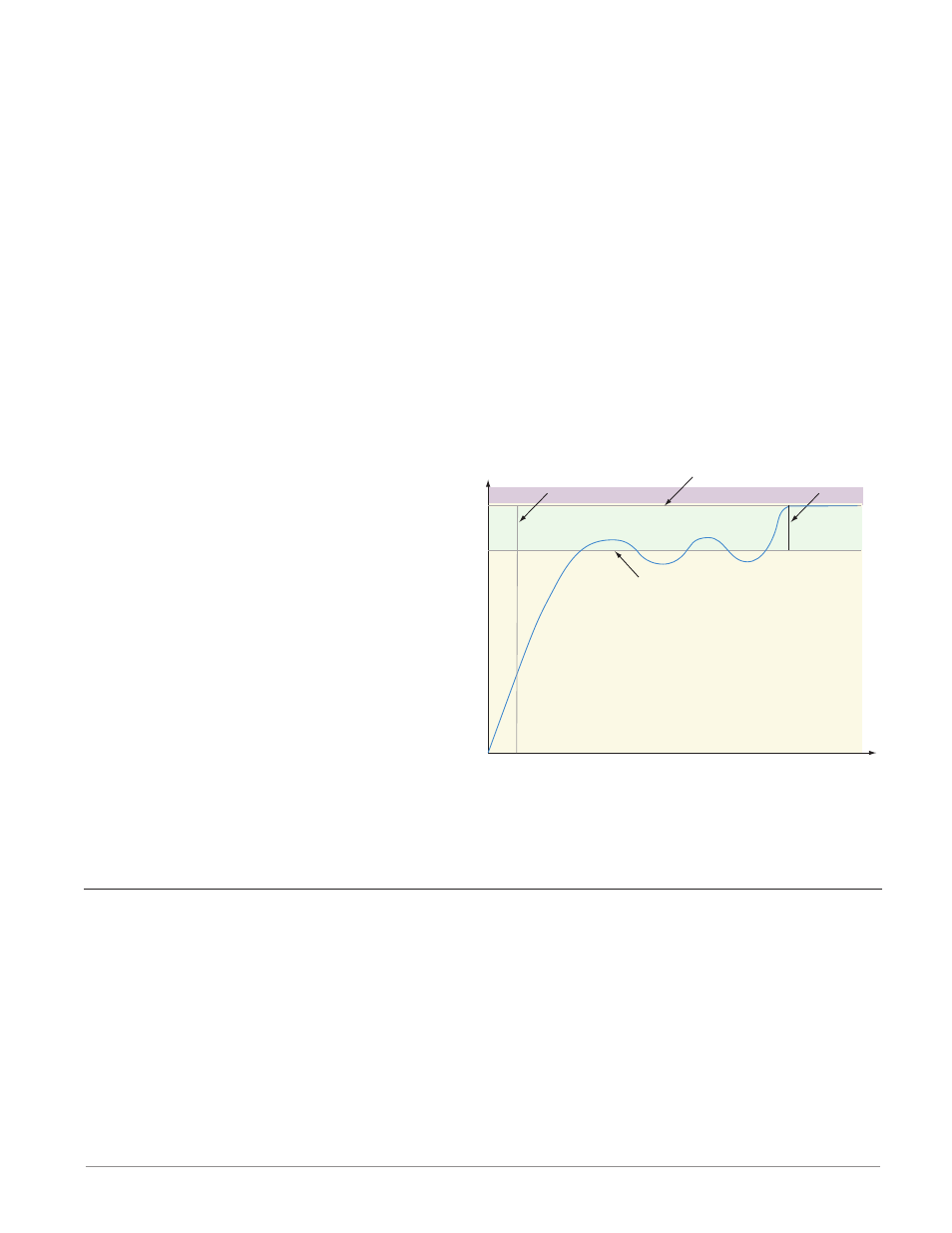
Watlow EZ-ZONE
®
PM Integrated Controller
•
123
•
Chapter 9 Features
When restoring factory defaults, I/O assemblies for Modbus, DeviceNet, Profibus and Ethernet along with
the zone address will be overwritten when restoring factory defaults.
Tuning the PID Parameters
Autotuning
When an autotune is performed on the EZ-ZONE
®
PM, the set point is used to calculate the tuning set point.
For example, if the active set point is 200° and Autotune Set Point [A;tSP] (Operations Page, Loop Menu)
is set to 90 percent, the autotune function utilizes 180° for tuning. This is also how autotuning works in pre-
vious Watlow Winona controllers. In addition, changing the active set point in previous controllers causes the
autotune function to restart; where with the EZ-ZONE
®
PM changing the set point after an autotune has
been started has no affect.
A new feature in EZ-ZONE
®
PM products will allow set point changes while the control is autotuning, this
includes while running a profile or ramping. When the auto tune is initially started it will use the current set
point and will disregard all set point changes until the tuning process is complete. Once complete, the con-
troller will then use the new set point.
This is why it is a good idea to enter the active set point before initiating an autotune.
Autotuning calculates the optimum heating and/or cooling PID parameter settings based on the system's
response. Autotuning can be enabled whether or not TUNE-TUNE+™ is enabled. The PID settings generated
by the autotune will be used until the autotune feature is rerun, the PID values are manually adjusted or
TRU-TUNE+
®
is enabled.
To initiate an autotune, set Autotune Request
[`AUt]
(Operations Page, Loop Menu) to [`YES].
You should not autotune while a profile is running. If
the autotune cannot be completed in 60 minutes, the
autotune will time-out and the original settings will
take effect.
Depending on which loops are being tuned the
lower display may flash [tUn1] or [tun2] and the
set point while the autotuning is underway. The
temperature must cross the Autotune Set Point five
times to complete the autotuning process. Once com-
plete, the controller controls at the normal set point,
using the new parameters.
Select a set point for the tune with Autotune Set
Point. The Autotune Set Point is expressed as a per-
cent of the Closed Loop Set Point.
If you need to adjust the tuning procedure's ag-
gressiveness, use Autotune Aggressiveness [T;Agr] (Setup Page, Loop Menu). Select Under Damped [Undr]
to bring the process value to the set point quickly. Select over damped [ouer] to bring the process value to
the set point with minimal overshoot. Select critical damped [Crit] to balance a rapid response with mini-
mal overshoot.
Manual Tuning
In some applications, the autotune process may not provide PID parameters for the process characteristics
you desire. If that is the case, you may want to tune the controller manually.
1. Apply power to the controller and establish a set point typically used in your process.
2. Go to the Operations Page, Loop Menu, and set Heat Proportional Band [`h;Pb] and/or Cool Proportional
Band [`C;Pb] to 5. Set Time Integral [``ti] to 0. Set Time Derivative [``td] to 0.
3. When the system stabilizes, watch the process value. If it fluctuates, increase the Heat Proportional
Band or Cool Proportional Band value in 3 to 5° increments until it stabilizes, allowing time for the sys-
tem to settle between adjustments.
4. When the process has stabilized, watch Heat Power [`h;Pr] or Cool Power [`C;Pr] (Operations Page,
Monitor Menu). It should be stable ±2%. At this point, the process temperature should also be stable, but
it will have stabilized before reaching the set point. The difference between the set point and actual pro-
cess value can be eliminated with Integral.
Time
Temperature
Autotune begins
Process Set Point
Autotune Set Point
(90 percent of Process Set Point)
Autotune complete
