Drive redirection screen – Acer AB460 F1 User Manual
Page 93
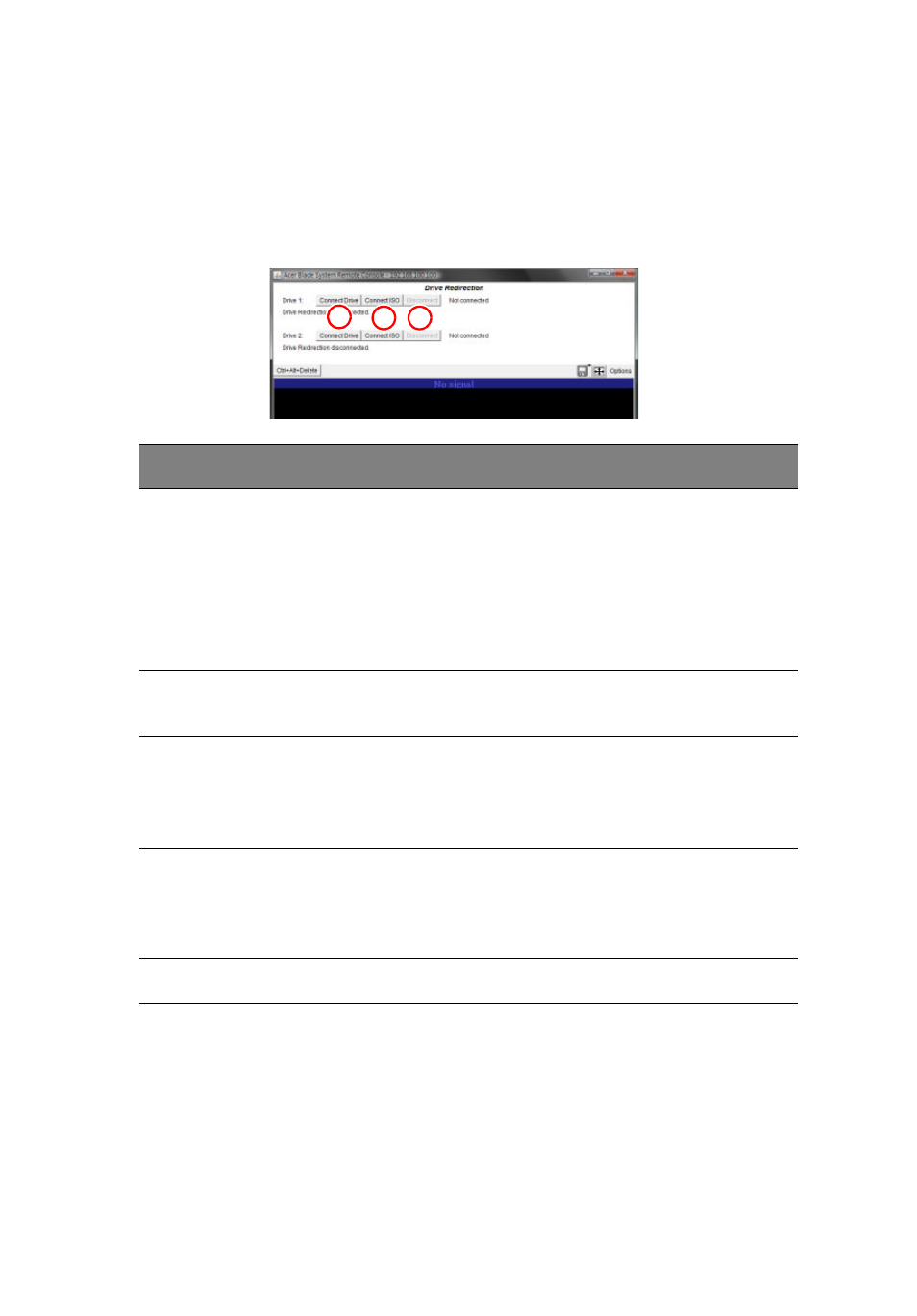
73
Drive Redirection Screen
The D
RIVE
R
EDIRECTION
screen is shown in Figure 2-40 and its controls are
listed in the following table.
Figure 2-40. Drive Redirection Screen
Item
Name
Description
1
Connect
Drive
Click this button to bring up a window with secondary
controls for Local Drive list, Refresh, Sending
Commands and Write Support (see below for details on
these controls).
Once you have clicked C
ONNECT
, users logged into
remote servers will have access to the local drive that
you have selected.
2
Connect
ISO
Click this button to allow you to redirect an CD/DVD
ISO image.
3
Disconnect Click this button to cancel the connection established
between a local drive and a remote server. Once you
click this button, the drive you have selected will not
be accessible for remote console interface.
Local Drive List
This pull-down menu displays a list of local drives
available for remote access. Select from the list a local
drive that you want to make accessible for a remote
server.
Refresh
Click this button to refresh the local drive list.
1
2
3
