Kvm settings, User console – Acer AB460 F1 User Manual
Page 72
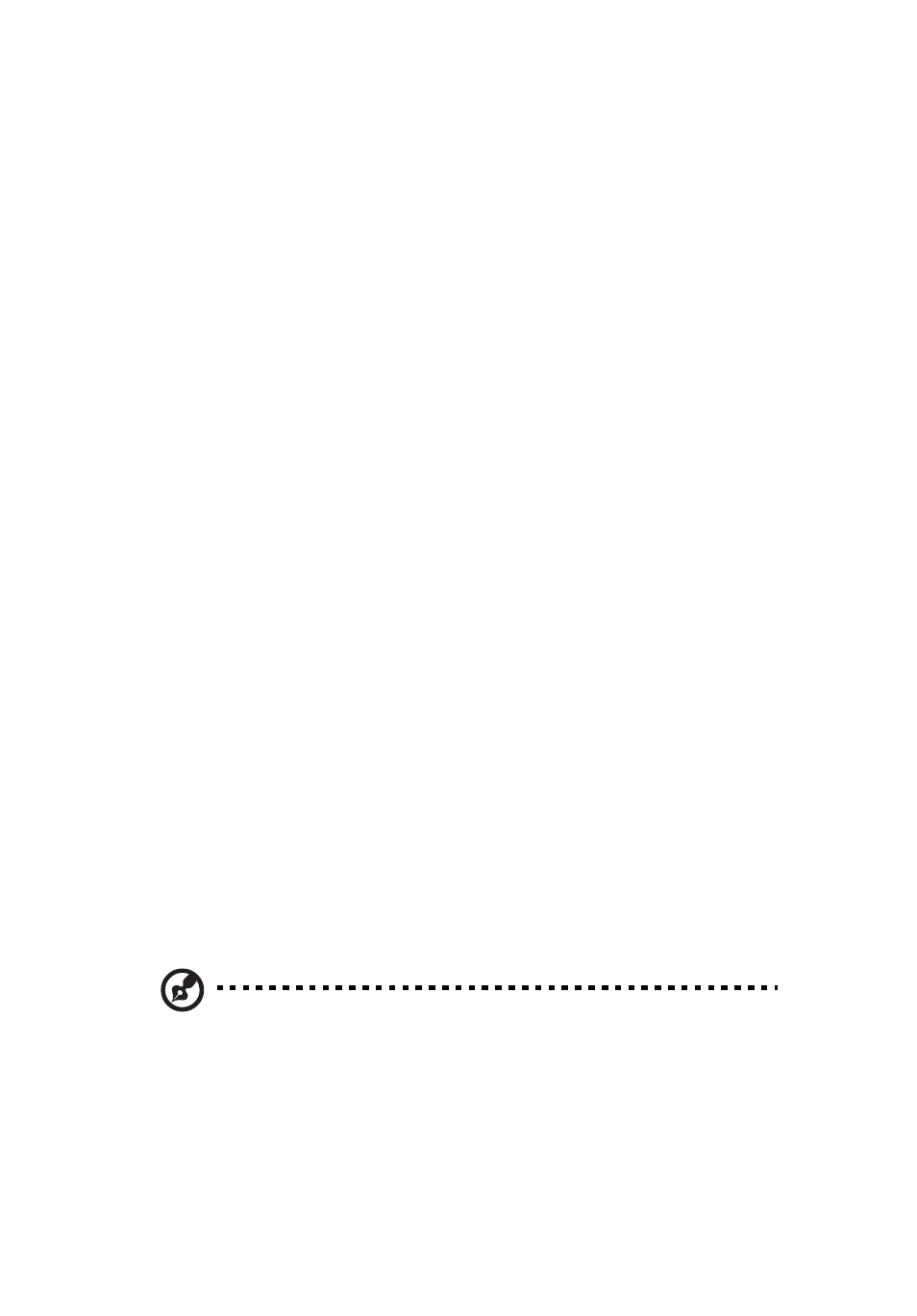
2 Chassis Enclosure
52
KVM Settings
The KVM S
ETTINGS
menu allows you configure keyboard, mouse and
console settings. Clicking the KVM S
ETTINGS
icon allows you to access
the following screens through its sub-menus:
•
•
User Console
Selecting the U
SER
C
ONSOLE
option in the KVM S
ETTINGS
submenu brings
up the KVM S
ETTINGS
screen (Figure 2-29). Use this screen to set the
remote console settings to specific users. This screen has several
sections:
•
Transmission Encoding: This field allows you to specify how the
video data is to be transmitted between the local system and the
remote host.
•
Remote Console Type: This field allows you to decide which
remote console viewer to use.
•
Miscellaneous Remote Console Settings: This field allows you to
specify the following Remote Console Settings.
•
Mouse Hotkey: This option allows you to use a hot key
combination to specify either mouse synchronization mode or the
single mouse mode.
•
Remote Console Button Keys: This field allows you to define
button keys for the remote host. The button keys allow simulating
keystrokes on a remote host or issuing commands to a remote
system. The button keys are needed when you have a missing key
or when you want to prevent interference caused to the local
system.
Note:
After a remote console button key is set, it will appear on
the right upper corner of the remote monitor screen as shown in
Figure 2-29.
For further detailed instructions in creating button keys, please click on
the C
LICK
HERE
FOR
H
ELP
link.
