Blade system tab – Acer AB460 F1 User Manual
Page 575
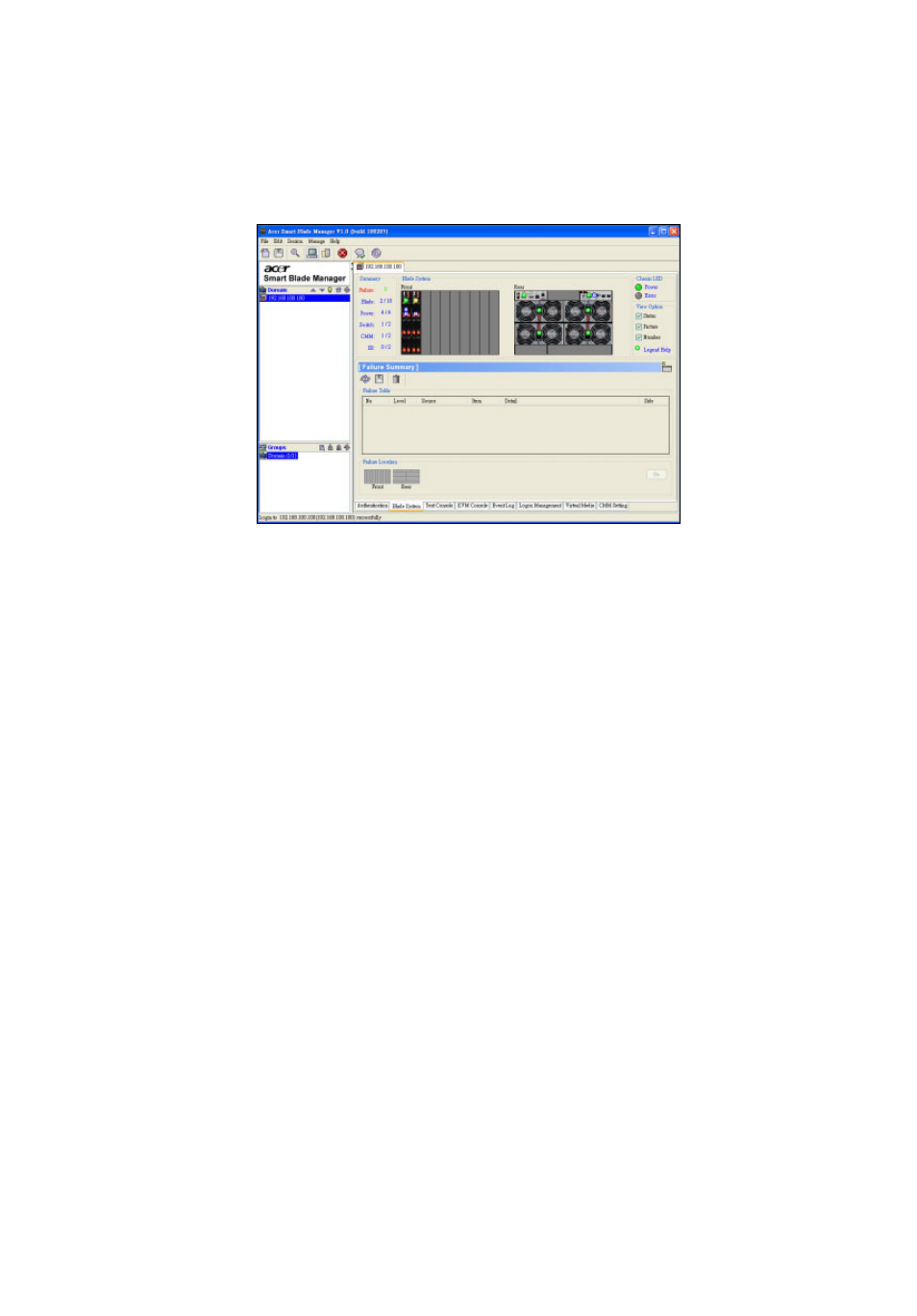
555
Blade System tab
Once you log in successfully, you will be redirected to the Blade System
tab. This is the main Acer Blade Server management User Interface.
The upper part of the window displays the status of all blade systems
being monitored. Any changes to a server will be reflected in this view.
For example, if someone removes blade system 1, you will see the
blade 1 icon disappear (become grayed out). If you turn off blade
system 10, the power indicator for blade 10 will become amber.
Since different types of blade systems can be used in the same blade
server, the icon will appear different for different module types. In this
way, the Blade System View offers a real-time picture of the blade
server.
Each icon can be clicked on to show a detailed list of functions in the
Blade System tab in the bottom part of the window. Additional
summary items can be viewed as here well. The Blade System tab
allows you to view more information and send additional commands
to the blade systems.
