Blade system – Acer AB460 F1 User Manual
Page 576
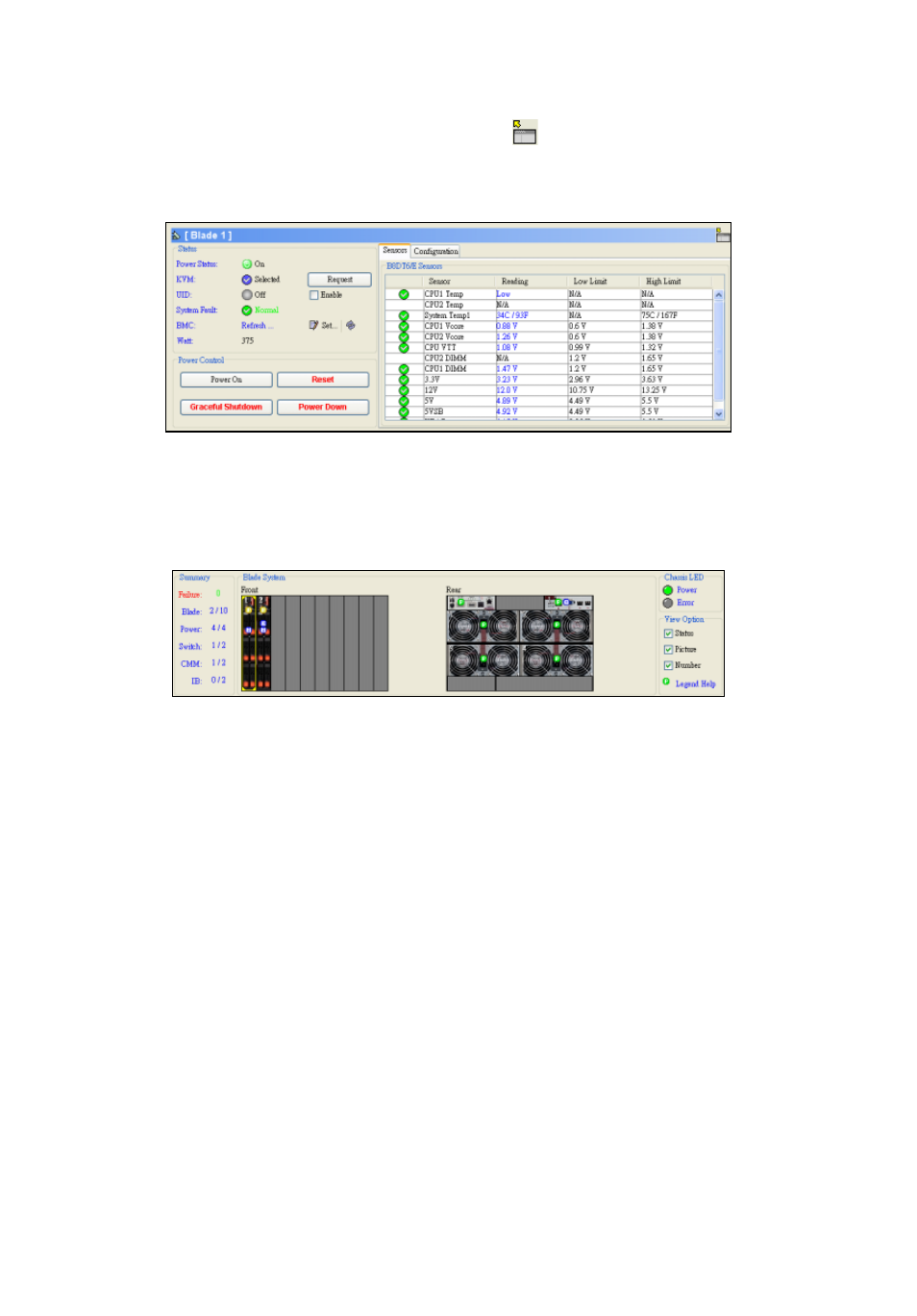
5 Acer Smart Blade Manager
556
The Blade System tab has a detach button
at the upper-right of the
window. Click on it to detach the UI as a standalone window that is
useful for continual monitoring of a specific blade system.
Blade System
The Blade System View provides an overview of the blade server.
There are four sections in the Blade System View:
Summary: Shows a summary of failures and the number of each
module type installed. The failure, blade, power and switch items are
shown in greater detail in the Blade System tab.
Blade System: Shows both front and rear images of the blade system.
The front view shows blade system status while the rear view shows
the status of the power supply, Acer switch, InfiniBand and CMM. A
yellow border indicates which module is currently selected. Each
module picture shows the current status of the blade system using one
or more symbols. Click Legend Help to determine the meaning of a
symbol.
Chassis LED: Indicates the power and error LEDs for the blade server.
The power LED shows the current power status. The error LED indicates
that the system is over-heating or a fan has failed. Click Legend Help to
determine the meaning of an indicator.
