Local kvm, Remote kvm over ip, Virtual media – Acer AB460 F1 User Manual
Page 45: Serial over lan (sol)
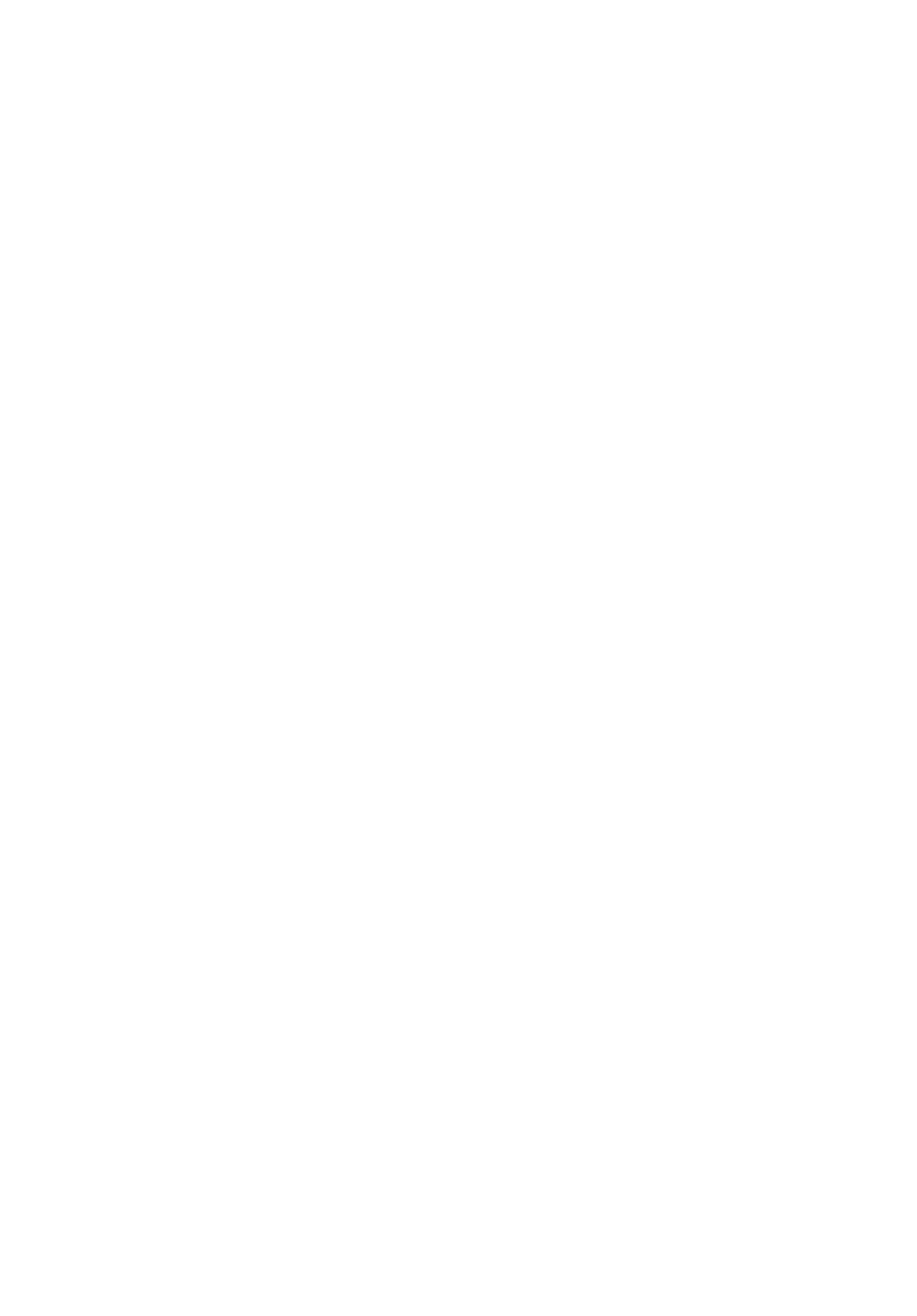
25
Local KVM
KVM stands for Keyboard/Video/Mouse. With KVM, a user can control
multiple blades with a single keyboard/video/mouse setup. The
maximum video resolution the KVM can support is 1280 x 1024 @ 60
Hz.
To Use: Connect your keyboard, mouse and monitor to the USB and
VGA connectors on the CMM module, then push the KVM button on
the control panel of the blade module you wish to access. The KVM
LED on the blade will then illuminate and you can interface directly
with that blade. To access a different blade module, simply push the
KVM button on that blade's control panel.
Remote KVM over IP
Remote KVM over IP is independent from local KVM (although local
KVM can operate in parallel with Remote KVM). Remote KVM encrypts
all communication between the remote user and the CMM.
To Use: Remote KVM over IP is initiated with the management
software (Acer Smart Blade Manager or Acer Smart Blade Console).
Attach the LAN cable to the LAN port on the CMM module then refer
to Acer Smart Blade Console on page 28 to login and use either utility.
Virtual Media
The Virtual Media function allows the user to connect to a remote
storage device (such as a floppy, hard disk, CD-ROM or USB storage
device) and access the device as if it were local. This can be used not
only to read and write to remote storage devices but to load an
operating system from a remote drive.
Serial Over LAN (SOL)
Serial Over LAN allows you to redirect the input and output of a serial
port via IPMI in order to manage blade modules from a remote
location.
To Use: Serial Over LAN can be activated via the Acer Smart Blade
Console. See the Acer Smart Blade Console on page 28.
