Acer AB460 F1 User Manual
Page 593
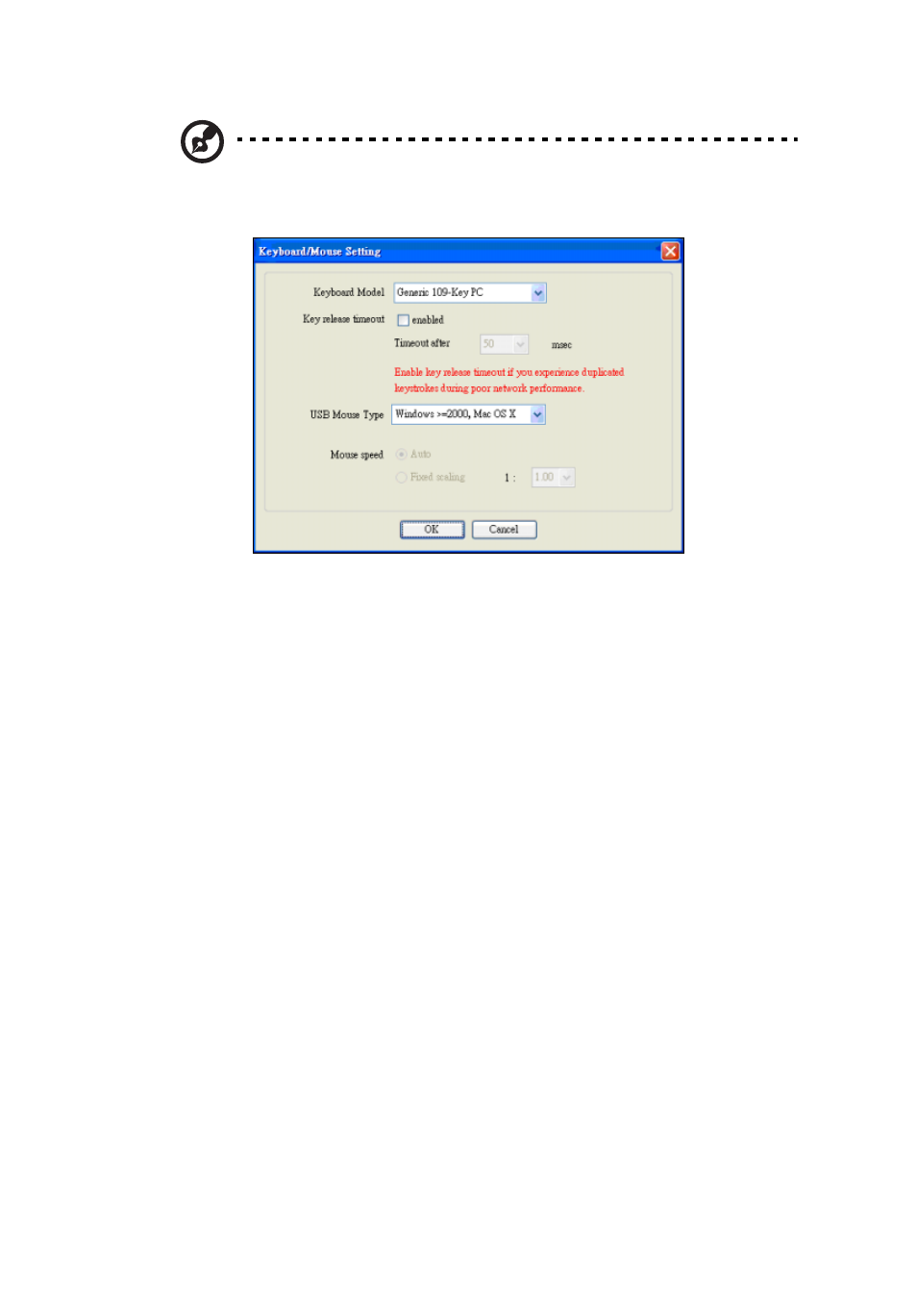
573
Note:
The keyboard/mouse may behave differently on different
operating systems. Select Options > Keyboard/Mouse Settings… to
change the keyboard and mouse settings.
Keyboard Model: Click the arrow for the pull-down menu to specify
the keyboard type.
Key Release Timeout: Check this box to enable the Key Release
Timeout function, which will set a time limit for a key press.
Timeout: If the Key Release Timeout function has been enabled, click
on the arrow to select the timeout setting from the pull-down menu.
USB Mouse Type: For a USB mouse to function properly, you need to
select the correct operating system for your system from the pull-down
menu. Options are Windows, Mac and Other Operating System. For
Linux, please select Other Operating System.
Mouse Speed Auto: Click the checkbox to allow your system to
automatically set the mouse speed.
Mouse Speed Fixed scaling: You can also check the Fixed Scaling
checkbox and manually set the mouse speed using a pull-down menu.
