Led indicators, Kvm connector – Acer AB460 F1 User Manual
Page 225
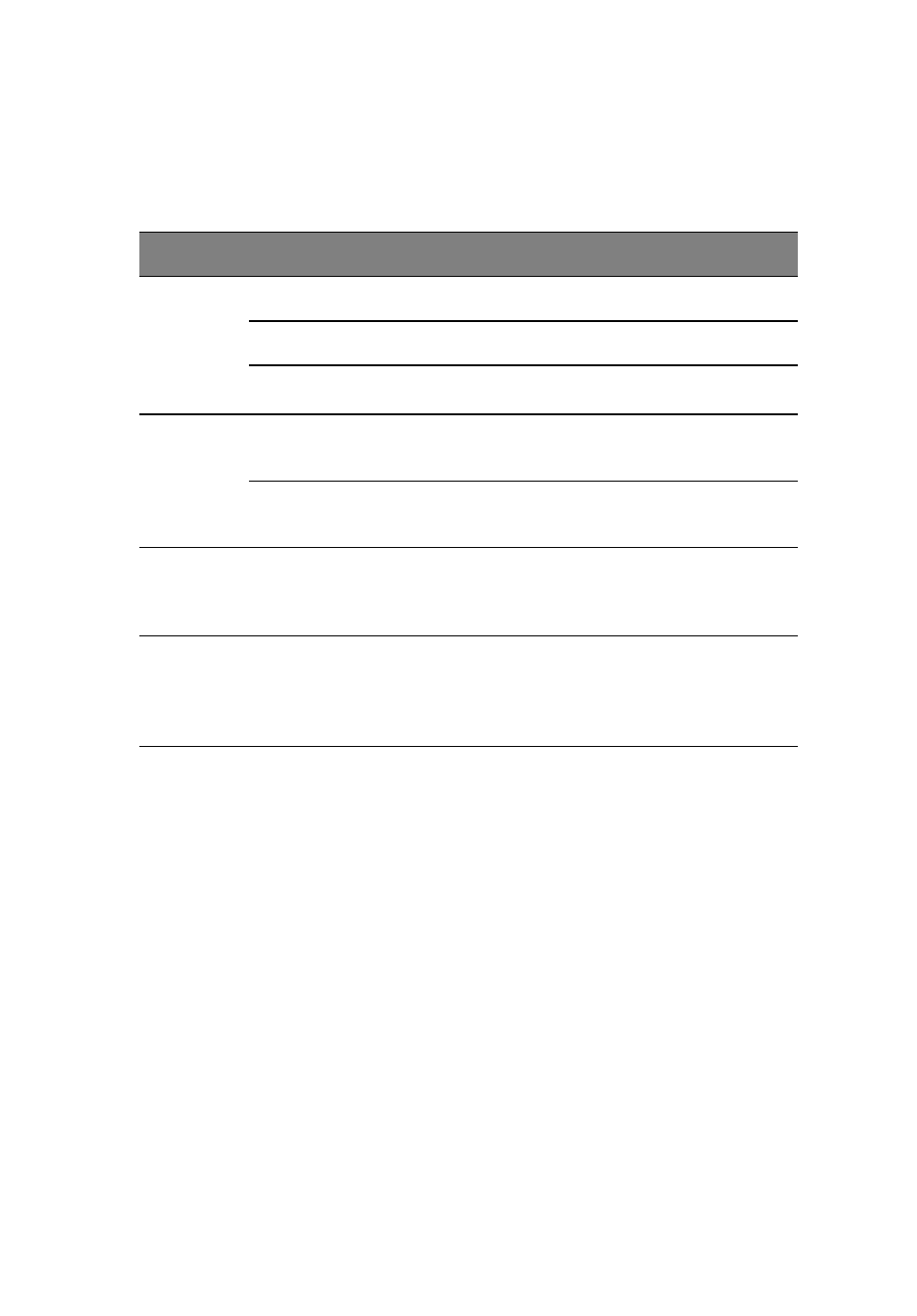
205
LED Indicators
Blade module LEDs are described below in the following table.
KVM Connector
Alternatively, you may connect a KVM cable (CBL-0218L, with a
keyboard/video/mouse attached) to the KVM connector (#7) of the
blade you wish to access. To switch to another blade, disconnect the
cable then reconnect it to the new blade.
See the Acer Smart Blade Console on page 28 for further details on
using the KVM function remotely.
LED
State
Description
Power LED
Green
Power On
Amber
Standby
Red
Power Failure
1
1In the event of a power failure, the N+1 Redundant Power Supply (if included
in your system's configuration) shares the system load to provide uninter-
rupted operation. The failed power supply should be replaced with a new one
as soon as possible.
KVM/ID
LED (Blue)
Steady On
Indicates that KVM has been initialized on this
blade module
Flashing
Serves as a ID indicator (the ID function is activated
with a management program)
Network
LED
(Green)
Flashing
Flashes on and off to indicate traffic (Tx and Rx
data) on the LAN connection to this blade module.
System
Fault LED
(Red)
Steady On
This LED illuminates red when a fatal error occurs.
This may be the result of a memory error, a VGA
error or any other fatal error that prevents the
operating system from booting up.
