Stack – Acer AB460 F1 User Manual
Page 350
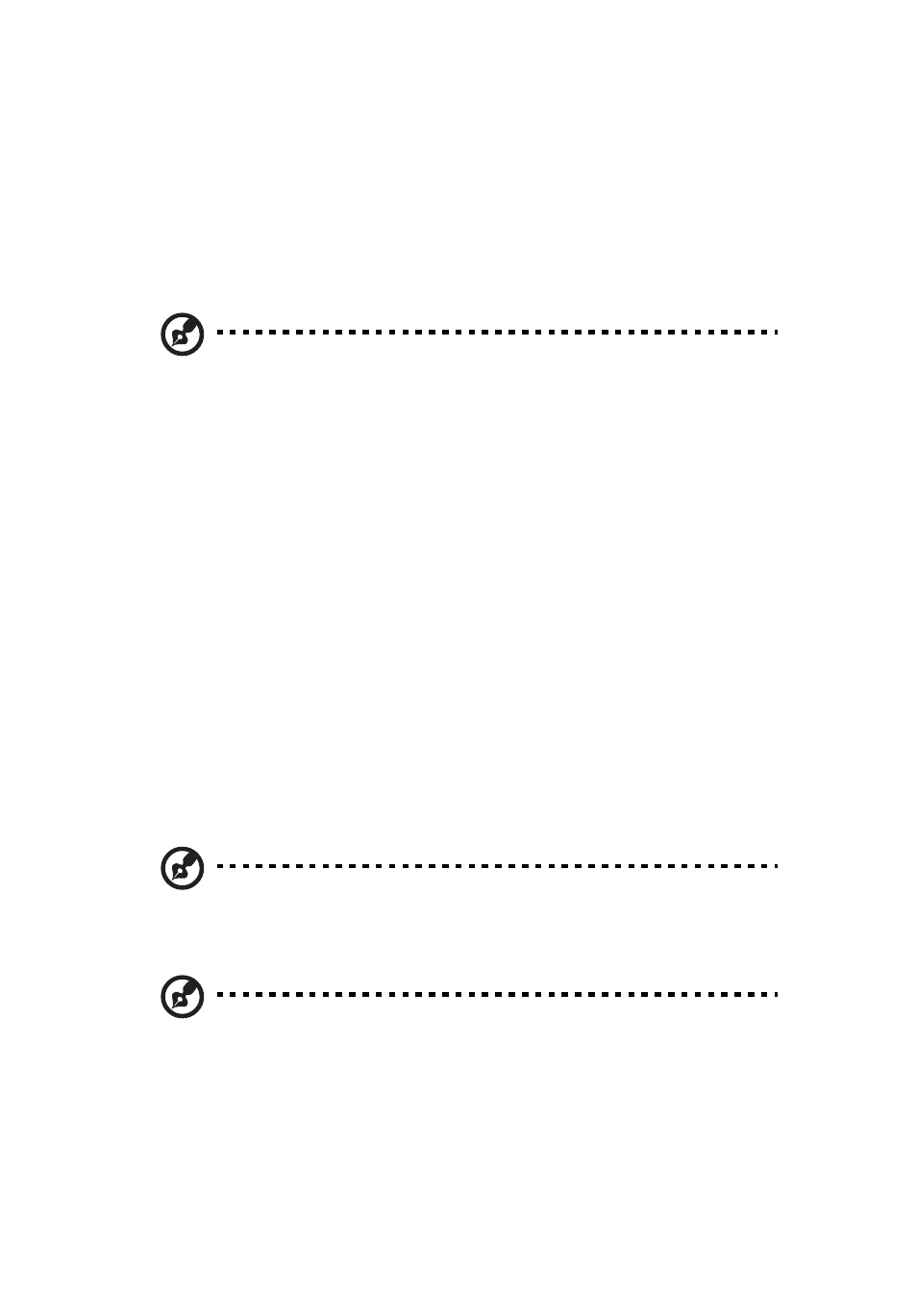
4 Networking Switch Modules
330
Stack
The Acer switch supports stacking of Acer switch units. Switch stacking
is created by connecting switches in a daisy chain. One of the stacked
switches is selected as a Master based on its configurations. The Master
switch provides management support for the whole stack. Other
switches in the stack are referred to as slave switches.
Note:
Make sure all stacked switches are running the same version
of firmware.
The Master switch manages the control plane traffic for all stacked
switches. When the current master switch fails, the backup master is
then selected as the current master. The Master selection algorithm is
based on a priority configuration. If two switches have the same
priority, the switch with the lowest MAC address is selected as the
Master switch.
Enabling Stacking
By default, Acer switches act as stand-alone switches. This stand-alone
default facilitates using 10G Ethernet ports as Extreme Ethernet ports
for uplinks.
When stacking is enabled the stacking ports are dedicated for stacking
purposes. Stacking can be enabled using the command
stack
with the
switch identifier and priority. The detailed command syntax is
explained below.
Note:
When stacking is enabled, the switch needs to be rebooted
to make it effective.
Note:
When a switch is acting as a stand-alone switch with stacking
disabled, all physical interfaces are numbered as 0/1 to 0/n.
When the switch is in stacking mode, the interfaces are numbered as
In non-stacking mode, the switch ID is considered to be 0.
