Loading adaptec factory default setting, Creating an adaptec raid volume, Initialing an adaptec raid volume – Acer AB460 F1 User Manual
Page 278: Assigning an adaptec hot spare drive
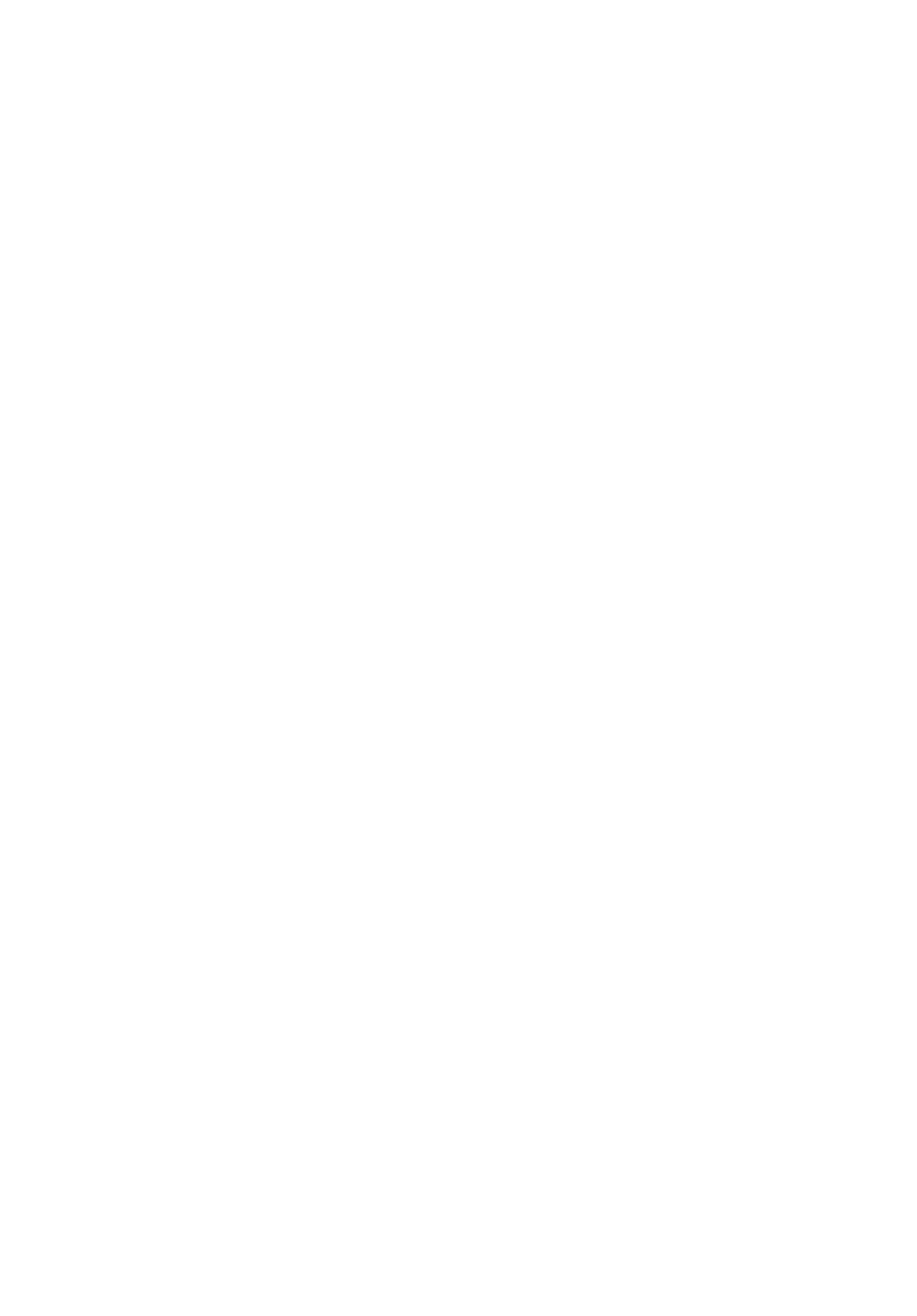
3 Server Blades: Setup and Installation
258
Loading Adaptec Factory Default Setting
Adaptec onboard SATA RAID utility does not provide an option for
factory default setting. To reset onboard SATA RAID volume related
configurations, please delete the existing onboard SATA RAID
volumes.
Creating an Adaptec RAID Volume
1
Select the Array Configuration Utility option.
2
Select Create Array.
3
The Select drives to create Array displays.
4
Select the required hard drive disk and then press INS to add it in
Selected Drives area.
5
Press Enter to complete the selection.
6
Select Array Type.
7
Configure the array properties.
8
Press Done when finish.
9
Press Y when "Do you want to create an array? (Yes/No):" displays.
10 Press any key to continue.
11 Now the RAID volume is created, you can press ESC to exit.
Initialing an Adaptec RAID Volume
During Adaptec onboard SATA RAID volume creation process, the
Adaptec onboard SATA RAID volume will be automatically initiated
once the onboard SATA RAID volume has been created.
Assigning an Adaptec Hot Spare Drive
A hot spare is a hard disk drive that automatically replaces any failed
drive in a RAID volume, and can subsequently be used to rebuild the
RAID volume.
1
Select the Array Configuration Utility option.
2
Select Add/Delete Hotspare.
3
The Select drives to assign Spare displayed.
4
Select desired hard drive disk and then press INS to add it in
Assigned Hotspare drives area.
5
Press Enter to complete the selection.
